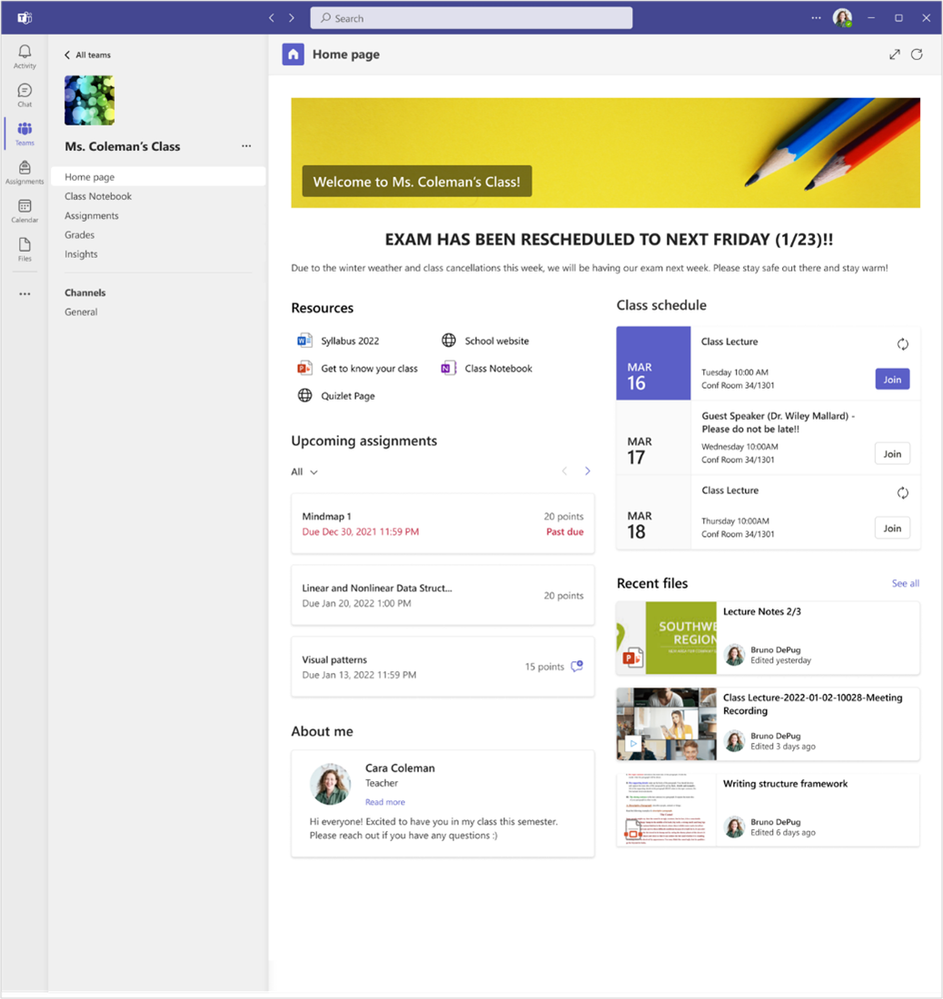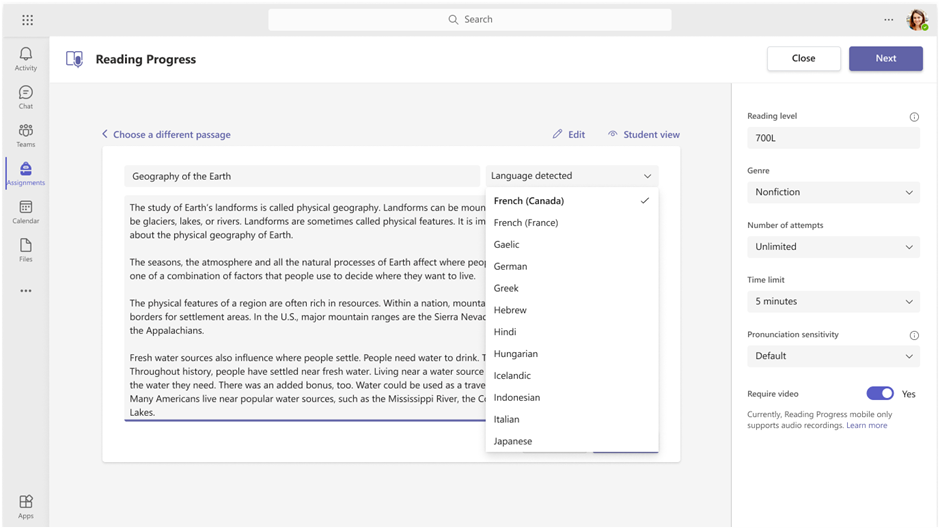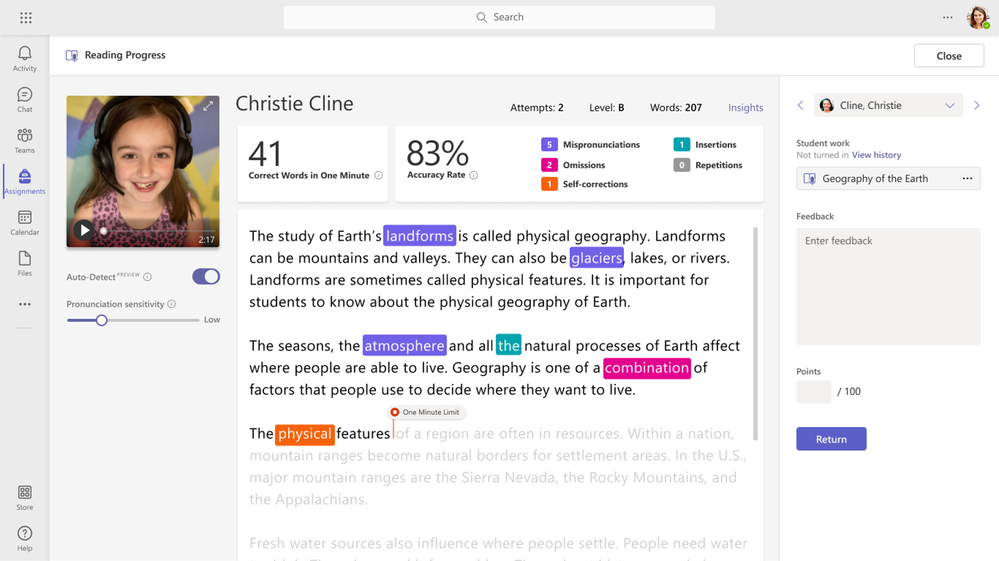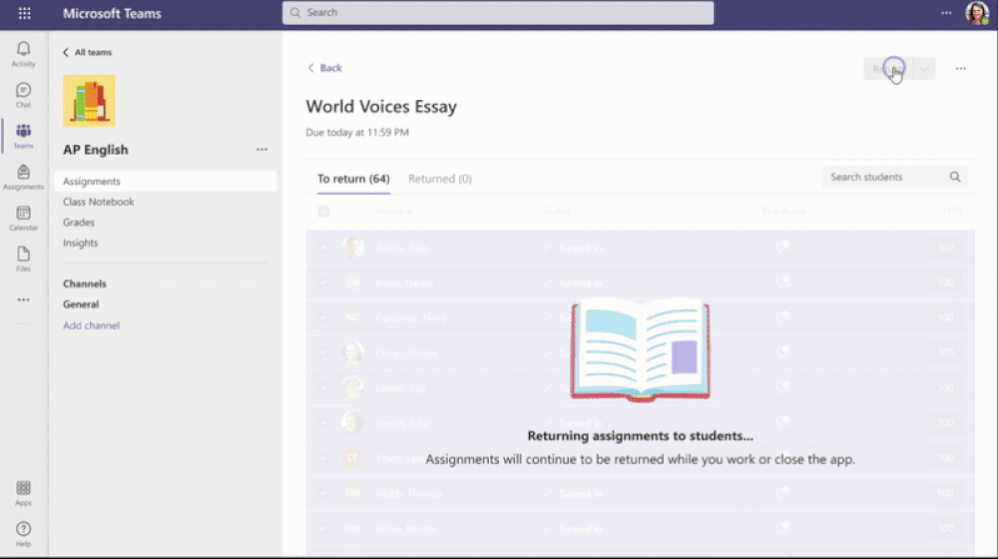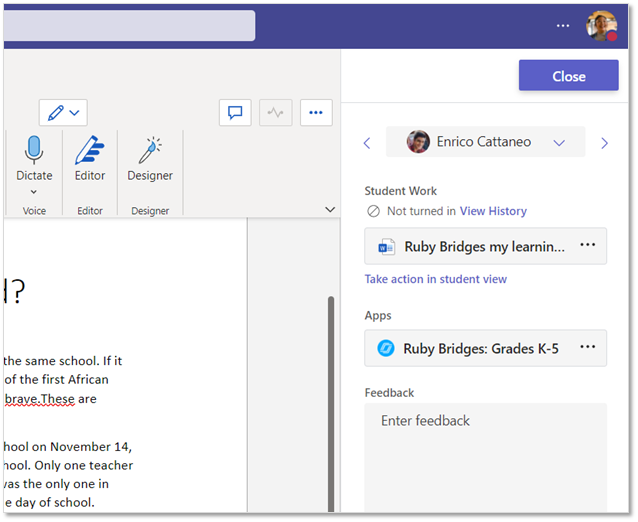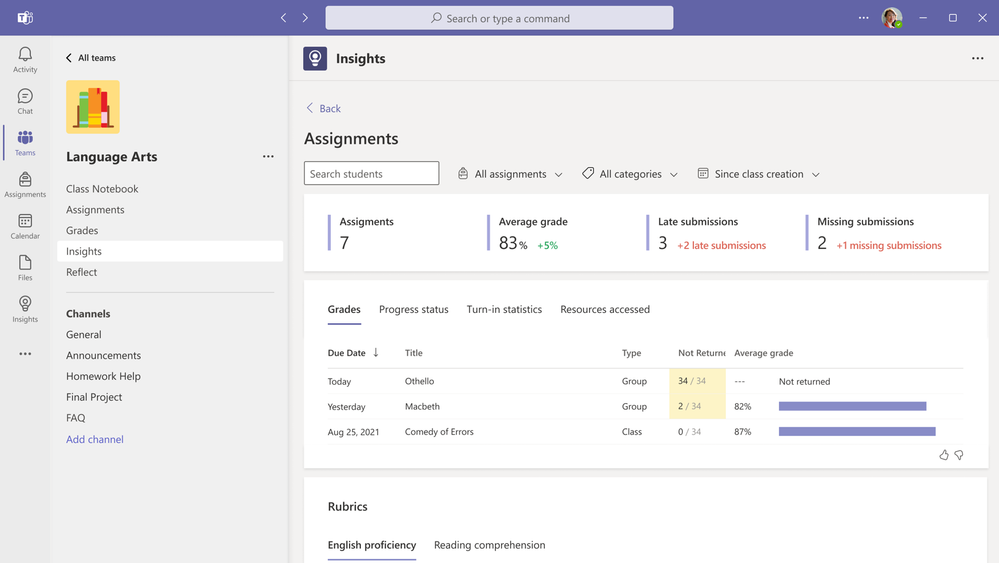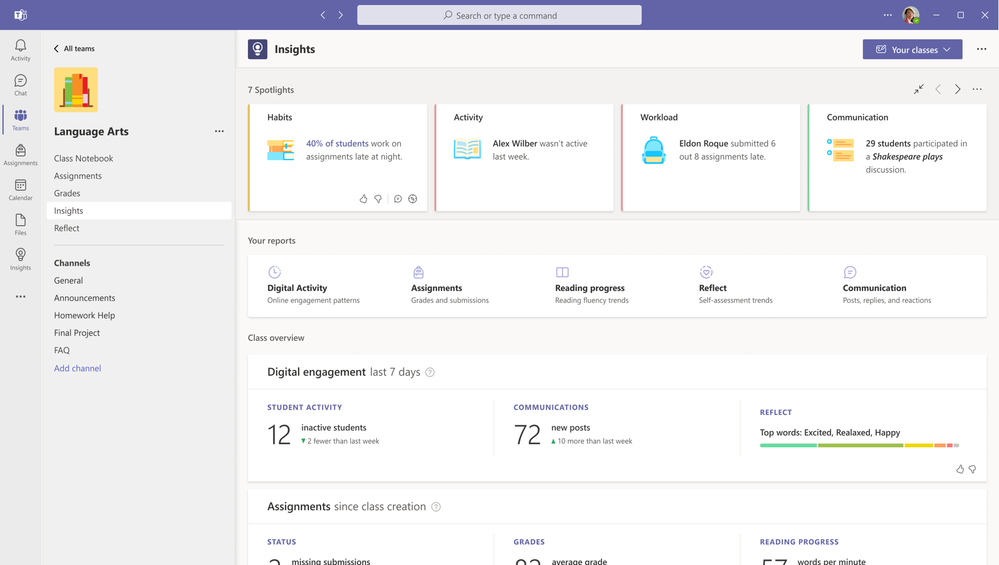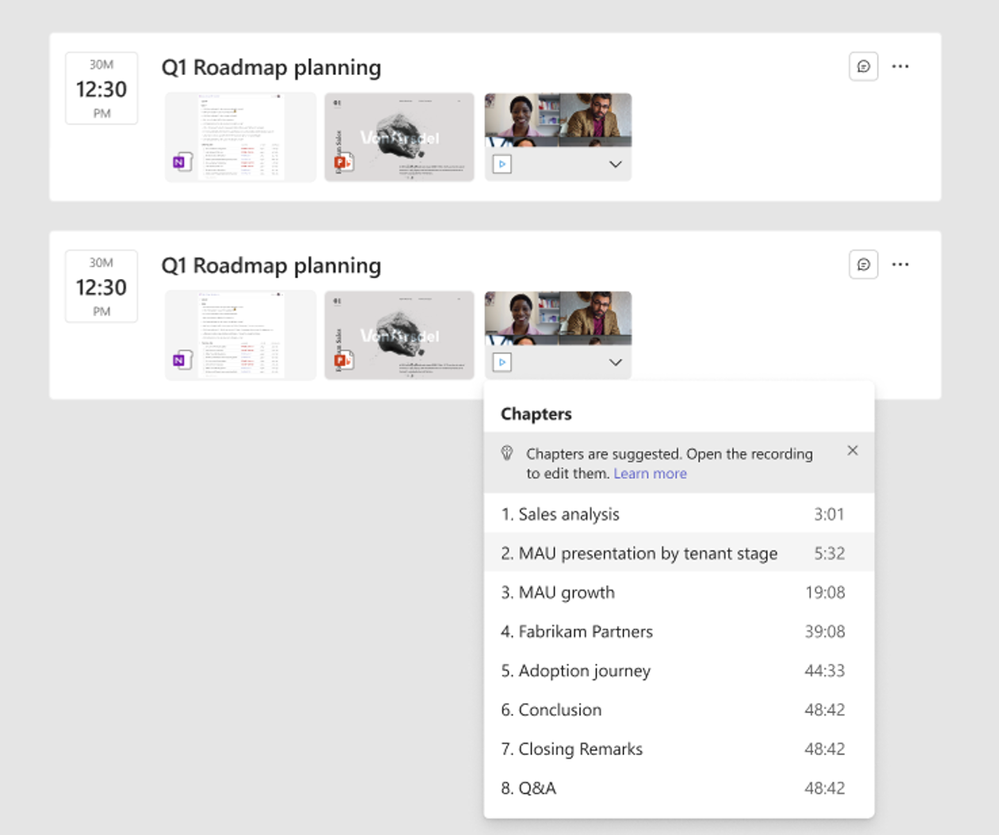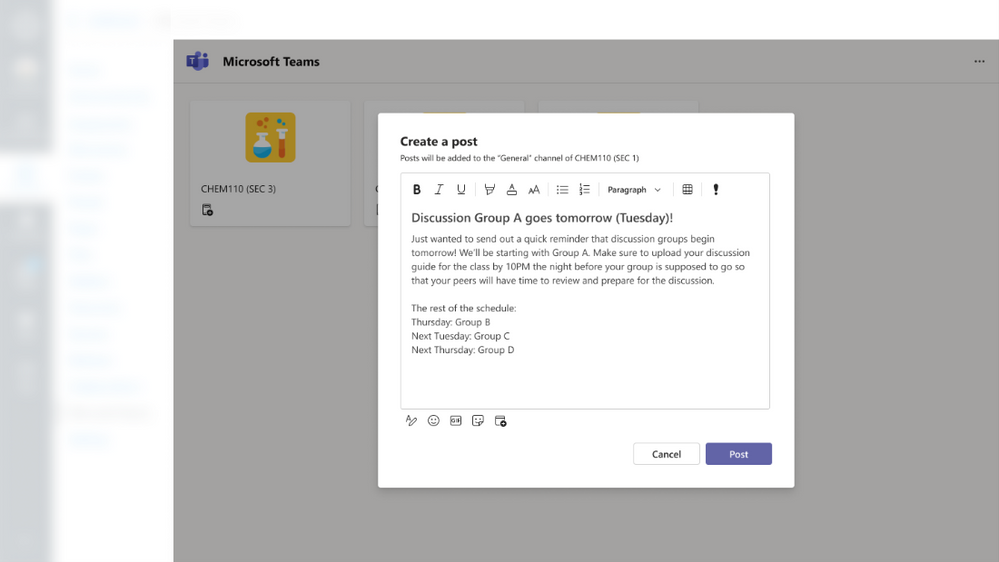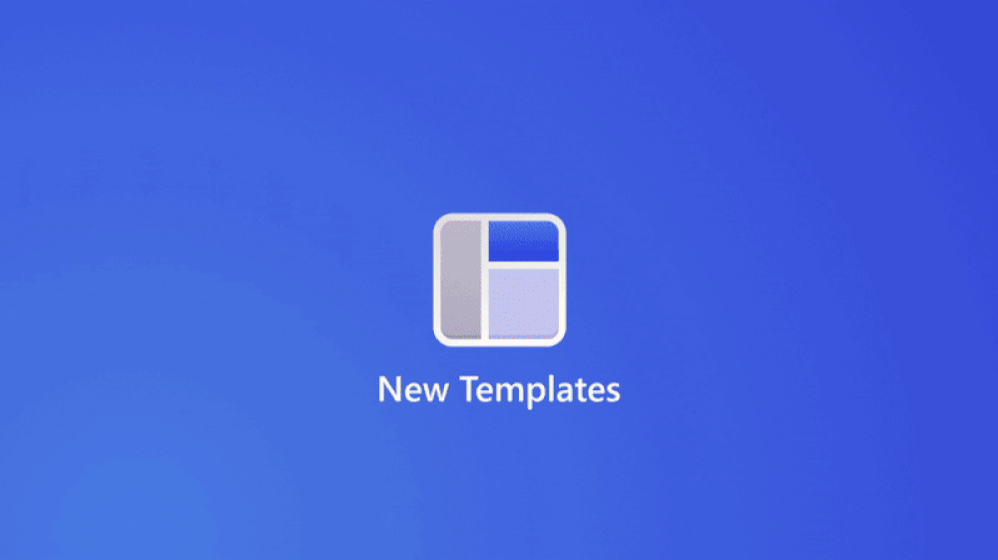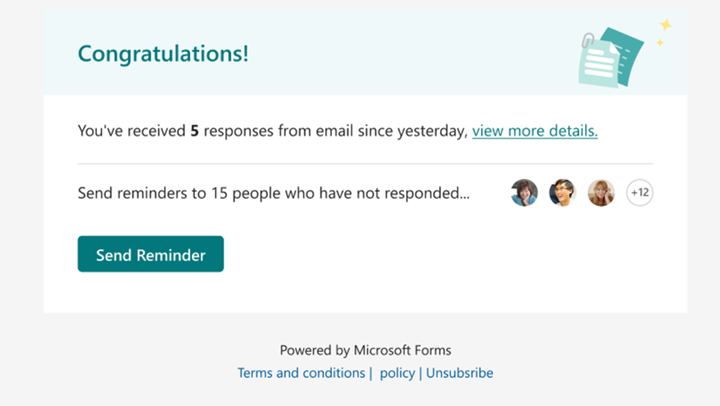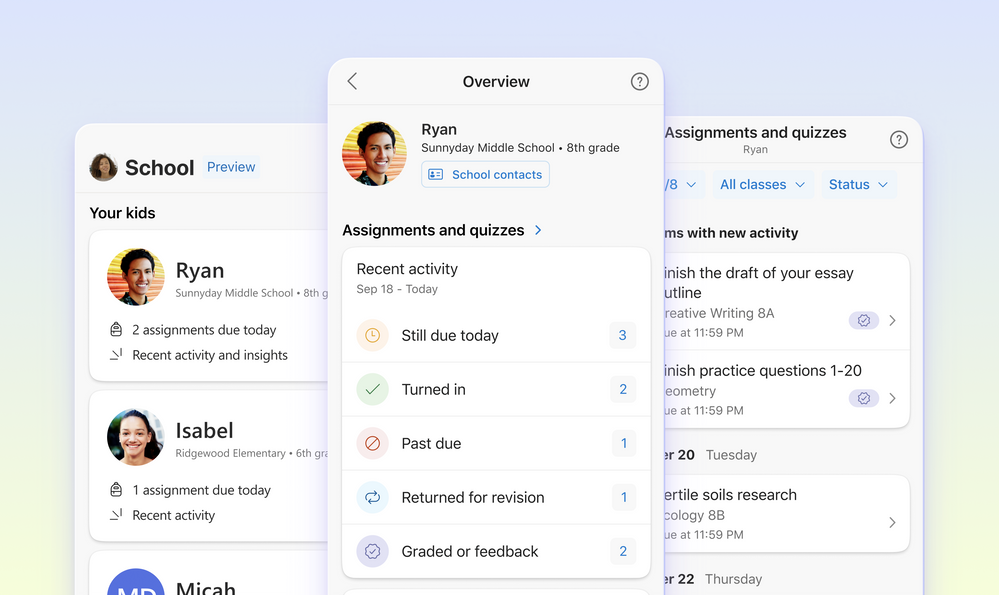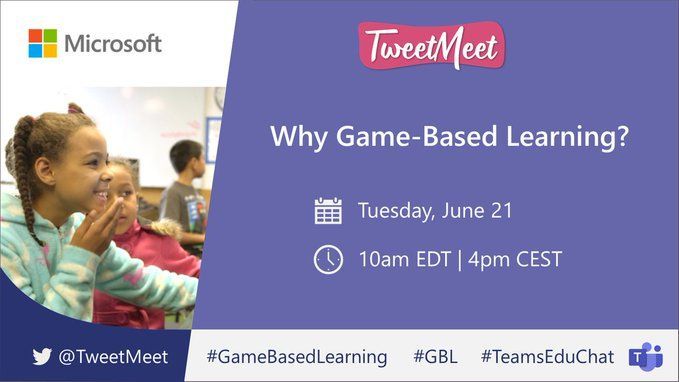14 June, 2022 07:24
Welcome to our monthly update for Teams for Education and we thank you so much for being part of our growing community! We’ve been working on some great new updates that we’re excited to share with you, and we’re looking forward to seeing everyone who’s able to make it to ISTE later this month.
Let’s do this! Here’s what’s on the agenda for today.
- Say hello to your new class home page in Teams
- Reading Coach, plus new tools for Reading Progress to help students improve their reading fluency
- Introducing Search Coach – a simple, powerful tool for finding reliable information online
- What’s New for Assignments and Grades
- Tools to help Students plan for their future
- Updates to Education Insights
- A look at LTI and LMS Integrations
- New features in Teams Meetings & Channels
- New features in Whiteboard
- New features in Forms & Quiz Assignment
- Upcoming Teams Features in Private and Public Preview
- Learn more about Teams for Education at upcoming events
Or click here to jump right into a quick list of new features without extra descriptions.
1. Say hello to your new class home page in Teams
Home page = one place to communicate with your class
We’ve been listening to feedback from educators and students using Microsoft Teams for EDU and one thing is clear: you’re looking for one place to catch up on all things, in one place. As a result of your input, we are thrilled to introduce the new home page feature rolling out to all class teams for Back to School. Home page will be included automatically with all class teams and provides a central landing destination to check the latest announcements, pinned class resources, upcoming assignments, recently edited class files, and more!
To get started, simply select Home page to launch it for the first time. The app will pull in any assignments, virtual class meetings, or files you’ve already started adding. The rest can be customized by selecting Edit and then publishing your changes. Add fun images, additional sections, or key information about you and your class. Only educators can make changes to your class home page, so you have control over what you’d like to share. You can even set it all up to your liking before activating your class team and admitting your students at the start of the school year.
We’re excited to bring this new feature to you and your students and look forward to hearing how you set up home pages for your unique classrooms.
When: July / Aug.
2. Reading Coach, plus new tools for Reading Progress to help students improve their reading fluency
Introducing Reading Coach
With the launch of Reading Progress in August of 2021, we received an influx of stories from you about the excitement that’s been generated for students. Instead of feeling nervous when it’s time to do fluency checks, students felt empowered – especially through seeing their progress over time. To extend independent practice opportunities and build scaffolds for students to pursue their reading goals, we’ve added a new feature called Reading Coach. Reading Coach builds on Reading Progress by identifying the five most challenging words for each individual student and presenting those words with tools to support the learner in practicing independently. Based on educator preferences, tools available to students can include text to speech, syllable breaking, and picture dictionary. When creating a Reading Progress assignment, educators can turn on and customize the Reading Coach experience. To extend learners’ agency in developing their reading skills, we’re also building Reading Coach into Immersive Reader! Students can use Immersive Reader to remove distractions and read comfortably on the web, and in parallel, use Reading Coach to reinforce the new vocabulary they encountered. Reading Coach in Teams is rolling out now, while Reading Coach in Immersive Reader will be rolling out in late Summer / early Fall.
When: Rolling out now
Setting Language or Locale for a Reading Progress passage
Educators may need to change or update the language tags of a document added in a Word, PDF or OneNote page to get the best results from Reading Progress. We’ve now added an Edit Language feature to make changing a language or locale from, for example, French (France) to French (Canada), as easy as a couple of clicks.
When: Available now
Fifteen new auto-detect languages
We are excited to announce that we have added support for fifteen new auto-detect languages in Reading Progress, bringing our total to 116. The new languages include Afrikaans (South Africa), Amharic (Ethiopia), French (Belgium), Icelandic (Iceland), Javanese (Indonesia), Khmer (Cambodia), Lao (Laos) Macedonian (North Macedonia), Burmese (Myanmar), Dutch (Belgium), Sinhala (Sri Lanka), Serbian (Serbia), Swahili (Tanzania), Uzbek (Uzbekistan), and Zulu (South Africa). To see the full list of supported languages, please visit this site.
When: Available now
Improvements to Timed Passage
Many educators like to create a Timed Passage in Reading Progress to keep the data they’re collecting consistent. We’ve been working to improve that feature to save educators more time. Now, whenever a timed passage is set and the student doesn’t finish their reading in the allotted time, a small marker will show on the page and gray out the words the student didn’t get to (example shown below). Previously, words that were not read were marked as omissions, which impacted the data and took time for educators to fix. With this update, Correct Words per Minute and Accuracy will be calculated against only the words that were read before the time limit was reached.
When: Available in July
Create and Review Assignments on iPad and Android tablets
In the past, educators have been able to create and review Reading Progress assignments on Teams for Desktop PC, Mac and Web Browser, but not on Teams for iPad or Android tablets. Coming this July, Teams will be rolling out support for assignment creation and review on these two mobile platforms.
When: Available in July
3. Introducing Search Coach – a simple, powerful tool for finding reliable information online
In a world that is increasingly dependent on online resources, and continually threatened by false and misleading information, Search Coach is a free tool (now available in private preview) that provides context and guidance for students to ask effective questions and discover reliable sources. Search Coach is a search engine with training wheels – designed to teach students how to compose efficient search queries and evaluate their results while also providing insights to educators about students’ search skills. SafeSearch is on by default, and there are no ads in Search Coach results. The patterns taught in Search Coach can be applied in traditional search engines like Bing and Google, as well as many academic search engines. With filters to narrow search results to specific domains or filetypes, the capacity to build curated lists and provide fact-checking resources and more tools for creating efficient queries, Search Coach helps students develop research skills for their academic careers and beyond!
Ready to try Search Coach for yourself? Fill out this short form to start the process with IT admin and join the Search Coach preview team, where you can try Search Coach, chat with other educators, and gain access to the latest and greatest resources.
When: Now available for preview
4. What’s New for Assignments and Grades
Now supports up to 1,000 students
If you have larger class sizes and were unable to utilize the Assignments and Grades features, Teams has now added support for classes up to 1,000 students and has updated the functionality to allow educators to return all submissions to their students, without needing to wait for the work to be complete.
When: Rolling out now
Rubrics updated for Educators & Students on mobile devices
We’re excited to give some love to educators and students on mobile devices, too! With this new upgrade, you can now create and edit rubrics directly from your mobile devices, and students can more easily read rubrics on their mobile devices, as well.

When: Available now
Apps Support in Grading Pane
It has been great to see the growth in partner applications that are supported in Assignments, and we’re continuing to add new partner apps all the time. We have now updated the Grading pane in Assignments to also support apps. This allows the educator to launch the app directly from the Grading pane if there is work the student has done within that particular app. Whenever there is an app added to an assignment, it will now be shown in the Grading pane.
When: Available now
Additional enhancements to Assignments and Grade Reports
The Insights team has been working to highlight student learning data in Assignments and Grade Reports in a richer, more informative, and easier to use format. With the release of updated Assignments and Grade Reports for educators, you now get:
More data – Access and interpret consolidated data on progress status, grade trends, categories, group assignment information, and coming soon, rubrics and resource usage data.
More granularity – Drill down from the class overview to see data specific to a single student or assignment, and view comparisons to the class average.
An improved, actionable experience – Quickly identify student needs by using color-coding and in-context action to move between reports, initiate conversations with students, and navigate directly to the Assignments and Grades apps for next steps.
With the improved ability to view data as it applies in the context of a single student or assignment, Education Insights saves you time by presenting data that you can process, communicate with your students directly, and convert into more effective teaching practices.
Learn more about these new enhancements here.
When: July
5. Tools to help Students plan for their future
Student Engagement Insights are now available in Career Coach for faculty license holders, providing visibility into the aggregate number of engaged students, engaged sessions, resume uploads, and transcript uploads completed in Career Coach. These insights can be accessed directly from the Dashboard page, and the data can be leveraged to help students make decisions about career-related programs and offerings. By viewing these engagement trends over time, faculty and staff can better evaluate the effectiveness of their engagement strategies. To learn more, please visit aka.ms/Career-Coach.
6. Updates to Education Insights
Student Support Spotlight Card
Educators have an almost supernatural ability to pick up on physical cues when students aren’t engaged. With online and hybrid education becoming more embedded in schools, students spend more class-time in digital environments, making it harder to pick up on some of these cues. Students need all our support now more than ever, so identifying students who may need additional attention is critical to their success. The new Student Support Spotlight Card in the Education Insights app (now in public preview) aims to help educators “read the room” when their students are online, so they can make sense of student engagement signals, guide their teaching instincts, and develop skills across new educational mediums.
To learn more about this feature and how to enable it to your tenant, please review this blog.
When: Available now (public preview)
Improved Educator Dashboard navigation
Education Insights provides real-time information regarding students’ engagement, learning progress and wellbeing from the Class Overview page. To create an easier entry point for drilling into this student data and reports, we’ve created a more intuitive navigation bar to the Insights tab app. To learn more, please check out this video we created.
When: Available Now
7. A look at LTI and LMS Integrations
Current LMS Partners’ integration status with M365
Connect and collaborate better with LMS and Teams | Microsoft EDU
New – Moodle LMS integration with M365
In addition to integration with Canvas and Blackboard, Microsoft has now partnered with Moodle to deliver more seamless integrated learning experiences. Microsoft Teams Classes LTI and Teams Meeting LTI apps are now available within Moodle.
Teams Classes LTI creates a seamless process for educators to create a Team for their courses within Moodle using the roster information for the course. Teams Meeting LTI empowers educators and students to access, schedule and manage Teams Meetings within the Moodle app. To learn more about Moodle integration with Teams, please visit this link.
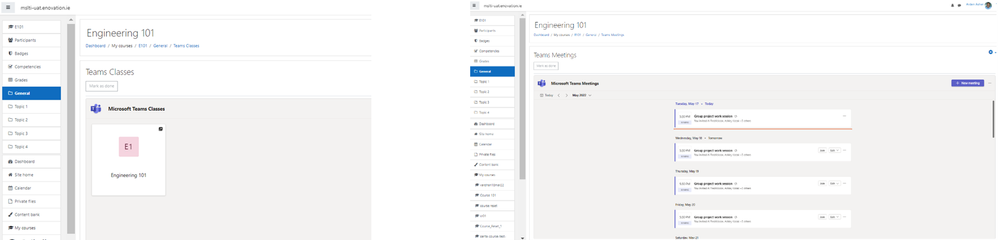
When: Rolling out in June
Support for Channel Meetings in Teams Meeting LTI
Channel Meetings provides the ability for users to create meetings that target specific channels in the Class Team, instead of a static list of attendees. Channel Meetings also allow you to connect your meetings more content within the Class Team. Create channels for sections or groups in Teams and send an invite using Channel Meetings right from your LMS. The option is available in Teams Meeting LTI now in Canvas, Blackboard and Moodle.
When: June
Access video recordings within LMS
To provide a better learning experience, Teams has added the ability to link recordings within an LMS, so educators can access recordings conveniently, whenever they need to. Users will be able to access recordings from Teams Meeting LTI itself, so once a meeting has ended, the recording will be available to all users. Note: an educator can restrict permissions to a recording within Teams if desired.
When: July
Easily add email addresses of class attendees
For educators that aren’t using the Teams Classes LTI, there is an easy way to now add attendees to the meetings that they’ve created through the Teams Meetings LTI. Simply Copy/Paste the list of email addresses directly in the Add Attendees section. Email addresses can be separated by semicolon, comma or spaces for ease of input, and will also highlight any invalid email addresses that have been entered.
When: June
Teams notifications in LMS
The Teams Classes LTI app is an entry point inside of an LMS platform to enable collaboration between educators and students. Now, users will be notified within the LMS itself if there is new activity for them in Microsoft Teams. Users will be redirected to Teams by clicking on the notification icon where they can review the activity in more detail.
When: June
Content creation within LMS
The Teams Classes LTI app inside the LMS helps facilitate student and teacher collaboration, but teachers needed to take an extra step in launching Teams to post in the channels. To create a smoother experience for educators, Teams now enables content creation capabilities inside the Teams Classes LTI app, all in an intuitive and discoverable manner.
When: June
7. New features in Teams Meetings & Channels
New controls to move and resize Presenter video
A new display enhancement within Presenter Mode enables the presenter to choose whether to show up on the left or right side of the content and resize their video feed while automatically adjusting content size accordingly. This can be applied to all modes on Desktop or Window sharing including Standout, Side-by-Side, and Reporter. Now, educators can customize how and where their image shows up alongside the content in their virtual classroom.
When: Available now
Detect Music Automatically
The previously released noise suppression feature removed any unwelcome background noise and retained only speech signals. To avoid suppressing music and to allow you to enable Music mode appropriately, we have created a music detector which will inform you through a notification whenever music is present. This way, you have the choice of selecting whether music is indeed an unwanted background noise, such as when calling into a virtual class from a coffee shop, or if music is a desired signal, such as when participating in a music lesson. whether music is indeed an unwanted background noise, such as when calling into a virtual class from a coffee shop, or if music is a desired signal, such as when participating in a music lesson.
When: Available now
View Together Mode for everyone
Together Mode creates a virtual shared space in which attendees feel like they are sitting in the same room with everyone. Now, educators can use Together Mode in their virtual classroom to give a fresh look, and a more immersive experience for everyone in the class. Previously, this view could only be enabled with an individual view. Simply check the Select Together Mode for Everyone option after you select a scene to enable this feature. This feature is currently only available for Teams Desktop users.
When: Rolling out now
Adjust Brightness video filter
Enhance the quality of your video feed when lighting is poor by turning on the Adjust Brightness filter in Device Settings before joining, or during a meeting. User’s images will be seen in more detail and contrast during “video-on” classroom lessons, even in low-light environments.
When: Rolling out now
Share the system audio from meetings on web
Users joining through a web browser can now include audio when sharing their desktop or window during a Teams meeting. This is useful when users are sharing a video with voiceover and music. It allows everyone to watch simultaneously without echoes or sync issues. This setting can be found in the Share Content settings.
When: Available now
9. New features in Whiteboard
More Editing and Navigation Tools
The ruler is back, complete with angles! Teachers and students can now use the ruler to draw straight lines and angles, extrapolate points on a graph, or use it as a visual aid for reading. Correcting a mistake is now easier with the ability to erase parts of lines.
Zoom controls with magnification presets have also been added to make zooming in and out of the board faster and more predictable.
When: Rolling out now
Search and Insert Bing Images
Let your students get creative while keeping them safe. The Bing Image Search feature allows users to search for and insert school-appropriate images into Whiteboard without ever leaving the app or needing to open the web browser.
When: Available now
Whiteboarding Together
Whiteboard makes working together easier and more fun – whether it’s a teacher sharing an interactive board with their class, or students discussing project ideas with their Whiteboard visual aid while sitting together with their laptops. The new Share menu gives teachers and students an easier way to invite others to a board. It also provides control over the editing capabilities on the board.
Once everyone is on the board, both teachers and students can use collaborative cursors to see where everyone else is. These cursors make the board feel more alive and help teachers with more context on where their students are having trouble with the lesson concepts. If the cursors get too distracting, they can be turned off from the Settings menu.
When: Rolling out now
Open Existing Whiteboards in Teams Meetings
Pre-prepare a whiteboard before class, re-use whiteboards across multiple classes, or enable groups to meet multiple times and use the same group project whiteboard with the new ability to open existing Whiteboards in Teams Meetings.
Simply click the Share Content button in Teams Meetings, click the Microsoft Whiteboard button and see all whiteboards you have access to. Choosing any whiteboard will automatically share it to everyone in that current meeting for instant collaboration. Click the Home button in Whiteboard to open additional whiteboards.
When: Rolling out now
Temporary external Whiteboard access during Teams Meetings
Collaborate across tenant boundaries with new temporary external Whiteboard access during Teams Meetings. For example, students from two different universities, working on a shared research project can now join the same Teams Meeting and collaborate on the same Whiteboard. Access to the Whiteboard for the external user is automatically removed once the meeting ends, and the Whiteboard creator from the meeting retains access in their OneDrive for Business. This feature only applies to customers using Whiteboard on OneDrive for Business, so please click here to learn more.
When: Rolling out now
Collaborative Annotations in Teams Meetings
Collaborative Annotations in Teams Meetings – powered by Microsoft Whiteboard – helps you quickly annotate on top of any app, while sharing your screen in a Teams Meeting. Solve chemistry questions or draw attention to a part of your presentation by inking on shared content and make classroom discussions more engaging.
While you’re sharing your full screen in a meeting, select Start annotation in the meeting controls at the upper-middle area of your screen. The red outline around the shared screen will turn blue and all participants will see the Microsoft Whiteboard toolset at the top of the shared screen. Everyone in the meeting can begin annotating right away, and the red pen tool is selected by default. Click the Settings icon to control who can annotate.
When: In Public Preview, learn more.
Supercharge your classroom with 12 new education templates
A series of new templates make it easier for teachers to organize and create enriching learning environments by cutting the design work out for them. Teachers now can create lessons either with their students, or for their students. Some favorite templates include lesson reflections, persuasive writing planning, and question of the day.
When: June
10. New features in Forms & Quiz Assignment
New Quiz Result view for students
Teams now has an improved look and feel of the Quiz Result page to give students a more detailed view to see their progress, including which questions they have answered incorrectly, to give them a better understanding of potential areas of improvement. Teams has also updated the UI for Correct Answer and Feedback from Teacher to provide students a clearer view of their Quiz Result data.
Notify students to finish their quiz / survey on time
If you want to share a form directly to your class, you can now use the invitation channel to send an email invite with a dedicated template via Outlook.
1. You’ll see a personalized message, pre-filled with users’ information. Edit the message to your liking or leave it as-is. Then simply click Send.
2. Your students will receive the invitation email in a dedicated template, where they can access the form directly.
3. After you send invites to your students, you’ll receive notification emails according to your deadline and response-status progress to help track response rates.
You can check responses via your mobile devices and send reminders with one click, directly from the update email.
When: currently in production, target launch in July.
11. Upcoming Teams Features in Private and Public Preview
School Connection
School Connection is a NEW parent/guardian facing application, will be available for private preview in August 2022. It keeps guardians up to date on their students’ Teams assignments, classroom engagement, learning progress, time management, and provides a teacher directory. If you would like to privately preview the application with the parents of a single class or a larger group, please submit your expression of interest here.
By surfacing critical details on assignment turn-in status, teacher feedback, grades, classroom engagement activity, reading progress and assignment completion rates parents and guardians are empowered with relevant, timely information about their students’ learning. A teacher directory by class/subject that makes emailing educators easy.
Teams Communities Private Preview Program
Teams Communities offers a safe and trusted place for Education communities to share information, connect with one another, and get things done! Examples of these Communities could be a Teachers/Parents group for a specific class to organize an upcoming Science Fair or events, to discuss agenda topics, accountability of who’s bringing what, or any other topic. Another example could be the communication between a school’s Athletic Department and Parents/Families – Coaches could create a community with student-athlete’s families to keep track of all home/away game information, discuss transportation options, snacks details, and much more. Teams Communities can provide a simple and easy way to stay organized and increase participation. Sign up today!
Private Preview opportunity! – We have a limited opportunity for 20 schools to get a sneak-peek of the new Teams Communities. To learn more about this opportunity and to sign up for early adopter, please reach out to TeamsPPP.
Explore Teams features available for public preview
Are you interested in getting access to unreleased features in Microsoft Teams? Previews allow you to explore, test and provide feedback on any feature in public preview. Public preview is enabled per Teams user, so you don’t need to worry about affecting your entire organization.
Features currently in Teams Public Preview:
Custom download location for files in Teams
With this new feature, users will be able to choose their preferred file location for downloading files in Teams or to specify a file location for each separate download. To enable this feature, there is a new setting introduced under Files which will allow users to change the default file download location to their preferred one.
Language Interpretation
Language Interpretation allows language interpreters to translate a speaker’s words, in real time, into another language without disrupting the original flow of delivery of the speaker. This feature will allow more inclusive meetings, where participants who may not speak the same language can fully collaborate with one another.
New Language support updates for Live Captions
Teams meetings on web browsers (Chrome, Edge, Safari) will now support Live Captions in all supported spoken languages as well as CART.
Supported languages include:
English (US), English (Canada), English (India), English (UK), English (Australia), English (New Zealand), Arabic (Arab Emirates), Arabic (Saudi Arabia), Chinese (Cantonese), Chinese (Mandarin), Danish, Dutch (Belgium), Dutch (Netherlands), French (Canada), French (France), Finnish, German, Hindi, Italian, Japanese, Korean, Norwegian, Polish, Portuguese (Brazil), Russian, Spanish (Mexico), Spanish (Spain), Swedish.
New Browser support for Modern Meetings and Calling
Teams is excited to announce that our Modern Meeting and Calling experiences will now be available in Chrome and Edge web browsers – including improved pre-join, dynamic view, and an updated control bar.
- Dynamic View: Incorporate modern meeting experiences in the Teams browser client.
- Meeting and Call Control toolbars: The toolbar is now positioned at the top of the window, just as it is in the desktop client.
- Switch views during a meeting: Choose between Large Gallery, Together Mode, and Gallery at Top.
- 2×2 Video: View 4 participants at a time in the Teams web client by default (up to 49 if in Large Gallery).
- Share sound from your computer audio: Share sound while you’re sharing content in a meeting. This can be especially helpful if you’re playing a video as part of a presentation, for example.
- Live Captions: Teams can detect what’s being said in a meeting and presents captions in real time.
- Transcription: Text appears alongside the meeting video or audio in real time.
- Background Scene Customization: Choose from a set of pre-defined professional, scenic, or fun backgrounds to place behind you in video chats.
- Apps for Meetings: Create more interactive, engaging, and productive meetings by incorporating your favorite apps.
For a list of all current Teams Public Preview features, visit this discussion space.
To learn how to join the Public preview, visit this page.
12. Learn more about Teams for Education at these upcoming events
ISTELive 22 – New Orleans, June 26-29
Come join us at ISTELive 22 to learn how Microsoft Education can help support school systems in the design of equitable learning environments and empower you to ensure that all learners can have the same opportunity to reach their fullest potential.
- Stop by booth #1417 to explore our devices and solutions with Microsoft product experts.
- Hear about our latest education solutions in the Microsoft Learn Educator Center Theatre (located in our booth).
- Get inspired by fellow educators using Microsoft solutions to transform their classrooms in our dedicated content rooms – Room #265 & #266.
- Join our Spotlight on Solutions sessions on Monday and Tuesday from 11:00 am to 12:00 pm CT.
- If you are a school or District Leader looking for content tailored to you, stop by the Leadership Exchange Breakfast on Sunday morning! We’ll kick off the day with a quick keynote address from our Microsoft Education executive team.
TweetMeet – Why Game-Based Learning? – Tuesday, June 21, 10am EDT
Have you ever wondered how Game-Based learning can be used to effectively reach and teach your students? Our panel of experts will lead a TweetMeet discussion and provide their insights into many of the use-cases they’ve experienced, the types of content they’ve utilized, and the amazing results they’ve achieved through using games to increase student engagement and retention.
And finally, for those who love lists, here’s a quick review of all the features we shared that are generally available or rolling out now:
- Class Home Page
• A central location to check your classes’ latest announcements, pinned class resources, upcoming assignments, recently edited class files, and more. - Reading Coach, plus new tools for Reading Progress to help students improve their reading fluency
• Introducing Reading Coach
• New Language and Locale setting
• Fifteen new auto-detect languages
• Improvements for Timed Passage
• iPad and Android tablet support for Create and Review Assignments - Introducing Search Coach
• Teaches students how to form effective queries using filters to constrain searches
• Provides coaching tips that will help develop skills to effectively search online - Updates to Assignments and Grades features
• Support for larger class sizes, up to 1,000 students
• Rubrics – increased functionality on mobile devices
• Apps support in Grading pane
• Enhancements to Assignments and Grade Reports that now provides:
– more data
– more granularity
– an improved, actionable experience - Updates to Education Insights
• Student Support Spotlight Card
• Improved Educator Dashboard navigation - Tools to help Students plan for their future
• Student Engagement Insights, now available as part of Career Coach - LTI and LMS Integrations
• Current LMS Partners’ integration status with M365
• Moodle LMS integration with M365
• Support for Channel Meetings in Teams Meeting LTI
• Access to video recordings within LMS
• Easily add email addresses of class attendees
• Teams Notifications within LMS
• Content creation capabilities now available inside the Teams Classes LTI app - New features in Teams Meetings and Channels
• New controls for Presenter Mode
• Automatic Background Music detection – helping define wanted vs. unwanted background audio
• New views of your class with View Together mode
• Adjust Brightness video filter control
• Sharing system audio for meetings through Web portal - New features added to Whiteboard, including:
• Ruler
• Bing Image search
• Whiteboarding Together
• Open Existing Whiteboards in Teams Meetings
• Temporary external Whiteboard access
• Collaborative Annotations in Teams Meetings
• New Lesson templates - New features in Forms and Quiz Assignments
• New Quiz Result view for students
• Directly notify students to finish their quizzes and/or surveys - Upcoming Teams Features in Private and Public Preview
• Features available for Private Preview (please see embedded links in the announcements above to learn more)
– School Connection
– Teams Communities
• Features available for Public Preview:
– Custom file download location
– Language Interpretation
– New language support for Live Captions
– New Browser support for Modern Meetings and Calling
– Dynamic View
– Meeting and Call Control Toolbars
– Audience custom views
– 2×2 Video
– Share sound from computer audio
– Live Captions
– Transcription
– Background Scene customization
– New apps available for Meetings
Have any feedback to share with us? As always, we’d love to hear it!
We are always looking to improve the education experience in Teams, and our favorite way to do that is with your support and awesome ideas! If there is something you would like to see in Teams for Education, please let us know!
https://techcommunity.microsoft.com/t5/education-blog/what-s-new-in-microsoft-teams-for-education-june-2022/ba-p/3500661 https://techcommunity.microsoft.com/t5/education-blog/what-s-new-in-microsoft-teams-for-education-june-2022/ba-p/3500661 2022-06-14 13:00:00Z