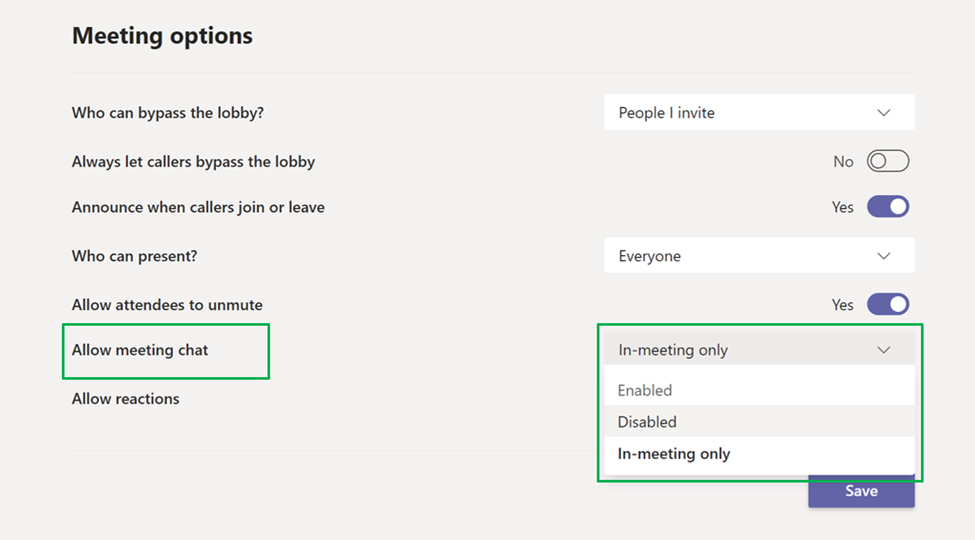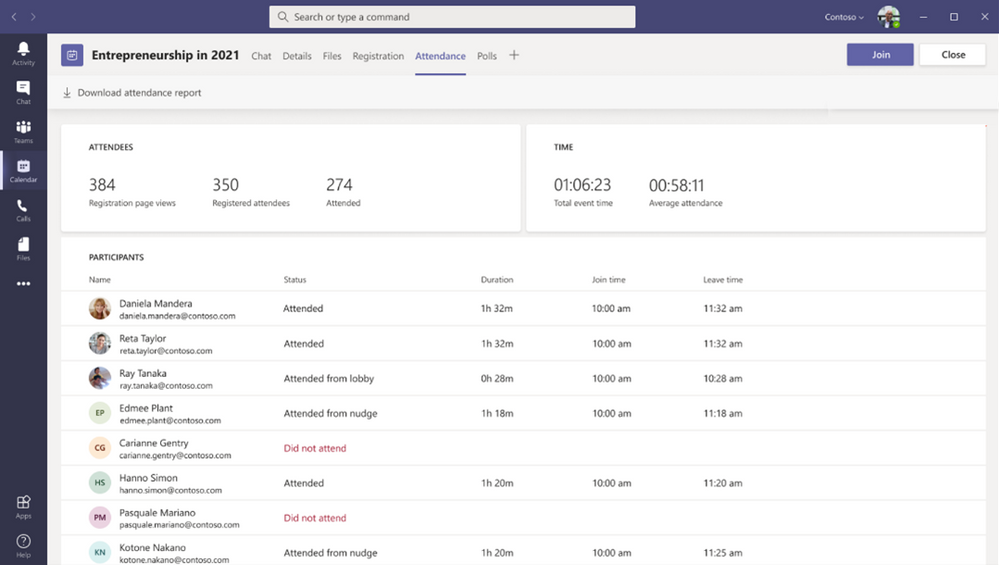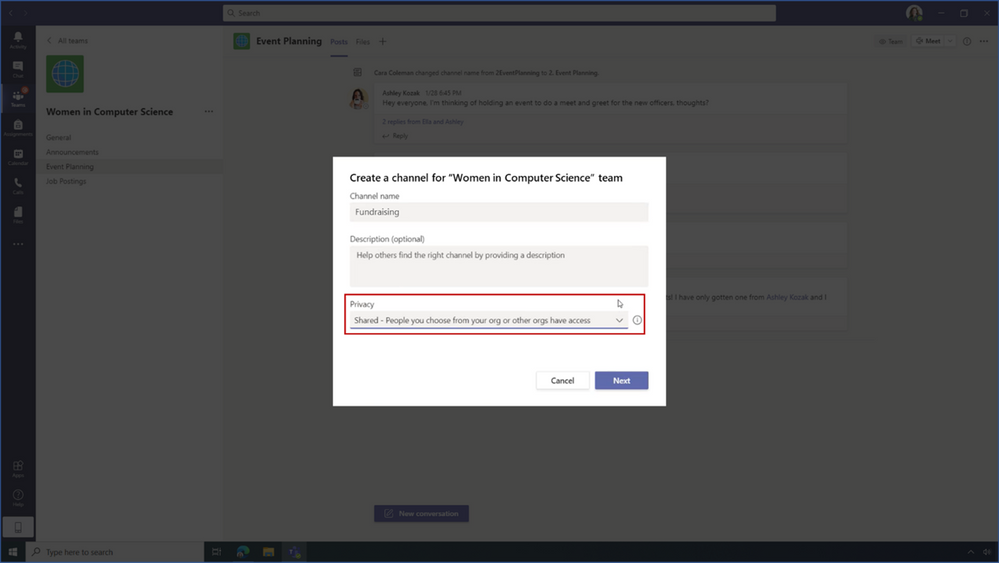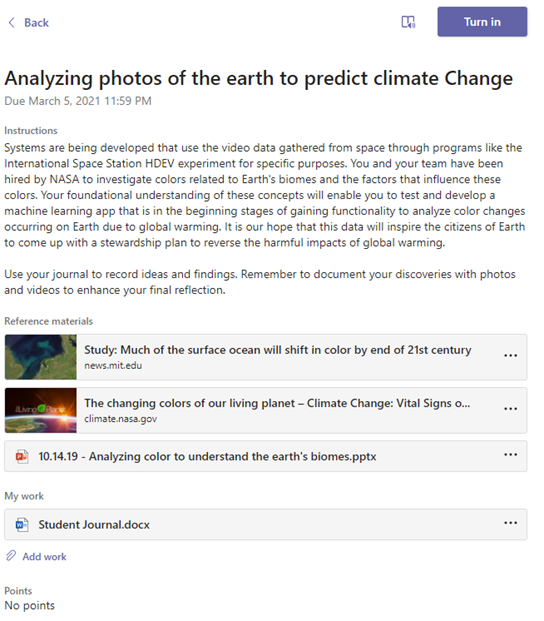2 March, 2021 08:20
First and foremost, THANK YOU for being amazing. We know that this school year has had its ups and downs, and we are so grateful to you for all your hard work and dedication to not only helping students learn, but supporting their wellbeing.
Whether you’re teaching remotely, hybrid, or back in person, we have some updates this month that are only possible because of your perseverance, great feedback, and flexibility. If there is something you’d like to see more of, please let us know! We’re always listening.
This month, we’re excited to announce the latest updates to the Teams experience to help you:
- Encourage class participation during synchronous learning
- Help keep students safe with better meeting controls
- Create better large meeting and webinar experiences
- Collaborate across organizational divides
- Do even more with Assignments in Teams
- Train yourself on Teams with new resources created for school scenarios
Let’s dive in! (Click here to jump right into a quick list without extra description)
1) Encourage class participation during synchronous learning
Dynamic view
Dynamic view intelligently arranges content and participants during class, showing the important stuff all on the same screen. Comments from the meeting chat will show up, too—giving more visibility to students who might rather use chat over vocalizing their thoughts. This capability can also help participants with hearing impairments: they can use Dynamic view to spotlight their sign language interpreter alongside shared content. If you want to make your meeting window bigger or smaller, the participant gallery auto-adjusts to fit.
Dynamic view is coming soon!

Dynamic view intelligently automatically arranges content so it’s easier to see everything and everyone together.
Presenter mode
Presenter mode gives educators the option to choose how video and content appear to students during class. Standout mode shows your video feed to participants in front of the shared content, Reporter has content as a visual aid above your shoulder, and Side-by-side displays your video feed next to your content. This helps create a more natural classroom or lecture experience and allows students to see their teacher or professor alongside content!
Presenter mode will be available soon.

Presenter mode allows educators to share content and their video to create a more natural classroom experience.
PowerPoint Live in Teams
PowerPoint Live in Teams gives educators even more options for presenting content in one interactive view. Content, notes, slides, and students are all in a single view—keeping you connected with students while on track with material. While students won’t see your notes or upcoming slides, they can personalize their experience by navigating the content at their own pace or using the screen reader to access content according to their learning needs.
PowerPoint Live is available now! Learn More.

PowerPoint Live in Teams gives educators more options for presenting content.
View switcher
The new view switcher in the top bar of your Teams meetings will let you control how you see meeting content. You may want to see your students or peers interact in Together mode, or use a view that helps you concentrate–Focus hides all video feeds and only shows you the shared content. Gallery at top moves all video feeds to the top of your meeting window, allowing more natural eye contact with your students and colleagues. Full screen can help remove other desktop distractions.
View switcher will be available soon.
View switcher PowerPoint Live in Teams gives educators more options for presenting content.
Live Reactions in Microsoft Teams Meeting
Students can now react during class with emojis that show up for all participants! Even without videos turned on, live emoji reactions can keep class interactive and give all participants a voice. Educators do have the option to disable live reactions in meeting options.
Available now in Teams. Learn more.

Live reactions can help keep class interactive and give all participants a voice.
Download Attendee reports after class
Educators will soon have the option to download Attendance Reports after a class meeting is over. Only the meeting organizer will have access to the Attendance Report, which will include join and leave time, email address, and even duration, so educators can track both attendance and engagement.
This feature will not be on by default and must be enabled by IT Admins–learn how to enable Attendance Reports in the Admin Portal once it’s available later this month.
2) Help keep students safe with better meeting controls
Invite-only meeting option
A new lobby setting is now available in Teams Meetings, where only meeting participants who were explicitly invited to the meeting are able to join directly. Any non-invited participants attempting to join will be directed to the lobby. This, along with the student as attendees policy, helps ensure that only students who belong in class are present—and educators don’t have to spend as much time monitoring the lobby.
The invite-only meeting option is now available for private meetings.
The invite only meeting option can help protect online classes from unwanted guests.
Disable student video during class
Disable video will allow a meeting organizer to disable the video of an individual or all attendees. As a meeting safety capability, disable video can help educators manage unwanted class disruptions. Similar to hard mute, once an attendee has had their video disabled, they can’t override the organizer. Disable video will be rolling out in the next few months.
Disabling video is another tool for teachers to help reduce classroom distractions.
Meeting chat moderation settings
Meeting organizers and teachers can now choose from three chat settings to help create a safe and inclusive classroom. Meeting chats can be “Disabled,” preventing the organizer and students from using the meeting chat. They can be set to “Only during the meeting,” allowing students to send messages only during the meeting and the organizer to send messages at any time. Chat will be set to “Enabled” by default—where all students can chat any time.
Meeting chat moderation is available now for private meetings.
Meeting chat moderation gives educators more options for how students engage in chat for online classes.
3) Deliver better large meetings and webinar experiences
Attendee registration and email confirmations
Looking to easily organize webinars within school or with parents? Soon organizers will be able to add a custom attendee registration page to a meeting to better manage attendance before and after an event. After registration, attendees will automatically receive an email confirmation with a calendar invite for a simple join experience.
Attendee registration and email confirmations will be available soon for Microsoft Education A3 and A5 customers.

Event organizers can customize their webinars with a custom sign-up page and automatic confirmation emails to registered attendees.
1,000-person interactive meetings and webinars with moderation control
Beginning this month, Microsoft Teams supports interactive meetings and webinars for up to 1,000 attendees, including rich presentation options, live reactions, and moderation controls to disable chat, audio, and video for the attendees of the event.
This will be available this month for Microsoft Education A3 and A5 customers.
20,000 person view-only broadcasts
Once your webinar grows to over 1,000 attendees, Teams will seamlessly scale to accommodate up to a 10,000-person view-only broadcast experience including host moderation control that automatically disables attendees’ audio and video to prevent accidental presentation interruptions. And during this remote learning time, take advantage of even larger 20,000-person broadcasts through the end of this year.
This will be available this month for Microsoft Education A3 and A5 customers.
Attendee reporting
Following your webinar, you can use reporting to understand attendee participation with data on who attended and how long they participated, then export the data to produce your own custom reports. This functionality will continue to be improved with more detailed reporting within Teams over time.
Attendee reporting will be available for download this month, with additional reporting capabilities available in the coming months for Microsoft Education A3 and A5 customers.
Improved attendance reporting will make it easier to understand attendee engagement.
4) Collaborate across organizational divides
Microsoft Teams Connect
To make it easier to collaborate with people and teams that span different schools, universities, and institutions, we’re announcing Microsoft Teams Connect. With Teams Connect, seamlessly share channels with any user or group with Azure Active Directory identity. Use the same digital environment with all the rich collaboration capabilities that only Teams brings together: chat, meet, collaborate on apps, share, and co-author documents in real time. Admins have access to granular controls, allowing their organization to stay in control of how external users access data and information. Microsoft Teams Connect is available today in private preview and will roll out broadly later this calendar year for non-class teams (Staff, PLCs, and other teams).
Microsoft Teams Connect will make it easier to collaborate with people across different schools, universities, and institutions.
5) Do even more with Assignments in Teams
Link thumbnail preview in Assignments
Now when an educator adds a link as an Assignment resource, students can see a thumbnail preview before clicking to the site or resource. This quick preview helps the student get a quick understanding of the resource before clicking through to the material.
Thumbnail preview gives a quick preview of the web page.
Support for large file sizes when submitting assignments
Sometimes it’s helpful for students to submit a larger file for their assignment, like a video or big PowerPoint file. That’s now possible with increased file size limits from 50 MB to 500 MB for submitting resources in Assignments.
Support for larger files sizes in Assignment submissions are available now.
6) Train yourself on Teams with new resources created for school scenarios
For educators
- Join us for Microsoft Store’s upcoming virtual event, “For You, By You: A How-To Series for Educators to Supercharge Classroom Engagement.” Taking place on March 4 at 2 PM PST, the event is the first in an ongoing series to celebrate the incredible work that educators around the world have been doing in these extraordinary times with a day of fun, connection, and support—and even a few surprise celebrity appearances! Sign up for the event here.
- Find what you need to get started on Teams all in one place at aka.ms/TeamsPP
- Check out this resource about how to have secure online meetings
- Watch the recordings from the Microsoft Teams for EDU digital readiness event which dive into common scenarios and use cases to support you this school year at https://aka.ms/TeamsEduEvent.
For IT and school leaders
- Register today to join us at Ignite and watch some awesome Teams sessions, including: The latest innovations with Microsoft Teams, Easy, intuitive webinars with Microsoft Teams: Virtual engagement in the age of remote work and Secure and compliant collaboration with Microsoft Teams
- See all the latest Microsoft Teams product news from Ignite here, including education specific on demand webinars: http://aka.ms/TeamsSessions
- Learn which policies to enable to keep students safe when using Teams for remote and hybrid learning with this Policy quick guide.
For parents and guardians
- Learn about Teams and common classroom scenarios with clickable interactive demos (in English).
- Quickly get up to speed on Teams Meetings and Accessibility with 1-page guides.
https://aka.ms/TeamsEduGetStartedParents
https://aka.ms/TeamsEduMeetingsParents
https://aka.ms/TeamsEduAccessibilityParents - Find resources to keep kids engaged and learning new skills with family-led learning experiences (for children 3-12).
And for those that love lists, here’s a quick review of all the features we shared:
- Encourage class participation during synchronous learning
Dynamic view – coming soon
Presenter mode – coming soon
Power Point Live in Teams – available now
View Switcher – coming soon
Live Reactions during class – available now
Download attendance after class is over – coming later this month - Help keep students safe with better meeting controls
Invite-only meeting options – available this month for private meetings
Disable student video during class – coming in the next few months
Meeting chat moderation – available now for private meetings - Create better large meeting and webinar experiences (available for Microsoft Education A3 and A5 customers)
Attendee registration and email confirmations – coming soon
1,000 person interactive meetings and webinars – coming this month
20,000-person view-only broadcasts – coming later this month
Attendee reporting – downloads coming later this month with more reporting capabilities available in the coming months - Collaborate across organizational divides
Microsoft Teams Connect – coming later this calendar year - Do even more with Assignments in Teams
Link thumbnail preview in Assignments – available now
Support for submitting large file sizes (500 MB) – available now
We’re always looking to improve the education experience in Teams, and we can only do that with your support and awesome ideas. If there’s something you’d like to see in Teams for Education, please let us know!
https://techcommunity.microsoft.com/t5/education-blog/what-s-new-in-microsoft-teams-for-education-february-2021/ba-p/2150231 https://techcommunity.microsoft.com/t5/education-blog/what-s-new-in-microsoft-teams-for-education-february-2021/ba-p/2150231 2021-03-02 14:00:00Z