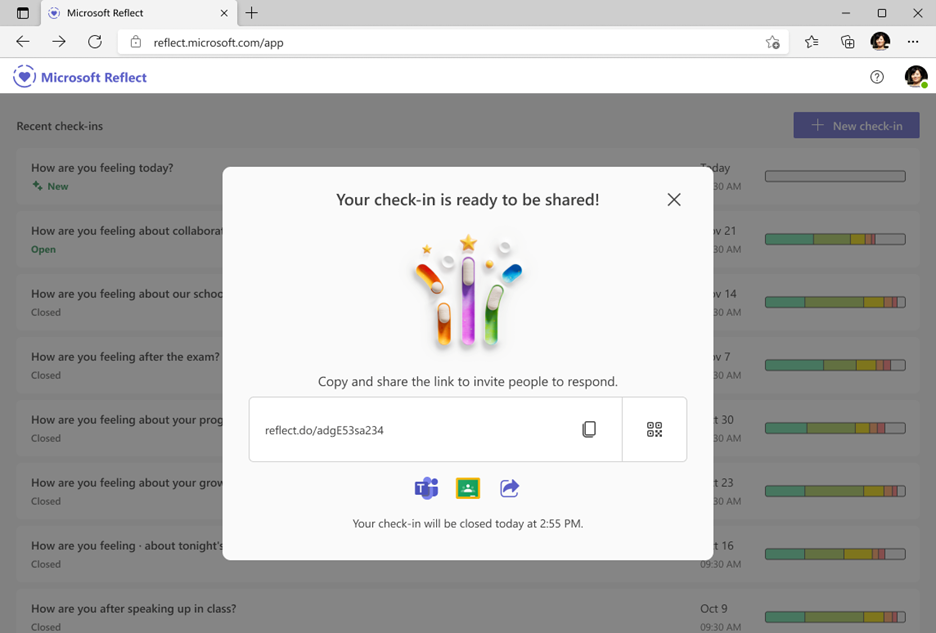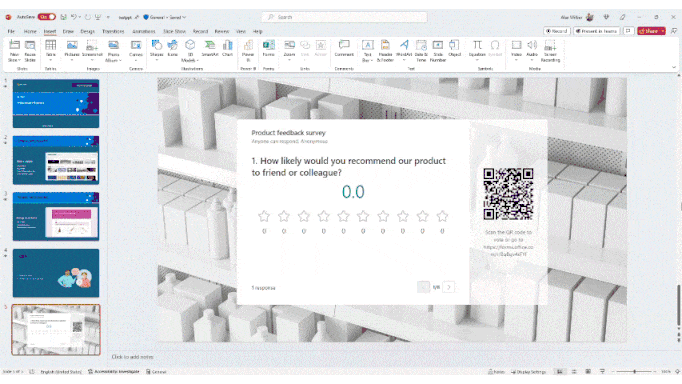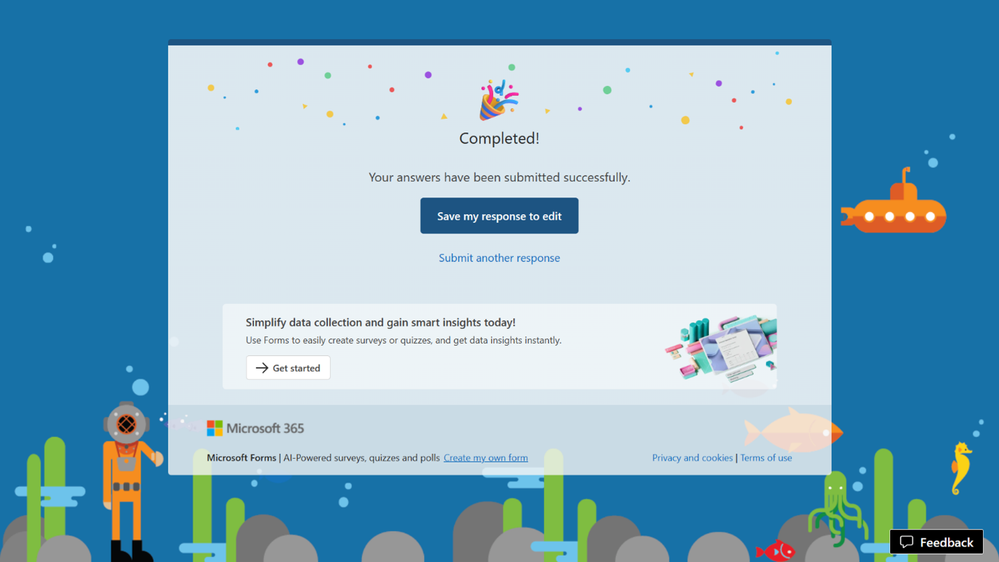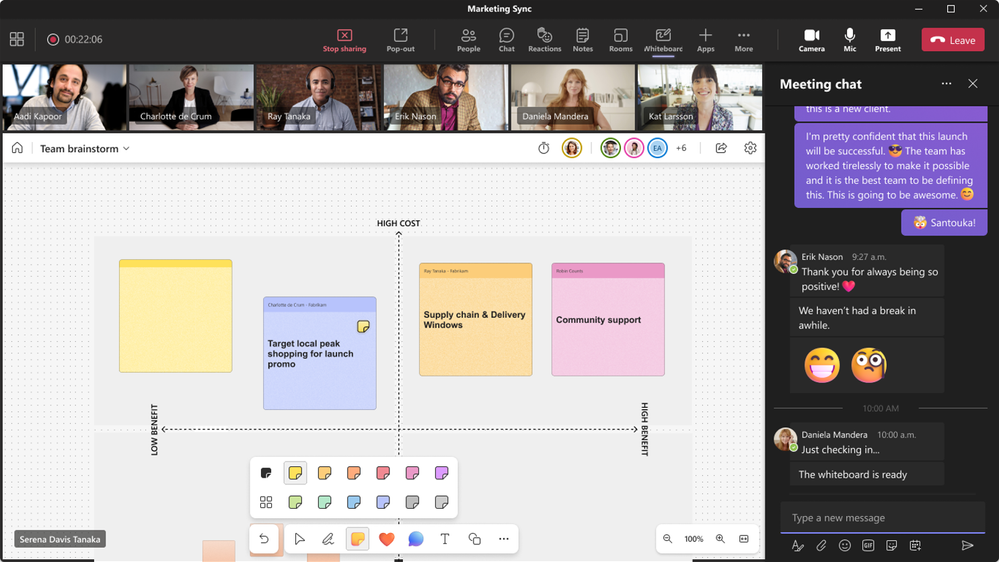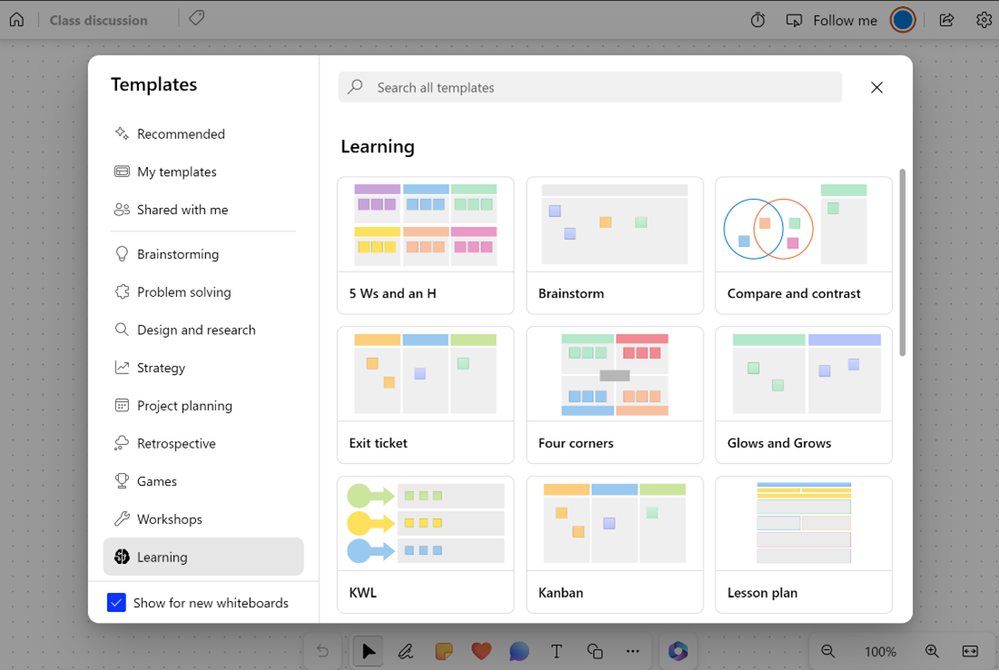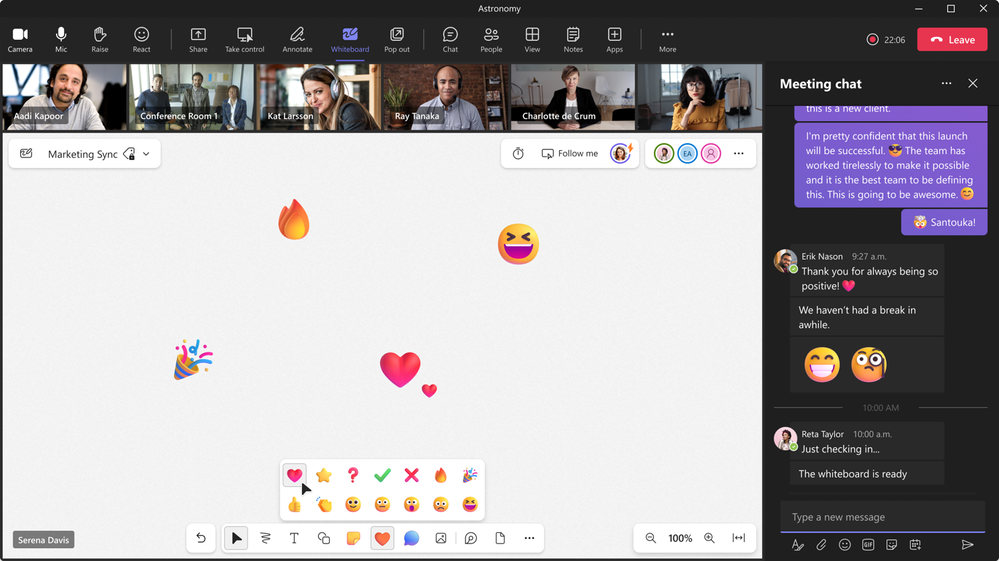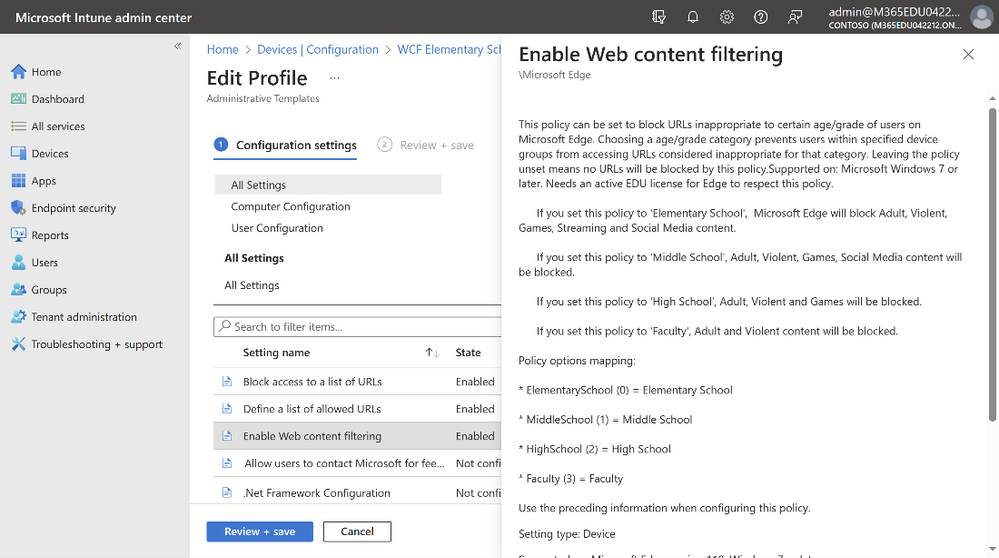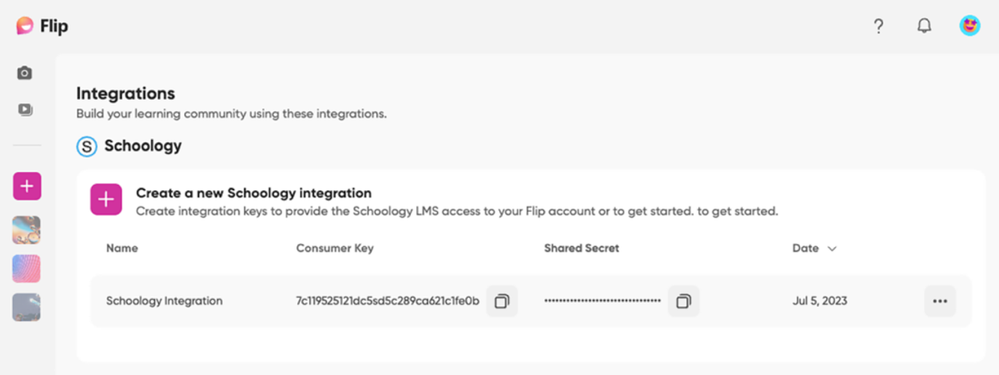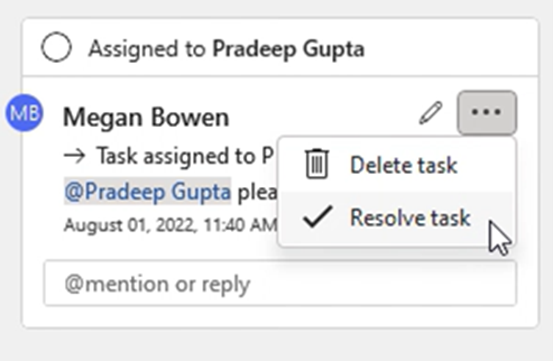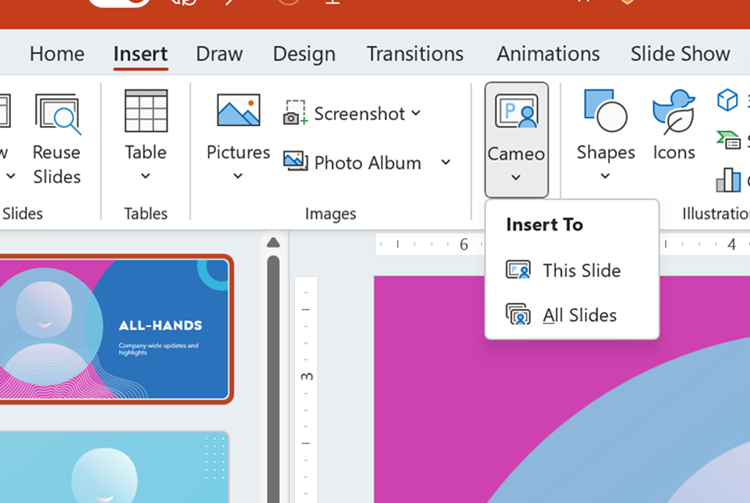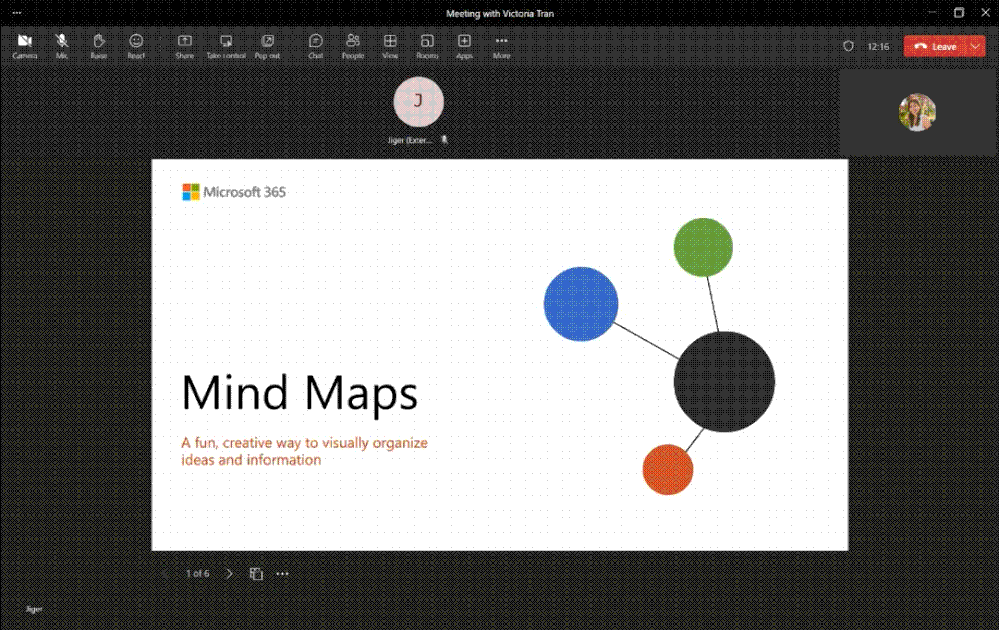30 updates for Microsoft 365 Education | August 2023
Welcome to our back to school update for Microsoft Education and thank you so much for being part of our growing community! We’ve been working on some great new updates that we’re excited to share with you, so here’s what’s new this month. Enjoy!
August Topics:
1. Microsoft Reflect
Microsoft Reflect is built with lots of love. Our community has been at the heart of everything we do, and we are inspired by how Reflect makes a positive impact on learners’ well-being of all ages. That’s why we aim to support any academic or technological setting and meet you wherever you are. Today, we are excited to announce that Reflect is now available as a web application, expanding its accessibility beyond Microsoft Teams and OneNote. Simply open Reflect from any device, whether it’s a desktop, tablet, or mobile, without the need to download a separate app.
With powerful features and a user-friendly interface accessed through a web browser, Reflect makes it easy to create impactful check-ins, enabling you to gain well-being insights and build a happier, healthier learning community.
To get started, go to the Reflect home page and sign in with your school or institution account. For quick check-in creation, you can navigate directly to https://reflect.new.
After creating the check-in, you can share a link or QR code to collect responses. You have full control over who is invited to respond and what they can see. As responses come in, you gain valuable insights into your learners’ emotions, strengths, and areas that may require attention.
To learn more, visit https://reflect.microsoft.com.
We are eager to hear your feedback. This is just the beginning of the journey for this Reflect experience, with many more exciting updates planned. Stay tuned for more features on how to use Reflect to support connection, expression, and learning.
When: Available now for Microsoft 365 Education A3 and A5 users.
2. OneNote
A popular scenario for educators using OneNote Class Notebook is to embed Stream videos to render interactively, including a thumbnail, on the page by just pasting a Stream video URL. This has worked in the original version of Stream and is now rolling out for Stream on SharePoint as well. This capability also works for stand-alone OneNote users, including students and educators.
When: Available for M365 Insiders now, more broadly in fall Northern Hemisphere 2023
Pen focus view
The Pen Focused View enables you to create with your pen without any distractions. The view comes with a Pen toolbar that includes all your favorite customized pen tools. Now you can focus on notetaking during a lecture or a brainstorming session – no more distractions!
Coming soon: The toolbar adjusts to you, drag the pen toolbar to and side of the app to snap it to that position.
Inking Gestures – Draw and Hold
To create neater lines and shapes, you can now use the Draw and Hold gesture. Simply draw a line, arrow, or shape (like a circle, ellipse, triangle, square, rectangle, rhombus, pentagon, or hexagon) in a single stroke, hold your pen in place for a few milliseconds, and watch as the shape is converted into a neater version. While still holding, you can drag to rotate or resize the shape.
Inking Gestures – Scratchout
Using your pen tool, you can scratch out your ink (letters, words, or drawings) to erase them. This new gesture provides an even faster way to delete ink while staying in the flow!
With a pen tool selected, quickly draw a scribble (loopy or zig-zaggy stroke) over the ink you want to erase and notice that the ink behind it is removed.
3. Forms
Over the past few months, Microsoft Forms has shipped a multitude of new features, enabling an innovative way to present your forms/quizzes and enhancing the overall experience for respondents. Let’s explore these exciting updates together!
Live presentation capability in Forms
To enhance interaction and engagement with the audience. We provide a new way to share your forms or quizzes in any online or in-person event. With just a QR scan or short URL, audiences can participate in live surveys and view real-time responses. The full set of details are at this blog.
Form creators now can utilize the present mode, offering a seamless way to demonstrate their forms/quizzes. This feature provides audiences with easy accessibility, allowing them to access the form online or offline by simply entering the URL or scanning the provided QR code.
Show or hide correct answer
If you are using a quiz, you can also choose whether to show or hide the correct answers to your audience. This can help you create different types of quizzes for different purposes. For example, you can hide the correct answers if you want to use the quiz as a formative assessment or a pre-test. You can show the correct answers if you want to use the quiz as a review or a self-check.
PPT add-on
The same live presentation capability will also be available in PowerPoint, empowering presenters to seamlessly interact with real-time responses, elevate audience engagement, and effortlessly maintain the flow of their presentation—eliminating the need to open another browser or navigate across multiple screens.
Enhanced Forms respondent experience
Furthermore, we have enhanced respondent experience by providing the option to save and edit their responses as needed, catering to a wide range of intricate EDU scenarios.
Save response
To enhance students’ comprehension of their errors and be better prepared for future exams, we enabled save response function in “Thank you” page. After they submit a quiz, they will have an option to save their response along with the correct answers.
Edit response
We have also enabled respondents to edit their response after submission, ensuring more accurate survey results.
When: All the above-mentioned features are available now.
4. Whiteboard: New toolbar UI, start with templates, create Loop components in Whiteboard
New toolbar UI
The Whiteboard chrome has undergone a visual refresh, surfacing key content creation tools such as notes, reactions, comments, text & shapes more prominently, empowering educators & students with higher ease of discovery & accessibility for expediting content creation. Moreover, the toolbar has been repositioned to the bottom of the screen, improving usability & affording more space to view & use the whiteboard especially on smaller screen devices (such as tablets).
This change will hopefully stimulate flexible visual collaboration through Whiteboard in classrooms, allowing effortless expression of thoughts & ideas for both teachers & students alike!
When: August
Create Loop components in Whiteboard
Conduct a classroom session using a pre-prepared agenda, solicit responses on a posed query through votes or summarize the key discussion points in a structured table. Educators & students will soon be able to do all this & more with the power to create new Loop components in Whiteboard! These Loop components are live & if pasted to other M365 apps such as Teams, Outlook or Word will remain in sync across instances maintaining a single source of truth for ready perusal by anyone.
When: September
Start with Templates and new templates hub
When starting from a blank board, educators and students will be able to choose from a selection of templates in the new template hub by searching for a template or exploring templates in the “Learning” category to pre-populate a new whiteboard. They will also be able to preview the templates before adding to help add the right template to the board.
When: August
Improved content copy/paste in Whiteboard & M365 apps
The ability to seamlessly copy/paste content across whiteboards in different platforms & browser tabs & also to other M365 apps for higher efficiency in content creation, has been a key recurring ask by students & educators. We are happy to announce that education users can now copy/paste any & all content across whiteboards & to other M365 apps (as images for non-textual content), both using the options in the object context menu as well as keyboard shortcuts (Ctrl + C & Ctrl + V), satiating this user need!
When: Available Now
Expanded set of Reactions in Whiteboard
Students & educators will soon be able to react using a larger set of reactions in Microsoft Whiteboard to effortlessly express their thoughts & emotions. This feature should help classroom participants freely contribute & emote even when part of a hybrid or fully remote setup!
When: August
5. Edge
Web Content Filtering
To ensure schools can stay safe with internet content, we’re adding category-based Web Content Filtering solution built right into Edge. It ensures students are in a safe environment not only in the school network but also even when they are outside of a school network.
IT Admins can setup the different filtering policies for different groups of students directly using Microsoft Intune. Exceptions can also be handled using the allow-list and block-list policies.
When: Available in September
Microsoft Edge management service
A simplified and intuitive management experience for Microsoft Edge in the Microsoft 365 admin center.
Few key highlights include:
- Setting policies for Microsoft Edge with toggles and drop-down menus, instead of dealing with the complexity of configuring JSON values
- Easy configuration for extensions and sidebar apps via easy-to-use UX
- Cloud policy that can be applied to user groups. A user will be set up to use Microsoft Edge by simply logging in with their AAD account
When: Available now
6. Flip
Flip is a video discussion app from Microsoft designed to provide a safe and inclusive space for students to engage in the learning process and express their ideas through video. Flip is 100% free and used by educators in more than 190 countries around the world, with 84 percent showing improved student engagement when using the app! If you have never tried Flip, now is a great time to check it out with a number of new features just recently added to the app to kick off the new school year, including:
- Flip is now available in Spanish, French, Portuguese and Japanese!
- Flip now has Schoology integration in addition to Canvas and Google Classroom.
- Flip’s AI-powered Topic Copilot will now provide you with both discussion prompts and follow-up questions to spark student expression in your Flip classroom group.
- Response table view is back, and later this fall, Flip will get topic analytics showing which of your topics are performing best.
- Educators can now give students the ability to create their own topics.
- And let’s not forget the Flip camera which now supports threaded comments and new video editing features like voiceover functionality, new lenses and audio only modes, clip muting and smart stickers powered by Bing!
Read about these updates and more on the Flip blog. Plus, if you are just starting out on Flip, be sure to check out all of their amazing free Flip Events, including training and PD sessions throughout July and August, which are available in English and Spanish.
When: All new features are available now with Topic Analytics arriving later this month!
7. PowerPoint
Enhanced Teleprompter View
Introducing the enhanced Teleprompter view in Recording Studio in PowerPoint for Windows. Using the auto-scroll feature, you can easily refer to your script, maintain better eye contact with the camera while recording, and deliver your message with confidence. Later this fall, Recording Studio and Cameo are coming to Mac PowerPoint as well.

When: Recording Studio update in Windows updates are available now
Tasks
Tasks are coming to PPT in Windows, Web and Mac. Using tasks, you can stay organized, save time, and avoid confusion over what needs to be done, by whom, and when.
When: Coming in early fall
Reactions in Comments
Reactions are a simple way to increase the ease of collaboration in documents by removing the need to respond to simply acknowledge a comment. In addition to increasing the efficiency of acknowledging comments, it provides an important way strengthen connections within an asynchronous collab environment in cases where comments go without any response. The simple act of reacting to comments will increase overall acknowledgement of comments and save users effort of literally typing in short responses like “great!” “got it” and “OK” and so forth, and in doing so will create a spark of delight found in accomplishing the same end with less effort.
When: Coming in early fall
PowerPoint Cameo Enhancements
Insert All and Apply All functionality – SlideShow UI for camera on/off and source change, keyboard shortcuts for camera toggle, modern cameo thumbnail that changes with deck theme colors for overall style alignment, camera OOUI in PPT Mac for camera source. In addition, Cameo is coming to iOS this fall!
When: Available now
Magnify Slide tool in PowerPoint Live
We are bringing Magnify Slide to Slide Show view and Presenter view by improving the previous zooming experience in presentation views in PowerPoint for Windows and making our new Magnify Slide feature available in PowerPoint for Mac and PowerPoint Live.
You can now zoom up to 400% into your slides when presenting using your mouse, trackpad, keyboard, touch, or the Magnify Slide option. Also note that animations and videos will continue to run while your slides are zoomed in.
When: Available now
And finally, just to recap all the news we have for you this month, here’s a quick review of all the features that are generally available or are rolling out now:
1. Reflect
- Reflect on the web, available anywhere
- LTI support for Learning Management Systems
2. OneNote
- Embed Stream on SharePoint videos
- Pen Toolbar improvements
- Ink gestures – Draw and hold
- Ink gestures – Scratch out
3. Forms
- Live Present in Forms
- Live Present addin for PowerPoint
- Edit Submission
- Save response
4. Whiteboard
- Improved toolbar UI
- Add Loop Components
- Start with templates
- Copy/Paste improvements
- Improved emojis
5. Edge
- Web Filtering
- Edge Manage Services (M365 Admin controls)
6. Flip
- Schoology, Canvas and Google Classroom integration
- Now available in Spanish, French, Portuguese and Japanese!
- Topic Copilot
- Response table view is back
- Students can create their own topics
- Flip camera supports threaded comments
7. PowerPoint
- Enhanced Teleprompter view, plus Mac support
- Tasks in Comments
- Reactions in Comments
- Cameo – Apply to all slides
- Cameo – insert as placeholder
- Cameo – coming to iOS
- Zoom in PowerPoint Live
Have any feedback to share with us? As always, we’d love to hear it!
We are always looking to improve the education experience in Microsoft Education, and our favorite way to do that is with your support and awesome ideas! If there is something you would like to see in our products, please let us know!
https://techcommunity.microsoft.com/t5/education-blog/30-updates-for-microsoft-365-education-august-2023/ba-p/3888595 https://techcommunity.microsoft.com/t5/education-blog/30-updates-for-microsoft-365-education-august-2023/ba-p/3888595 2023-08-08 13:00:00Z