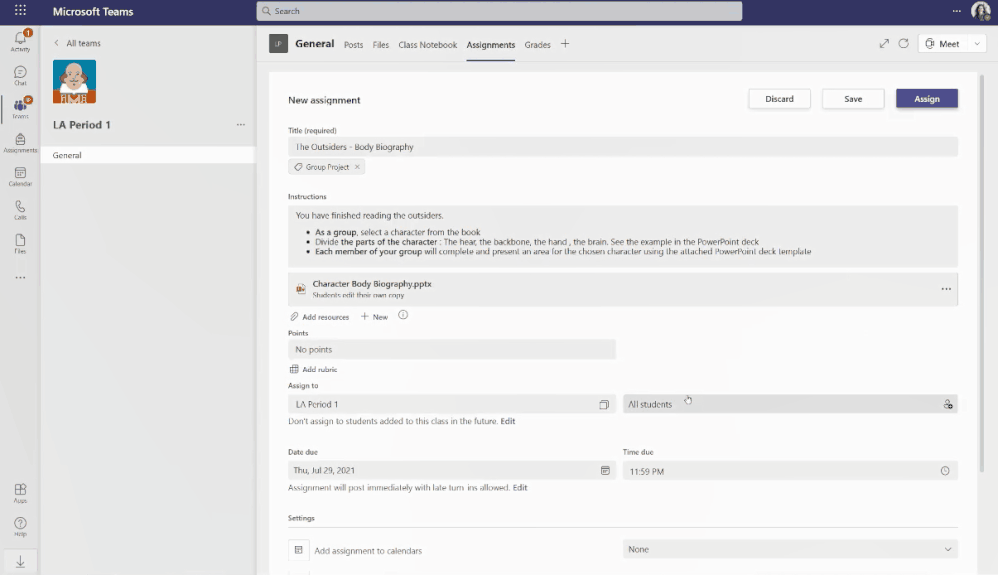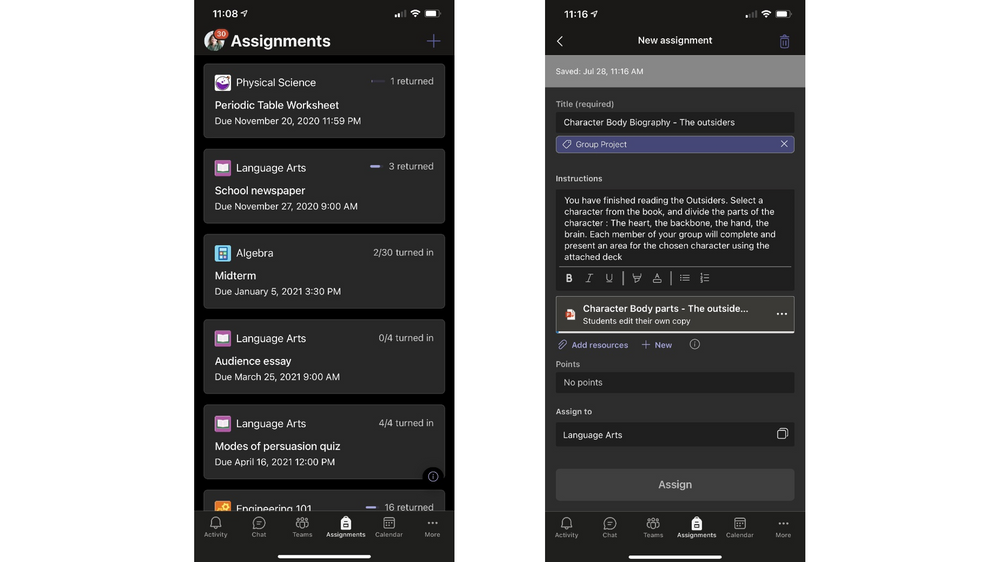What’s New in Microsoft Teams for Education | July 2021
Congratulations on jumping back on the school bandwagon for (fingers crossed) a much more uneventful year! We can only hope that schools and institutions don’t have any more curveballs thrown (or pandemics to wreak havoc).
But no matter what school is looking like for you, we’re excited you’re here, still finding ways to engage your students and create meaningful learning opportunities and challenges. And we’re especially excited to share some great ways that your feedback has made Teams better for you, your students, and your school. We have ways to help you:
- Engage students with class teams from Canvas
- Make Assignments more engaging and fun…and easier for you, too!
- Encourage student expression and help make meetings more accessible and inclusive
- Create engaging online and hybrid classes (and yes, there’s a virtual laser pointer)
- Manage hybrid and remote classes (and help make them more secure)
- Leverage an improved mobile experience in meetings, files, chat, and more
- Access easier deployment and policy management for IT Admins
- Create engaging, interactive classes with Wooclap, ClickView, and Fluidmath
- Find Teams resources for training and professional development
Let’s dive in! (Click here to jump right into a quick list of new features without extra description.)
1) Engage students with class teams from Canvas
Microsoft Teams classes in Canvas
Collaboration plays an important role in student and educator connections, but up until now there hasn’t been an easy way for educators to create a class team for their Canvas course. Now, educators can create class teams based on the enrollment roster of their courses in Canvas with appropriate user roles and navigate to their respective class teams directly from their LMS courses using desktop, mobile, or web platforms. If you’re an IT administrator, learn how to enable Microsoft Teams classes. If you’re an educator, check out how to use Microsoft Teams classes in your LMS.
2) Make Assignments more engaging…and easier for you, too!
Group assignments
Assignments and assessments are important learning tools. But it’s not always about showing proficiency—it’s also about the many different ways students learn and grow (and show their learning and growth). Now with group assignments, groups of students can work together to create, collaborate, and submit one assignment for the whole group. You’ll be able to either give individual comments and grades or group grades, and all students in the group will receive credit.
Return an assignment for student revision
Have you ever had a student forget to attach a document with their assignment? Or do you want them to do additional work after you’ve provided feedback? Educators will now be able to return an assignment for revision so students can take and incorporate feedback and see the assignment back in their visible “active work” list. If you’re an educator, just select More options next to Return, then Return for revision. For the student, the assignment will now be shown in their upcoming work and they’ll know that it needs revision.
Filter Assignments by class
Also by popular demand, now educators and students can filter their Assignments by the class in the main assignment view. It’s a small but great tweak if you like things organized and visible, or filtered by categories.
Better Assignments experience on mobile devices
More and more students and educators are using mobile devices to access and work on assignments. Now, you’ll see a refreshed Assignments on mobile look—it’s more modern, sleek, and easier to navigate. Available on Android and iOS mobile devices and tablet devices.
Quick note: These new assignments features are expected to be available by early August.
3) Encourage student expression and help make meetings more inclusive
Expanded emoji picker
Good news to emoji lovers: emojis are better than ever in Teams. Now when picking an emoji, you have more than 800 ![]() to choose from AND you can pick a skin tone 💃🏻 that best represents you! Just click on the Emoji icon in chat or channel conversations to add color, character, and emotion to your communications. (Pro tip: You can tell the emojis that have different skin tone options by the little gray dot in the corner.)
to choose from AND you can pick a skin tone 💃🏻 that best represents you! Just click on the Emoji icon in chat or channel conversations to add color, character, and emotion to your communications. (Pro tip: You can tell the emojis that have different skin tone options by the little gray dot in the corner.)
4) Create engaging online and hybrid classes …and yes, there’s a virtual laser pointer
Chat bubbles
If you’re one of those educators who A) will be teaching hybrid or remote classes, and B) loves to engage students with chat, you’re in luck. Now chats sent during a class in Teams will surface on the screen in chat bubbles, making it easy to see what students are saying without having the chat pane open. (Chat bubbles are on by default, so if you’re not into a bunch of bubbles or have over-enthusiastic chatters, go to the More actions “…” and select “Don’t show chat bubbles”.)
Annotate, use a virtual laser pointer, and show personal translated slides in PowerPoint Live
For those visual learners (and educators), now you can annotate and use a virtual laser pointer while presenting in PowerPoint Live. Draw attention or clarity certain parts of the deck so your students can follow along what’s on the slide. To make sure you’re in control, only the active “in control” presenter can make annotations. There’s also a new private setting that allows students to see a personalized, translated view of a slide–currently in 19 different languages. Learn how to annotate and use the virtual laser pointer, and how to translate slides.
5) Manage online and hybrid classes and help make them more secure
Automatically record meetings
Ever get to the end of a class and think “I 100% forgot to record that”? Now, you can just hop to your meeting options before you start class and turn on “Record automatically.” When you start class, it’ll automatically record and post the recording to the meeting chat or channel. Learn more about how to access and manage meeting options.
Lower all raised hands and hard audio mute PSTN callers
Often, educators with remote and hybrid classes ask students to participate and engage by raising their hands. Now, by request, you as the educator can lower all raised hands (and not rely on the students to put their hands down individually). Just open the Participant pane, select the More options “…”, and select “Lower all hands”. Check out this step-by-step walk through. And if you hard mute your class to avoid disruptions, this now makes sure to also hard mute students who have called in via PSTN in the meeting too.
Lock a class or meeting from additional attendees
Being able to hold a secure online or hybrid class is vital to student safety (and educator sanity). After all the students join the class, educators can now lock a meeting from additional joins. This can help avoid distractions or disruptions during class. You can find this in the Participant pane under More actions. This is currently only available in the Desktop app.
6) More ways to learn, teach, and engage on mobile devices
More ways to be accessible and inclusive
Mobile phones are increasingly being used to access class and course material and stay in touch with school. That’s why we’ve made the Teams mobile experience more accessible and inclusive:
- Immersive Reader on iOS and Android. Immersive Reader, which uses proven customization techniques to support reading across ages and abilities, is now available for Teams iOS and Android apps. You can now hear posts and chat messages read aloud using Immersive Reader on the Teams mobile apps.
- Access files offline on Android. The Teams mobile app on Android now allows you to access files even when you are offline or in bad network conditions. Simply select the files you need access to, and Teams will keep a downloaded version to use in your mobile app. You can find all your files that are available offline in the files section of the app. (This is already available on iOS.)
- Teams on Android tablets. Now you can access Teams from a dedicated app from Android tablets.
- Inline message translation in channels for iOS and Android. Inline message translation in channels lets you translate channel posts and replies into your preferred language. To translate a message, press and hold the channel post or reply and then select “Translate”. The post or reply will be translated to your UI language by default. If you want to change the translation language, go to Settings > General > Translation.
Better mobile meetings
If you’re joining a class or meeting from your phone, now there are more ways to engage:
- Include device audio when sharing iOS and Android. Now you can easily share music or sound from a video from your mobile device for everyone in the class to hear. After selecting Share toggle the Audio on when sharing the screen. Available on devices with Android 10+ or iOS 13+.
- Updated Large gallery view on Teams mobile. Now it’s easier to see everyone when you’re joining a class or meeting from your mobile device. You’ll see up to 10 participants in the main view and be able to easily swipe to see the others. Currently available on iOS 13+ and Android OS 9+ or any version with more than 4GB RAM.
Better ways to connect and collaborate
- Suggested Replies in chats. Now, educators using the Teams mobile app can easily see up to three recommended responses to choose from while in chat, helping you save time and respond quickly. This is enabled by default for educators and faculty and disabled for all students.
- Walkie-talkie on iOS (public preview). This push-to-talk experience enables clear, instant, and secure voice communication over the cloud, turning employee- or company-owned iOS and Android smartphones and tablets into a walkie-talkie. The functionality, built natively into Teams, reduces the number of devices employees must carry, and lowers costs for IT. Unlike analog devices, customers no longer have to worry about frequency static, crosstalk or eavesdropping from outsiders. And since Walkie Talkie works over Wi-Fi or cellular data, it can be used across geographic locations. Learn more about Walkie Talkie here and get started with the solution here.
- Cortana on iOS and Android. Cortana voice assistance is now available in the Microsoft Teams for Education mobile app. With this new capability, you can perform a variety of tasks with the click of the microphone button and a voice command. Available in English.
7) Easier deployment and policy management for IT Admins
Education plan in Teams Advisor
For IT admins looking to set up Microsoft Teams in their tenants for the first time, now there is an education tailored plan in Teams Advisor. The Teams Advisor helps IT plan their overall deployment, and helps bring the project team together to create a cohesive strategy to deploy Teams in their education institution. Get started with the Teams Advisor.
Education policy wizard now automatically incorporates new features and policies
IT admins can now easily apply education tailored policies for a secure learning environment for students, educators and staff in few clicks with the Education policy wizard. With the new improvements, whenever a new feature is added to Teams, the appropriate education policy for that feature will be automatically added by default without any admin’s intervention. This helps make sure the right policies are in place to keep students secure and engaged. Learn more about the Education policy wizard.
8 ) Create engaging, interactive classes with Wooclap and ClickView
Wooclap
Wooclap is an interactive tool that can engage students and measure their level of comprehension— synchronously and asynchronously, in class or remote. The great news is that Wooclap integrates with Teams. Add Wooclap through the Microsoft store to your Teams app. You can share a Wooclap event within a team or directly from your calendar and engage your students in 20 different ways. Check out our tutorial below to see how the tool and integration work together. Click here to learn more.
ClickView
In an exclusive Microsoft partnership for US school districts who use Microsoft Teams, we’re providing 100% free access to ClickView, an award-winning K-12 educational video platform, for the 2021-22 school year. You can share and embed curriculum relevant videos directly in Teams chats. You can also use the Teams search function to search these world-class videos, so you’ll never need to leave the Microsoft Teams interface. This means you can focus on transformative and uninterrupted learning experiences. Bring the most engaging and high-impact teaching and learning tools, strategies, lesson plans, and worksheets to your school, obligation-free for the entire academic year. Click here to learn more.
9) Find Teams resources for training and professional development
Get free professional development training
If you’re ramping up to start a new year, or looking to brush up on training, check out our free Teams courses, including:
- Assign and assess students with Assignments and Forms in Teams
- Converse, collaborate and build community in Teams
- Working Collaboratively with Staff and PLC Teams
- Structure Teams through channels, tabs, files and apps
- Collaborate with colleagues through live Teams meetings and OneNote
- Assembling students and staff with Microsoft Teams meetings
Or check out some other great courses:
- Hybrid Learning: A New Model for the Future of Learning
- Getting started with Office 365 and Windows
- Higher Education Resources for Hybrid and Multi-Modal Learning
You can find all training, resources and more here.
Free PDF guides for educators and parents
Looking for some quick guidance to use or share with educators and parents? Check out these guides:
Guides for educators
- Get started with Microsoft Teams
- Your quick guide for hybrid and online classes with Microsoft Teams
- Making classes accessible and inclusive with Microsoft Teams
- How to get the most with Microsoft Teams for in person learning in Higher Education
- How to get the most with Microsoft Teams for in person learning in K12
Guides for parents:
- Help your student get started on Microsoft Teams
- Your quick guide to supporting students with online or hybrid classes in Microsoft Teams
Watch the Microsoft Teams for Education event on demand
Check out the on-demand event where Microsoft Teams for Education experts share common scenarios and use cases. Topics include new updates for Microsoft Teams, LMS Integration, Skilling & Learning apps, driving student engagement, and more! https://aka.ms/TeamsEduEvent
10) And for those that love lists, here’s a quick review of all the features we shared that are now generally available:
1) Engage students with class teams from Canvas.
a. Microsoft Teams classes in Canvas
2) Make Assignments more engaging and fun…and easier for you, too!
a. Group assignments – expected to be available early August
b. Return an assignment for student revision – expected to be available early August
c. Filter assignments by class – expected to be available early August
d. Better assignments experience on mobile devices – expected to be available early August
3) Encourage student expression and help make meetings more accessible and inclusive.
a. Expanded emoji picker
b. Spotlight multiple users during class or a meeting.
4) Create engaging online and hybrid classes …and yes, there’s a virtual laser pointer
a. Chat bubbles
b. Annotation in PowerPoint Live
c. Virtual laser pointer in PowerPoint Live
d. Personal slide translation in PowerPoint Live
5) Manage hybrid and remote classes Manage online and hybrid classes and help make them more secure
a. Automatically record meetings.
b. Lower all raised hands.
c. Hard audio mute PSTN callers.
d. Lock a class or meeting from additional attendees.
6) Mobile experience improvements for meetings, files, chat, and more
a. Immersive Reader on iOS and Android
b. Access files offline on Android.
c. Access Teams on Android tablets.
d. Inline message translation in channels for iOS and Android.
e. Include device audio when sharing iOS and Android.
f. Updated Large gallery view on Teams mobile
g. Suggested Replies in chats
h. Walkie-talkie on iOS (public preview)
i. Cortana on iOS and Android
7) Easier deployment and policy management for IT Admins
a. Education plan in Teams Advisor
b. Education policy wizard update
We’re always looking to improve the education experience in Teams, and our favorite way to do that is with your support and awesome ideas! If there’s something you’d like to see in Teams for Education, please let us know!
https://techcommunity.microsoft.com/t5/education-blog/what-s-new-in-microsoft-teams-for-education-july-2021/ba-p/2595584 https://techcommunity.microsoft.com/t5/education-blog/what-s-new-in-microsoft-teams-for-education-july-2021/ba-p/2595584 2021-07-30 15:00:00Z