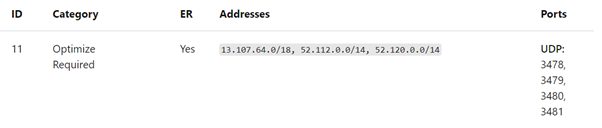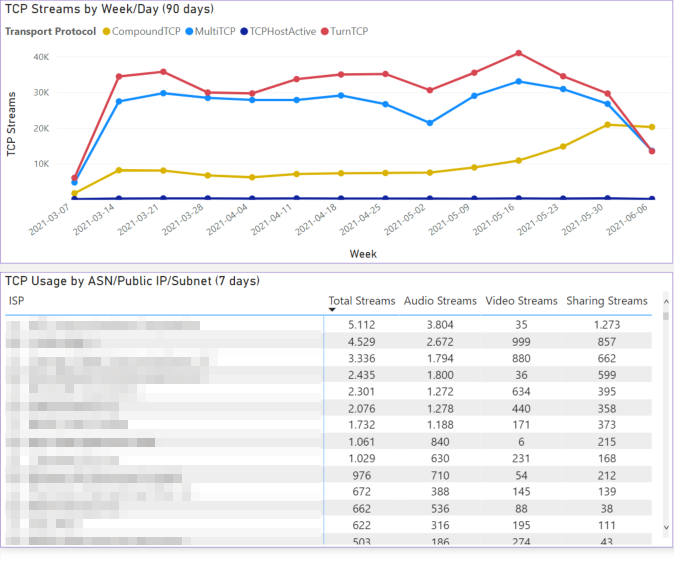Supporting hybrid work: Optimizing your environment for great Microsoft Teams meetings
Summary:
Technical best practices for Teams admins to ensure healthy meetings
The return of employees to the office requires preparation and planning to address capacity, quality and adjust to new patterns of use after more than a year and a half of mostly remote work. Ensuring a great experience is central to our #PeopleFirst strategy for service management.
At Microsoft, we’re listening to employees and customers about their needs, and we’ve gathered some simple best practices to guide you, as Teams administrators, on how to ensure a smooth and successful return-to-office experience. In this blog, we share how existing tools can be leveraged to establish technical readiness by focusing on direct service connectivity, sufficient network capacity, and healthy devices.
Adjusting to using Teams in hybrid environments
The use of online meetings has grown significantly since the pandemic started in early 2020, and one-on-one meetings have become more common than direct calls between two participants. Even as employees transition into hybrid work environments, many expect that usage of online meetings will remain high.
Our customers expect that elements of the hybrid workplace will remain in the mid to long term, as not everyone may go back to the office full time. This will result in higher network capacity demand compared to the pre-pandemic times. The user experience with a cloud service such as Teams depends on the user’s ability to communicate successfully with the cloud. To assure ideal end user experiences, we’ve seen customers quickly make network changes—such as implementing VPN split-tunnel setups—after employees had to continue working from home on short notice.
Now that employees are coming back to offices, our customers want to ensure that high-quality experiences in Teams meetings will continue. It’s vital that IT professionals help our end users achieve this, even as the complexity of devices, identities, locations, and scenarios continue to grow.
Steps to improve Teams experiences
We make every effort to streamline and simplify the delivery of healthy, compliant, and secure cloud services through Microsoft 365. To achieve that, we’ve compiled three steps that enterprises should follow to improve Teams meeting experiences, no matter what devices participants are using or where they are located:
1. Use direct service connectivity
For the best user experience in Teams meetings, it is important to open direct connectivity to the service endpoints, specifically those in the optimize category. These are three Teams-dedicated IP address ranges with four UDP ports. See ID11 on our worldwide endpoints document for reference.
As with the VPN split-tunnel implementation, customers are advised to implement proxy bypass and open UDP connectivity to these service-specific endpoints for improved Teams experiences on corporate networks. Most customers already have implemented this, but we recommend validating that these endpoints are still reachable from your offices. The TCP tab in our CQD Power BI reports can help identify networks where direct UDP connections cannot be established and identify areas that do not allow direct service connectivity. In addition, running the Teams Network Assessment Tool allows you to confirm connectivity. If you already have uploaded building information to the Call Quality Dashboard (CQD), it will be even easier as you’ll be able to identify the sites directly.
If you have been using Teams live events, consider the implementation of an eCDN solution to optimize the delivery of video streams to in-office viewers without affecting network performance. Please be aware that the view-only experience currently doesn’t leverage eCDN.
2. Analyze network capacity and usage
The hybrid workplace is increasing bandwidth demand from your end users. While Teams is adaptive to the available bandwidth and can deal with low-bandwidth situations, ensuring that sufficient bandwidth is available creates better experiences for meeting participants. We encourage customers to consider monitoring load on the proxies and exhaustion of network address translation (NAT) pools if they are close to capacity.
Additionally, there are related issues to check as employees return to the office. Is there a slow ramp up of employees returning to your company facilities or will you allow all employees to return at once? What is the expected percentage of users going back to the office? Has your company reduced office space, or moved to another location? Is there a need to assess network readiness ahead of opening to meet the needs of your desired plan?
Customers can analyze current usage patterns using the CQD, the Quality of Experience Report set, and the dedicated Back to Office report to identify the busiest hours and days of online traffic. These reports also provide filtering capabilities on ASN and public IP address ranges to sort by specific regions, countries, or sites. We have published updated bandwidth estimates for typical scenarios and advise customers to closely monitor the capacity of relevant network links. Managing end user experiences, including establishing the role of a Quality Champion, and regular quality reviews allow you to identify trends before they become a problem.
If you cannot use any existing network monitoring data, you may want to use the updated network planner in the Teams Admin Center to estimate bandwidth demand. As with any simulation model, this should be used as a starting point and should be completed with network capacity monitoring to refine the estimated bandwidth consumption as more users return to the office.
In addition, some customers consider the limitation of media bit rate for users in heavily constrained sites to control the end user experience. In the near future, you will be able to use roaming bandwidth control to apply dynamic bandwidth policies based on users’ locations to help with heavily constrained sites.
3. Make sure user devices are optimized
Both personal and conference room devices like Teams Rooms play a crucial role in delivering optimum meeting experiences, and we expect that to remain true in hybrid work environments.
Making sure all devices are optimized is crucial. Customers can leverage the device management capabilities in the Teams Admin Center to quickly identify Teams Rooms devices reporting unhealthy statuses and start remediation activities before a site opens. If you are not using Teams Rooms devices in all sites, you may want to work with your Cloud Video Interop provider to ensure all existing rooms are up and running.
Learn more about improving Teams experiences
The three steps outlined above—ensuring direct and unhindered access to the Teams service, validating network capacity, and confirming rooms and devices are healthy—will improve the Teams experience for employees as they return to the office. Follow them as recommended and look for our next blog for Teams admins or explore the Teams site for admins and IT professionals for more resources. As always you can learn more about managing Microsoft Teams at https://aka.ms/SuccessWithTeams on Microsoft Docs. Utilize our sections on managing the service and our network configuration learning path on Microsoft Learn. Bring your questions to our Teams Community to get them answered by our experts and learn from other customers.
Date: 2021-12-03 16:00:00Z
Link: https://techcommunity.microsoft.com/t5/microsoft-teams-blog/supporting-hybrid-work-optimizing-your-environment-for-great/ba-p/3029299