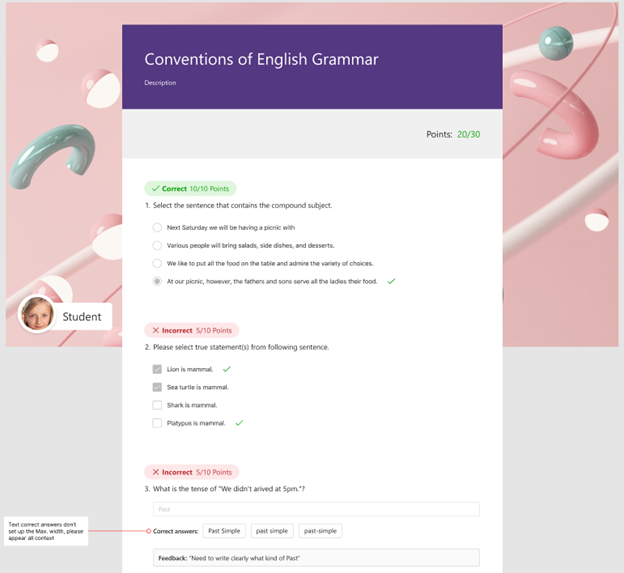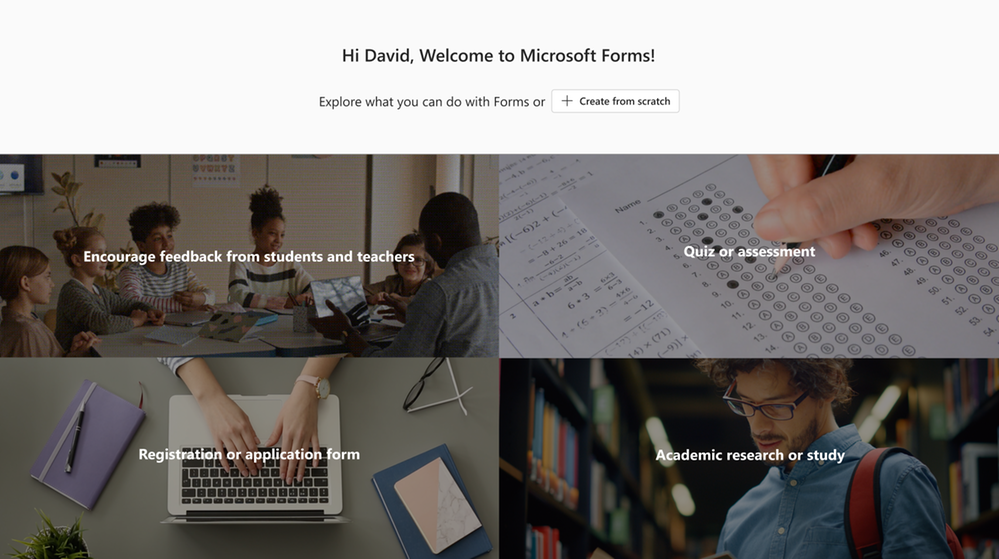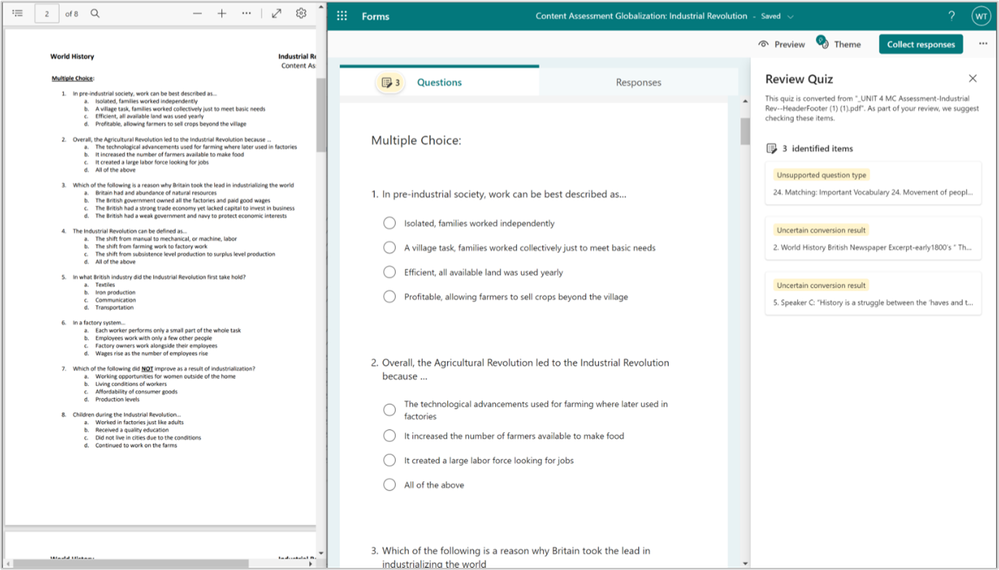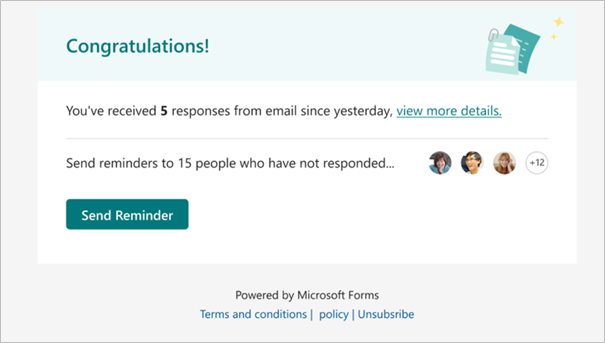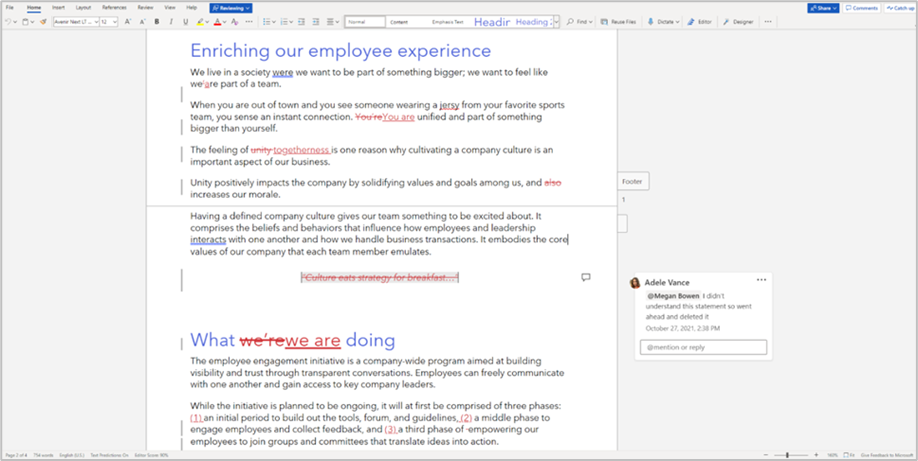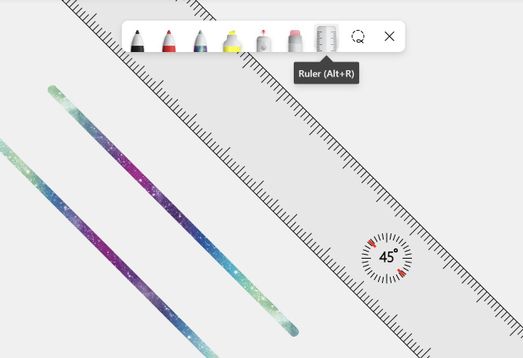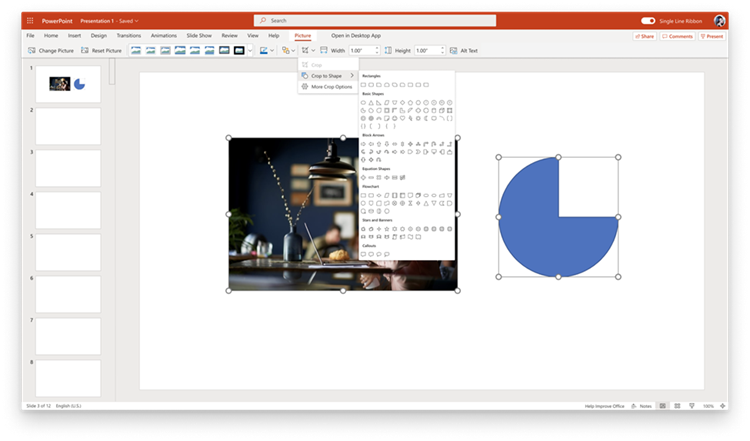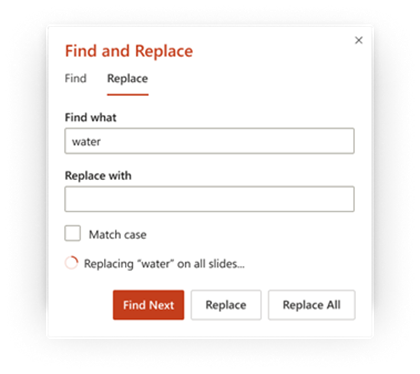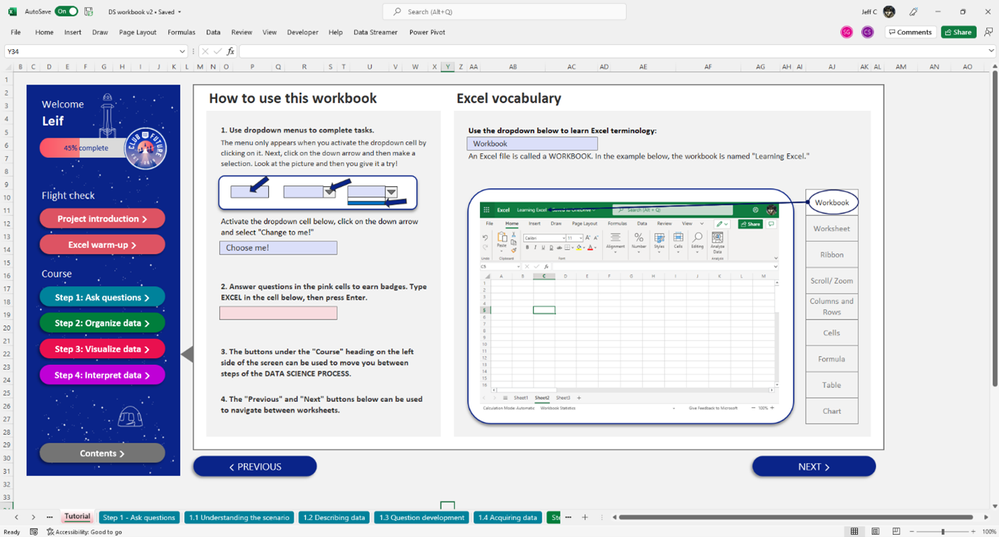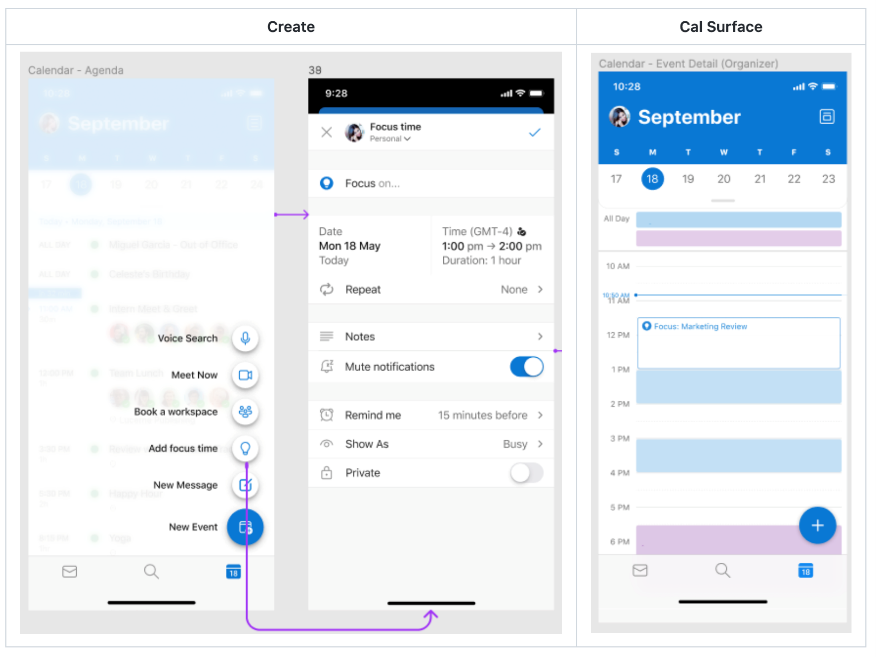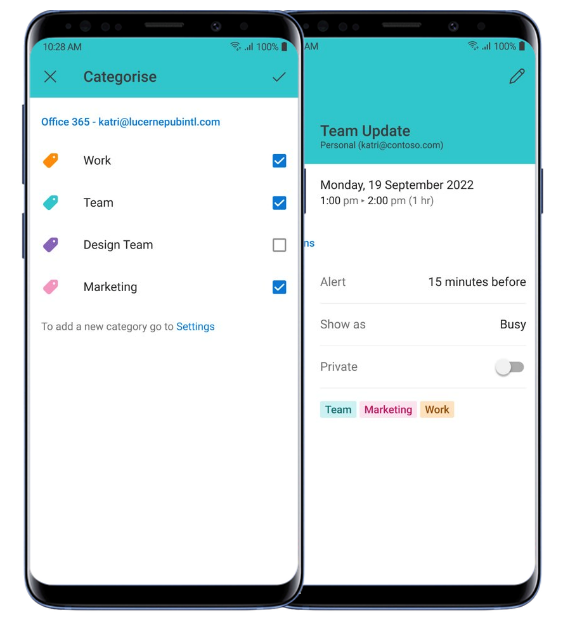What’s new in M365 EDU – 32 new features in OneNote, Forms, PowerPoint and more
Educators’ have taken a year of challenges head-on. You’ve had to adapt hybrid lessons on the fly, find new ways to keep students engaged and build relationships, and support students through difficult times – all while trying to protect your own wellbeing so you can show up as your best self. With over 32 new features and capabilities across Microsoft Education (including a whole bunch in Microsoft Teams), we’ve been working to lighten your load. No matter what the next year looks like, we’re excited to share new features and updates designed to help you and your students. Just click on the quick links below to navigate to a section:
OneNote
Bulk Section delete in Class Notebooks
The #1 requested OneNote Class Notebook feature from educators over the past two years has been the ability to bulk delete a Section in the Class Notebook. For example, if a teacher accidentally created a section for 30 students, it will now be easy to delete all 30 sections with a single click. The small trash can icon next to each section in Manage Notebooks will allow educators to easily bulk-remove a section from the Class Notebook.

Modern UI refresh in OneNote Desktop
Building upon the ribbon refresh last year, the new OneNote visual refresh extends to the navigation panes and full screen mode. The page list, section tabs and notebook dropdown all have been visually updated. OneNote will look consistent next to your other modern apps.
When: Available now
Ink improvements for OneNote Desktop
The updated draw tab brings writing and drawing tools to OneNote that look and work the same way as Word, Excel, PowerPoint . Ink to shape transforms your drawn shapes into its pixel-perfect version. Ruler measures and draws straight lines at any angle. Ink to text accounts for the size of your writing so that converted text will be proportional in font size.

Over the next few months, you’ll see more improvements to ink quality and even more features including pencil, ink replay and a new pen focus view! Just by undocking your pen, you can transition into a pen-first experience making it easy to focus on your writing and annotations – no distractions.
Dictation built-in for OneNote Desktop
In line with our investments in pen and ink, we are ensuring a uniform Dictation experience across Office apps like Word and Outlook. Over the next few months, current Dictate customers will see existing and new voice commands in Office apps added to OneNote. The auto-punctuation feature in dictation settings uses AI to ensure your thoughts flow freely without worrying about punctuation. Dictation is supported in over 50 languages in OneNote, including 35 new languages referenced below.
When: Available now
Insert Pictures from camera on OneNote Desktop
OneNote already makes text in pictures searchable. This has been useful for snapping a picture of a recipe or whiteboard. Now we’ve made it easier to insert from camera, which launches the Windows camera app and inserts pictures you capture directly into OneNote.
When: Available now
Math Assistant is coming to OneNote Desktop and OneNote for iPad
Students will now be able to quickly reach the solutions to their handwritten math problems and see step-by-step instructions that will help them learn how to reach the solution on their own. You can expect to see more features like Graphing, integration with the Immersive Reader and the Practice Quiz in the fall.
When: July
35 new languages for Office Dictation in Word, PowerPoint, OneNote and Outlook
To make writing and text input more inclusive, we’ve significantly expanded the number of languages available for dictation in Word, PowerPoint, OneNote and Outlook. The list of new languages is below:
Arabic (Bahrain), Arabic (Egypt), Arabic (Saudi Arabia), Bulgarian, Chinese (Traditional, Hong Kong), Chinese (Taiwan), Croatian (Croatia), Czech, Danish, Dutch (Netherlands), English (New Zealand), Estonian, Finnish, Greek, Gujarati (India), Hebrew, Hungarian, Irish, Korean, Latvian, Lithuanian, Maltese, Marathi (India), Norwegian (Bokmål), Polish, Portuguese (Portugal), Romanian, Russian, Slovak, Slovenian, Swedish (Sweden), Tamil (India), Telugu (India), Thai, Turkish (Turkey), Vietnamese
When: Available now
Forms
To help educators easily use forms and quizzes from beginning to end in class, we have leveled up the creation, editing and tracking experiences. Educators can leverage the new functionality in their workplace to collect input and engage students & colleagues. Read on to learn about our latest updates.
New Quiz Result view for students
Teams now has an improved look and feel of the Quiz Result page to give students a more detailed view to see their progress, including which questions they have answered incorrectly, to give them a better understanding of potential areas of improvement. Teams has also updated the UI for Correct Answer and Feedback from Teacher to provide students a clearer view of their Quiz Result data.
When: July
Quickly create a form/quiz for your daily workflow
More dedicated templates tailored to educators are available now. With this feature, teachers can quickly select and create templates including feedback surveys from students, daily workflow requests forms and assessment quizzes based on different needs through https://forms.office.com.
When: June
Convert paper tests into online Forms quizzes
If you are a teacher with lots of existing quizzes from Word or PDF documents, you can now import and convert them into Microsoft Forms by using our latest “Smart convert” functionality. You want to change it a little bit? No problem! After importing, you can still edit the Quiz before sending it out.
When: June
Quiz is fully supported across all devices, including mobile
Whether you are creating a Form or Quiz from scratch, want to edit an existing one, or want to analyze the results, now you can do this fully end-to-end across your various devices. Forms on mobile now has full-feature functionality including Quiz creation, grading, and commenting, so you can use Forms on the go. You can even start from mobile, edit and distribute via desktop, then go back to mobile to check the results data. If you would like to know more detailed information, please refer to this blog.
When: Available now
Keep track and remind non-response people with one click in Forms
To share a form or quiz directly to your class or anyone in your organization, you can use the invitation channel. An invitation email message with a dedicated template will be sent via Outlook on your behalf. To keep track of responses and remind any stragglers, you can check the periodic notification email sent from Forms service and send reminders with one click.
When: Available Now
Immersive Reader
Picture Dictionary has been a key part of the Immersive Reader for years, helping learners expand their vocabulary and navigate challenging texts with more independence. We are now doubling the number of pictures available across a wide variety of languages, adding about 5000 images for English, German, Spanish, French, Italian, Norwegian, Dutch, Portuguese and Swedish-speaking users.
When: July
Word
Review mode in Word
When you open a document that was shared with you for review, you are automatically placed in Review mode. In Review mode, you won’t have full edit control but instead are allowed to add suggestions to the document in the form of comments or tracked changes. Document owners or other collaborators who have full edit permissions will then need to approve the incorporation of any suggested changes to the document.
When: Rolling out now
Similarity Checker is available for Word on Windows
Powered by Bing Search, the Similarity checker can identify and help writers with originality in their writing and learn more about appropriate attribution through tools that facilitate the easy insertion of relevant citations. This can aid writers in focusing less on the mechanics of writing, and more on the content. Similarity checker has been available on Word for the Web and Mac, and is now available on Windows too. Editor’s Similarity checker in Microsoft Word – helping writers with originality and attribution – Microsoft Tech Community
Dark mode in Word for web
Dark Mode in Word for web provides a modern look for documents while giving users the ability to reduce eye strain and accommodate light sensitivity from long hours at a computer screen. Default white page color is flipped to black/dark grey, and other colors are shifted to align with the muted appearance of the dark mode canvas. Dark Mode has been available in Word for Windows and Word for Mac since mid-2021, and we are excited to start our rollout of the feature on Word for Web.
When: Rolling out now
Whiteboard
Ruler
Ruler in the new Microsoft Whiteboard is rolling out now! Draw straight lines and angles, rotate with touch, extrapolate points on a graph, use it as a visual aid and more.
Open Existing Whiteboards in Teams Meetings
Pre-prepare a whiteboard before class, re-use whiteboards across multiple classes, or enable groups to meet multiple times and use the same group project whiteboard with the new ability to open existing Whiteboards in Teams Meetings.
Simply click the Share content button in Teams meetings, click the Microsoft Whiteboard button and see all whiteboards you have access to. Choosing any whiteboard will automatically share it to everyone in that current meeting for instant collaboration. Click the Home button in Whiteboard to open additional whiteboards.
When: Rolling out now
12 new Education Templates
A series of new templates make it easier for teachers to organize and create enriching learning environments by cutting the design work out for them. Teachers now can create lessons either with their students, or for their students. Some favorite templates include lesson reflections, persuasive writing planning, and question of the day.
When: June
Temporary external Whiteboard access during Teams Meetings
Collaborate across tenant boundaries with new temporary external Whiteboard access during Teams Meetings. For example, students from two different universities, working on a shared research project can now join the same Teams meeting and collaborate on the same Whiteboard. Access to the Whiteboard for the external user is automatically removed once the meeting ends, and the Whiteboard creator from the meeting retains access in their OneDrive for Business. This feature only applies to customers using Whiteboard on OneDrive for Business, learn more.
When: Rolling out
Collaborative Annotations in Teams Meetings, powered by Microsoft Whiteboard
Collaborative Annotations in Teams Meetings—powered by Microsoft Whiteboard—helps you quickly annotate on top of any app, while sharing your screen in a Teams meeting. Solve chemistry questions or draw attention to a part of your presentation by inking on shared content and make classroom discussions more engaging.
While you’re sharing your full screen in a meeting, select Start annotation in the meeting controls at the upper-middle area of your screen. The red outline around the shared screen will turn blue and all participants will see the Microsoft Whiteboard toolset at the top of the shared screen. Everyone in the meeting can begin annotating right away, and the red pen tool is selected by default. Click the Settings icon to control who can annotate.
When: In Public Preview, learn more.
PowerPoint
Resize Image and Crop to Shape in PowerPoint for web
Continuing our focus on Ease of Use has ensured that we have released and are close to releasing multiple features that enable our users to craft their storytelling with a lot of ease. Imagine if you would like to fit your picture inside a circular photo frame in just 3 clicks. Our “Crop to Shape” feature brings this experience to PPTO by allowing user to first click and choose the picture they would like to crop. Clicking on the picture activates the “Picture” contextual menu in the Ribbon wherein user would need to click on Crop and select the option of “Crop to Shape”. User can then choose the desired shape that the picture needs to be cropped for e.g. clicking on circle would crop the picture exactly to circular shape.
When: rolling out now
Improved Slide Copy Experience in PowerPoint for web
Slide Copy experience works on providing compatibility of working across end points and allows users to copy slides from any device (Windows, Mac or Web) into PowerPoint for web. This allows multi device authoring and delivers on the promise of PowerPoint to create stories from anywhere and at anytime. For users who are copying slides from any endpoint into PowerPoint for web they will now get the options of “Paste as Destination” or “Paste as Source”.
When: Available this summer
Replace All in PowerPoint for web
Replace All helps people find and replace text faster across their entire presentation. Type in the text you want to replace in the presentation and then select “Replace All” to update all instances of that text across your presentation with your improvement. Selecting “Match case” ensures that only words that exactly match your searched word are replaced, helping you to avoid any unintentional changes in the presentation.
When: Available now
Gridlines on PowerPoint Mac
The popular Gridlines feature you love in PowerPoint for Windows is now available for the Mac. This handy feature applies a grid of dotted lines across your slide and gives you visual cues, making it simple to align shapes, images, text boxes, and more when creating your slides. See more here: Stay in line with gridlines in PowerPoint for Mac (office.com)
When: Available now
Closed Captions on PowerPoint Mac
Make your PowerPoint for Mac presentations more accessible by adding closed captions to embedded videos. Studies show that captions benefit everyone who watches videos, especially those watching videos in their non-native language, people learning to read, and individuals who are deaf or hard of hearing.
When: Available now
Excel
Introduction to the data science process
Data science is a critical 21st century skill for learners everywhere. Introduce your students to key data science concepts like asking good questions, organizing data, visualizing data, and interpreting data through a four-part interactive Excel workbook. The data-driven decision your students need to make: Will our rocket be a GO or NO GO for launch?
When: Available summer 2022
Immersive Reader
Immersive Reader is coming soon to Excel for the web! Select a cell or range of cells and use the context menu to launch Immersive Reader. There, you can find all the features you’ve come to know and love, like Read Aloud, picture dictionary, and choice of background color.
When: September 2022
Import data from a picture
It’s now easier than ever to turn a printed picture into live data in an Excel workbook. Just snap a picture, and Excel will take care of the rest! You can start from either a picture saved on your computer or a picture on your clipboard. Then from the Data tab choose “From Picture.” Learn more.
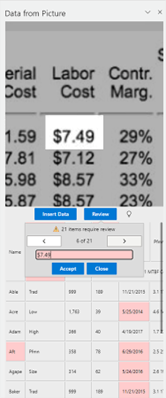
Outlook
Loop Components in Outlook Desktop to enhance collaboration
Microsoft Loop is a new app that combines a powerful and flexible canvas with portable components that move freely and stay in sync across apps, enabling teams to think, plan, and create together. This is a new approach to real-time collaboration within your Outlook email, and across a variety of Microsoft products.
Focus Time in Outlook Mobile
Focus Time allows users to create a new type of event specifically for focusing. Users can mute notifications during this event and the event appears differently on the calendar surface, so it doesn’t look like another meeting.
When: This will be available summer 2022 for Android and Fall 2022 for iOS
Outlook Mobile – Color code events in Outlook Mobile calendar
Apply categories to your calendar events from Outlook Mobile to organizer and color-code your calendar.
When: Summer, 2022 for iOS and Android.
And finally, for those who love lists, here’s a quick review of all the features we shared that are generally available or rolling out soon:
OneNote
- Bulk Delete for Class Notebook
- Dictation built-in to OneNote Desktop
- Ruler in OneNote Desktop
- Modern ink in OneNote Desktop
- Insert Image from Camera in OneNote Desktop
- Math Assistant is coming to OneNote Desktop and OneNote for iPad
Forms
- New Quiz Result view for students
- Templates to get started easy
- Smart convert quiz from Word or PDF document
- Quiz on mobile
- Remind people about the Form
Speech to Text
- 35 new languages for Office Dictation in Word, PowerPoint, OneNote and Outlook
Immersive Reader
- More images for languages for Picture Dictionary
Word
- Review mode
- Similarity Check in Word for Windows
- Dark mode in Word for web
Whiteboard
- Ruler in Whiteboard
- 12 new education templates
- Open existing Whiteboards in Teams meetings
- Collaborative Annotations in Teams Meetings, powered by Microsoft Whiteboard
- Temporary external Whiteboard access during Teams Meetings
PowerPoint
- Resize Image and Crop to Shape in PowerPoint for web
- Improved Slide Copy Experience in PowerPoint for web
- Auto-add captions to PowerPoint for the Mac
- Replace All in PowerPoint for web
- Gridline on PowerPoint for Mac
Excel
- Introduction to the data science process
- Immersive Reader in Excel for the web
- Import data from a picture
Outlook
- Loop components in Outlook
- Focus time in Outlook
- Color calendar in Outlook mobile
Mike Tholfsen
Group Product Manager
Microsoft Education
https://techcommunity.microsoft.com/t5/education-blog/what-s-new-in-m365-edu-32-new-features-in-onenote-forms/ba-p/3471860 https://techcommunity.microsoft.com/t5/education-blog/what-s-new-in-m365-edu-32-new-features-in-onenote-forms/ba-p/3471860 2022-06-14 13:00:00Z