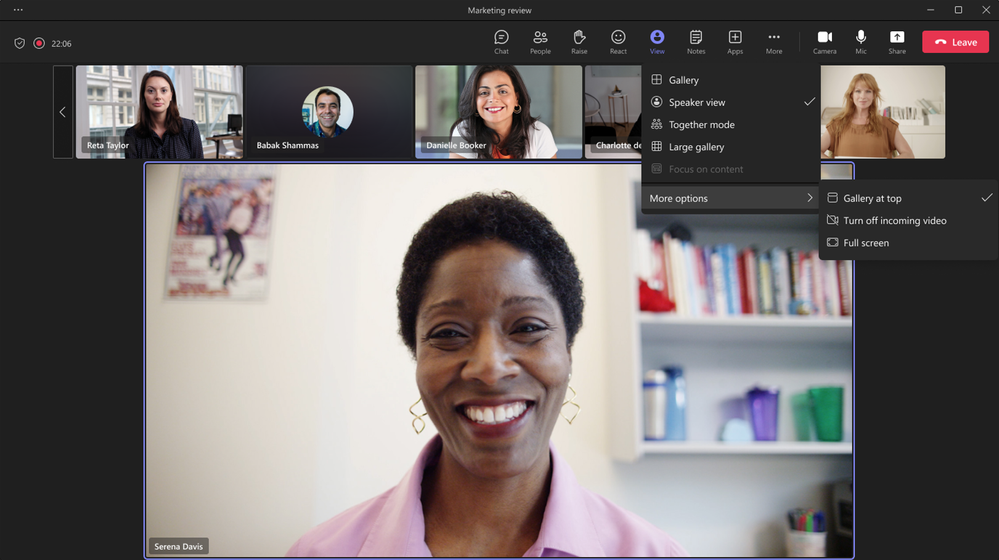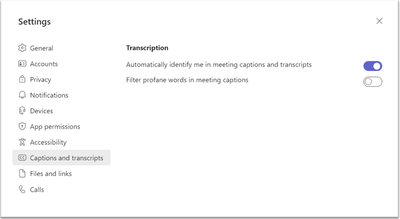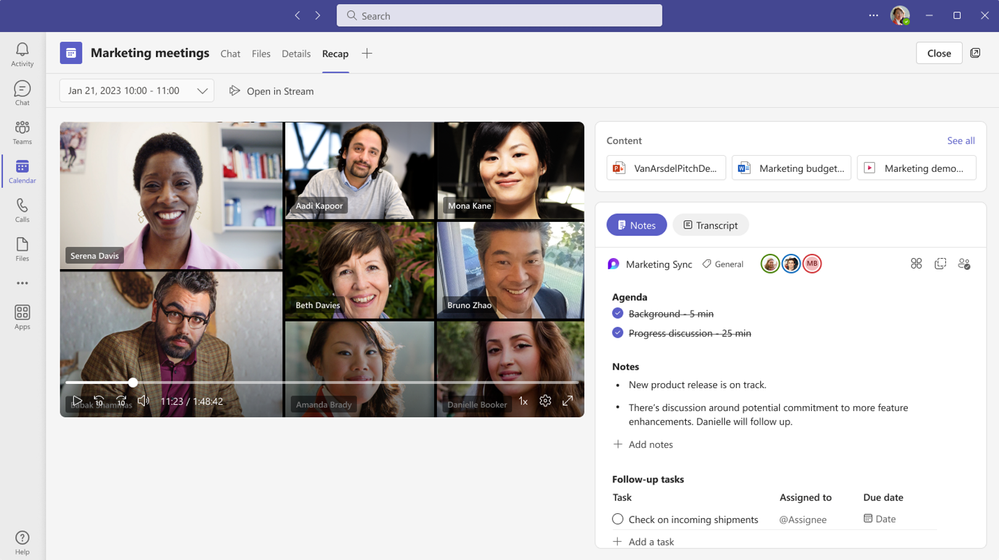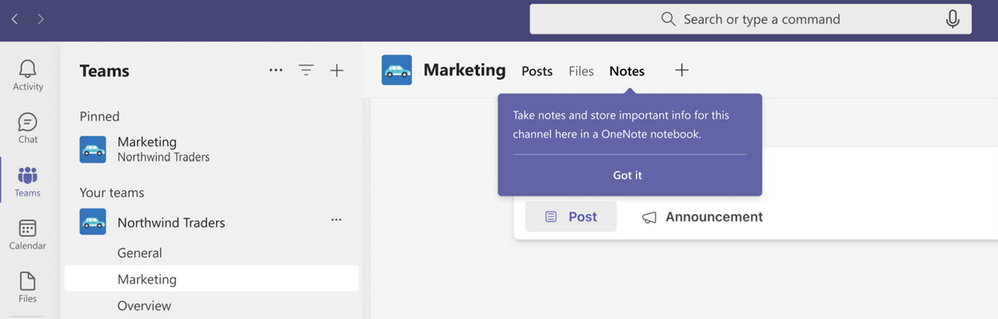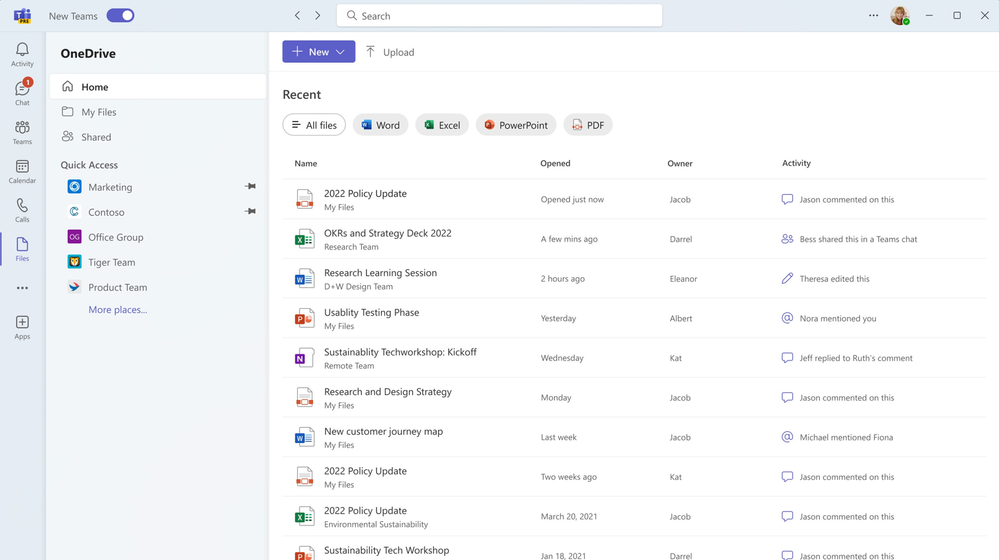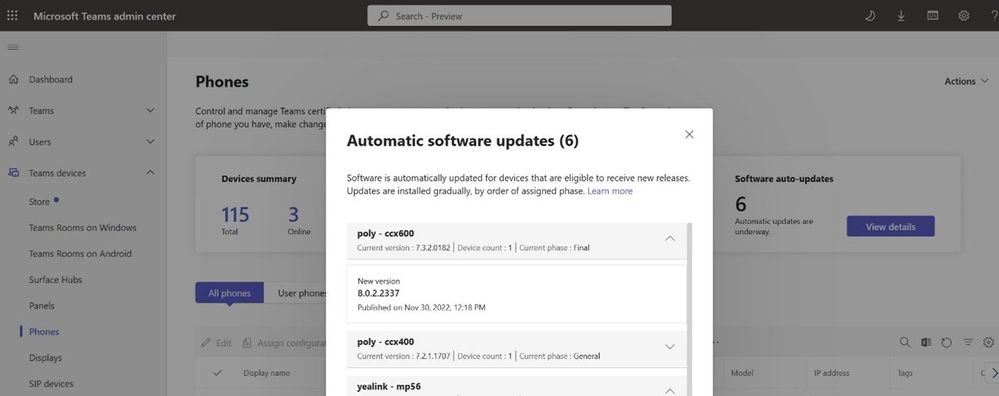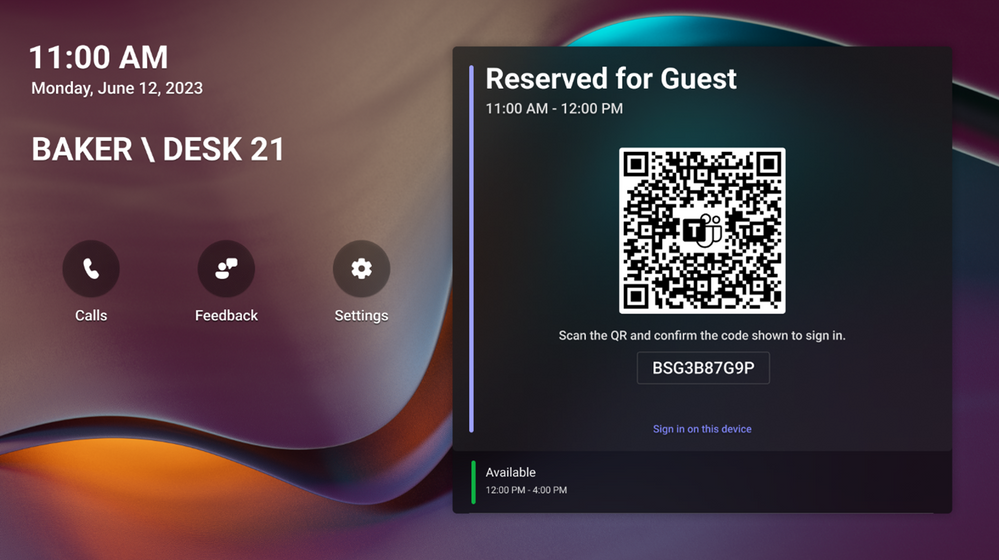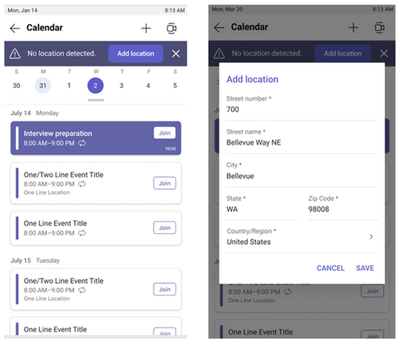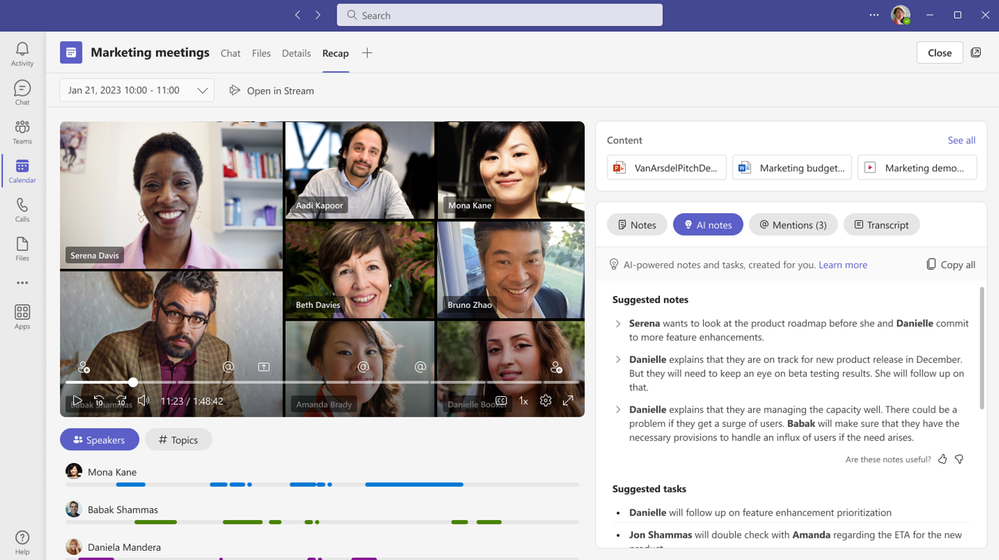What’s New in Teams | May 2023
Summary:
Welcome to the May 2023 edition of What’s New in Teams! This month featured a ton of great announcements from Microsoft Build 2023. Be sure to catch-up on all the great features that were revealed to make Microsoft and Microsoft Teams the best place for developers to build the next-gen of collaborative apps.
We have a great line-up of new features to announce. This month brings 32 new features to Teams. My personal favorites are Avatars for meetings which can give me a much-needed camera break when I have a full day of on-camera meetings and Intelligent Meeting Recap for Teams Premium users which leverages AI to automatically provide a comprehensive overview of your meeting, helping save time catching up and coordinating next steps.
Please read about all the updates and let me know your thoughts! I’ll do my best to respond and answer questions as they come up.
Meetings
Active speaker view in meetings
Speaker view for Teams meetings allows you to effortlessly track the current active speaker. The active speaker’s video will be rendered at a higher resolution, providing better visual clarity. The use of 16:9 tiles and consistent placement of audio and video participants on the same stage ensures a fluid experience. Toggling videos on or off will not cause the entire stage to be re-rendered. The main area designated for the active speaker is also utilized for shared content, enabling seamless transitions during presentations. Speaker View is particularly effective in scenarios with a limited number of key speakers and a large audience, such as town halls, trainings, or lectures – especially from the student’s perspective. You can select the “Speaker view” option under “View” in the meeting toolbar. This view is not set as a default view.
More information on active speaker view can be found here.
Profanity filtering on/off control for Live Captions
You now have a new option to turn off the profanity filtering and be able to see the Captions as is. You can control this option via Settings in Teams > Captions and transcripts > Filter profane words in meeting captions.
To turn live captions on, join a meeting or start a call. Select the More icon in the meeting toolbar > Language and speech > Turn on live captions. To change the spoken language, click the three dots in the live captions pane at the bottom of the screen.
More information on profanity filtering can be found here.
Support Breakout Rooms on VDI
Organizer support for Breakout Rooms for VDI users is now enabled. Breakout rooms allow meeting organizers to split main meetings into smaller sessions for focused discussions.
More information on support of breakout rooms on VDI can be found here.
The new meeting recap experience
Microsoft Teams helps you catch up on meeting contents from the ‘Details’ tab of a meeting, which provides links to the meeting transcript, recording, and any manual notes that were taken. Now, we’re taking it further with the new and improved meeting recap experience, available for all Teams users.
The new meeting recap will be available on the ‘Recap’ tab and will enable you to watch the meeting recording directly within Teams, as well as provide co-created collaborative meeting notes, meeting transcript, and content shared.
Avatars for Microsoft Teams
Avatars for Microsoft Teams gives you that much-needed camera break, while still allowing you to collaborate effectively. You can add a new layer of choice to your meetings and represent yourself the way you want with customizable avatars and reactions.
Teams Phone
Change call queue and auto attendant greetings and announcements by authorized users
To adapt to changing environments, Teams Phone users need to adjust their call queue/auto attendant greetings and announcements. This is required more frequently than what the IT helpdesk can typically handle. Now with user managed CQ/AA greetings for Teams end users, authorized users identified by Teams tenant admins can change greetings and announcements for their respective call queues and auto attendants without leaving Teams.
Compliance recording for redirected calls
Organizations who are using compliance recording solutions integrated with Teams will now be able to ensure that compliance recording policies are maintained when a call is redirected. Redirected scenarios include forwarded and transferred calls, calls redirected to voicemail, delegated calls, and call to call groups. This further enables organizations to consistently adhere to regulations, internal policies, and industry standards.
Chat and collaboration
Expanded view for profile card
The expanded view that is already live in other M365 experiences, such as Outlook is coming to Teams. From Teams chats, channels, calls or meetings, you can easily look up richer profile data and learn more about who they are collaborating with including, contact information, job title and their LinkedIn profile and insights, like birthdays or career updates, helping form personal connections. You will also be able to easily access their colleagues’ organization chart from the profile and once done viewing, they can simply close and continue where they left off in Teams.
Create offline meetings in Teams
You can now schedule in-person meetings, like when a meeting doesn’t require you to be online, such as personal appointment or lunch break. In the Teams calendar, you will be able to easily turn off the online toggle to create an offline meeting. Offline meetings will not include chat threads or other meeting functionalities such as the join a meeting button or recording capabilities.
New ‘notes’ tab when creating a standard channel
When creating a new standard channel in Teams, organizations who have enabled OneNote, the M365 app for notetaking, will automatically see a new ‘Notes’ tab created. Each team will have a dedicated OneNote workbook within the channel making it easier for workgroups to seamless collaborate. Team members will be able to add their notes, edit, attach files, recall & search for channel notes within OneNote on any platform.
A new files app experience in Teams
A new files app experience in Teams includes an updated navigation panel that allows you to discover, access, download and easily share your documents and files from your chats, channels, or meetings more quickly. The new file app experience in Teams, is now powered by OneDrive, bringing consistency and familiarity with how files are stored, shared, and accessed across Microsoft 365.
Teams Rooms and Devices
Track and pause automatic firmware updates for Android-based Teams devices in the Teams Admin Center
Admins can now easily track which firmware is being rolled out through automatic updates via the Teams Admin Center and when. Additionally, automatic updates can be paused temporarily, allowing time to validate scenarios etc. Applicable for Teams Rooms on Android and Android-based Teams Phones, Panels, and displays.
Default meeting layout controls for Microsoft Teams Rooms on Android
IT admins can choose the default meeting layout, choosing between Content only and Content + Gallery when content sharing begins to ensure a standardize experience that is easy for users. Standard, Premium, and Pro service customers can also choose Front Row as the default layout.
Expanded, easier interoperability
Teams Rooms customers have greater functionality and more options for having productive meetings with users of other services.
As announced earlier this year, Microsoft Teams Rooms customers now have another option for one-touch Direct Guest Join through Blue Jeans by Verizon. Direct Guest Join enables BlueJeans Rooms customers to join a Microsoft Teams meeting from a BlueJeans Room via newer Windows and Android-based devices. And conversely, Teams Rooms customers will be able to join a BlueJeans meeting from their Teams Rooms and integrated controller. Learn more about Direct Guest Join here.
As of May 2023, it’s faster and easier for Cloud Video Interop (CVI) customers to join Microsoft Teams Rooms meetings thanks to the new SIP guest join experience. The hassle of having to manage meeting coordinates in the invite will go away, making your Teams meetings even more seamless. The Teams Rooms platform will enable all four certified CVI partners to offer licensed customers this experience. Learn more about Cloud Video Interop (CVI) partners and offerings here.
Shure Microflex® Advance™ MXA902 Integrated Conferencing Ceiling Array with the ANIUSB-MATRIX Audio Network Interface
A complete ceiling-mounted audio solution for AV conferencing that’s certified for Microsoft Teams, the MXA902 combines a state-of-the-art array microphone with an integrated wide-dispersion loudspeaker, plus IntelliMix® DSP for natural-sounding speech capture and reproduction, in a single unit. Easy to deploy for AV conferencing, with minimal setup required when paired with the ANIUSB-MATRIX Audio Network Interface, the MXA902 is a Microsoft Teams Rooms solution for medium-sized rooms that provides a fast way to better sound. Learn more about Shure Teams Meeting Rooms solutions.
Virtual front desk on Teams certified displays
Virtual front desk enables staff to greet and serve visitors or employees via video call on a Teams Display. It is primarily used for virtual reception and helpdesk use cases. IT administrators can easily configure Virtual front desk with contact and routing information. This feature is now available through the Teams Shared Device license.
Easier Hotdesking Sign-in with QR Code Update
Announced earlier this year, signing into a hotdesking device is now faster with the QR code update that is generally available for the hotdesking experience on Microsoft Teams Displays. Now when users want to access personal information while hotdesking with a Teams display, they can simply scan a QR code with their mobile phones to login and access their meetings, calendar, chats, and files.
Busy-on-busy admin settings now honored on Teams phone devices
Within Teams admin center, admins can enable a “busy on busy” call setting to also show on phone devices (excluding user-controlled option). Busy on busy lets you configure how incoming calls are handled when a user is already in a call or conference or has a call placed on hold. New or incoming calls can be rejected with a busy signal or can be routed accordingly to the user’s unanswered settings, while the recipient will receive a missed call notification. Announced last month for desktop and web, this feature is now available on Teams Phone devices.
Dynamic emergency calling enhancements on Teams Phone Devices
If you are in the US and Canada, you can now easily set and confirm their emergency location in the Calls app on the phone device. Announced last month for desktop and web, this important feature is now available on Teams Phone devices.
Jabra Evolve2 30 and 40 SE Headsets
The Jabra Evolve2 30 and 40 Stereo headsets are certified for Microsoft teams and deliver exceptional audio, outstanding noise isolation, and superior comfort. Learn more about these and other certified for Microsoft Teams peripherals.
New Epos wireless headset now certified for Teams
The EPOS Impact 1060 ANC/1060/1030 series of enterprise headsets are designed specifically for open office spaces, with EPOS BrainAdapt ™ technology and voice pickup powered by AI to make sure messages get through crisply and naturally. These headsets promote clarity, comfort and convenience to support focused conversations. Available now in a variety of models with options for active noise cancelation, and single- or double-sided Bluetooth. Wired versions are expected to be certified soon.
IT Admin and Security
New widget for unspent Azure consumption commitment
New widget in the Microsoft Teams admin center (TAC) helps admins quickly view unspent Microsoft Azure consumption commitment (MACC) that they can apply when making purchase of Teams apps that are Azure benefit eligible. It will only be available to organizations that have an existing MACC agreement with Microsoft.
Block anonymous users’ meeting chat read access
This feature builds on the ability to block anonymous users’ write access in internal meetings by also blocking anonymous users from accessing the chat. This is done by disabling the read access on top of the existing disabled write access. IT admins can turn on this setting for internal users from the Teams Admin Center or through PowerShell. Attendees in the same meeting who have access to meeting chat will be notified that external participants might not see chat when this setting is in effect.
Mobile
Dashboard for Chat
This feature will update the existing chat details page to provide more information and help you easily find content shared in the chat.
Call Health Panel
The Call Health Panel in Teams on VDI and web helps you identify and troubleshoot issues you might experience during a Teams meeting or call. In this view you will get data on your network, audio, screen sharing, and outgoing video quality.
Platform
App suggestions by task in In-context Stores
You constantly think about which tasks they need to complete such as creating a survey inside Teams. Now, app suggestions will be organized by tasks the apps support as opposed to conventional categories (productivity, project management). As a result, the new categorization will reduce the amount of time you need to spend learning about these apps – helping them to work more effectively. The task-based app suggestions will be added to the Tabs, Messaging Extension, and Bots in-context Stores.
Collaborative Stageview
With Collaborative Stageview, app content opens in a new Teams window where you can engage with content and chat with other team members, side-by-side. Collab Stage lets you share links and collaborate on content, right from within Teams.
Zero-touch App Install
Microsoft Teams Zero-touch App Install (ZTI) feature allows admins and users to streamline the management and usage of apps within their organizations. ZTI automatically installs apps on Teams for users after they sign in to SaaS apps with Azure AD credentials, while respecting app access controls set by admins. This reduces manual processes and administrative costs. Admins can seamlessly add apps that users have used outside of Teams, maximizing the value of existing SaaS licenses. With ZTI, users avoid searching for apps and can continue to use the same tools within Teams to stay in the flow of work without context switching.
Teams Premium
Microsoft Teams: Virtual Appointments two-way lobby chat
Virtual Appointments two-way lobby chat to enable clients and facilitators to chat prior to B2C meetings.
Intelligent Meeting Recap
Intelligent recap leverages AI to automatically provide a comprehensive overview of your meeting, helping save time catching up and coordinating next steps. You’ll see generated meeting notes, recommended tasks, and personalized highlights to help you quickly find the information most important to you, even if you miss the meeting. Meeting recordings are an incredible tool to catch up on discussions you missed, but setting aside the time to watch them in their entirety is more than a small challenge. Navigate efficiently to the parts of the recording most relevant to you through personalized timeline markers, automatically generated chapters based on PowerPoint Live, and speaker timeline markers. With intelligent recap, you can focus on the meeting discussion itself and not on capturing notes. AI-generated notes allow you to see key points and takeaways after the meeting, automatically created and powered by GPT. And follow-up is easy with AI-generated tasks and action items automatically suggested for you.
Government
These features currently available to Microsoft’s commercial customers in multi-tenant cloud environments are now rolling out to customers in the US Government Community Cloud (GCC), US Government Community Cloud High (GCC-High), and/or the United States Department of Defense (DoD).
Excel Live for GCCH
Excel Live is now available for GCCH. With "Excel Live," you can share and collaborate on an Excel workbook in a meeting. This is handy when you want to get work done with your colleagues in a meeting. It seamlessly turns the meeting window canvas into an Excel workbook for collaboration without having to move between windows or screens. Select the file you want to share, grant permissions to meeting participants, and enable all meeting participants to edit the document from the meeting window.
Find more information about Excel Live here.
GCC-H support for Microsoft Teams Rooms on Android
Teams Rooms on Android and Teams Admin Center functionalities are now supported¹ for GCC-H customers. Now GCC-H tenant customers can take advantage of Microsoft Teams Rooms on both Windows and Android devices. Available in Standard, Premium, and Pro licenses.
1. While most features in the Commercial tenant are also in the GCC-H tenant, there are a few features that are not currently available including People count in meetings, Starting a Whiteboard, Reporting a problem, and 1 on 1 call recording.
Date: 2023-05-31 15:00:00Z
Link: https://techcommunity.microsoft.com/t5/microsoft-teams-blog/what-s-new-in-teams-may-2023/ba-p/3835500