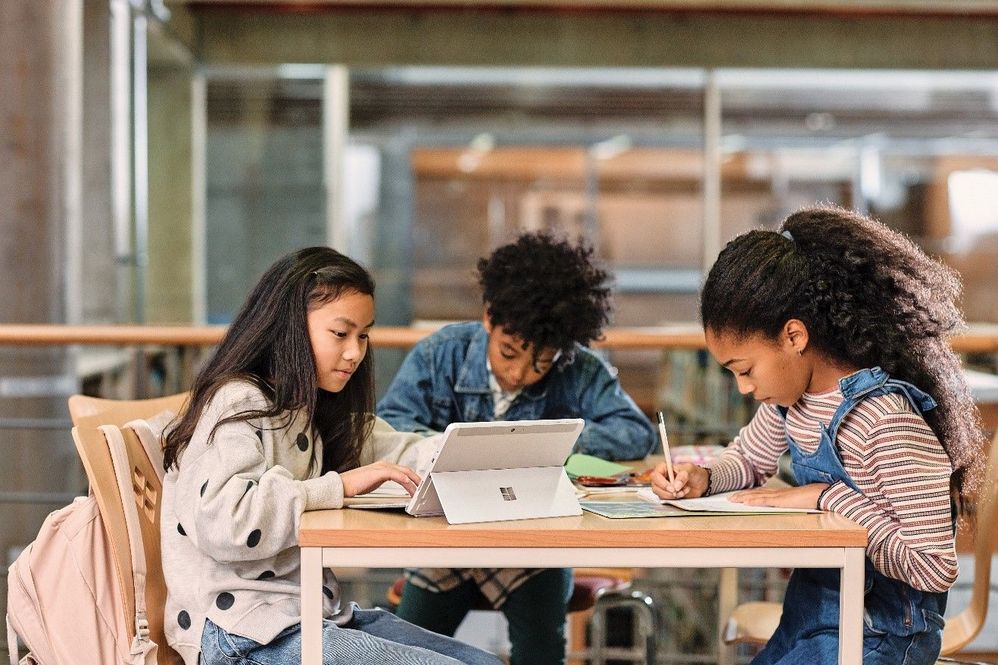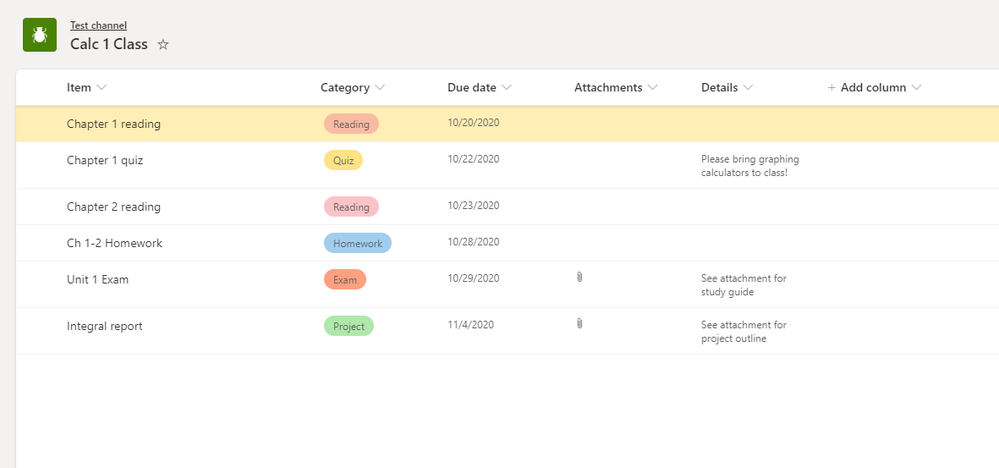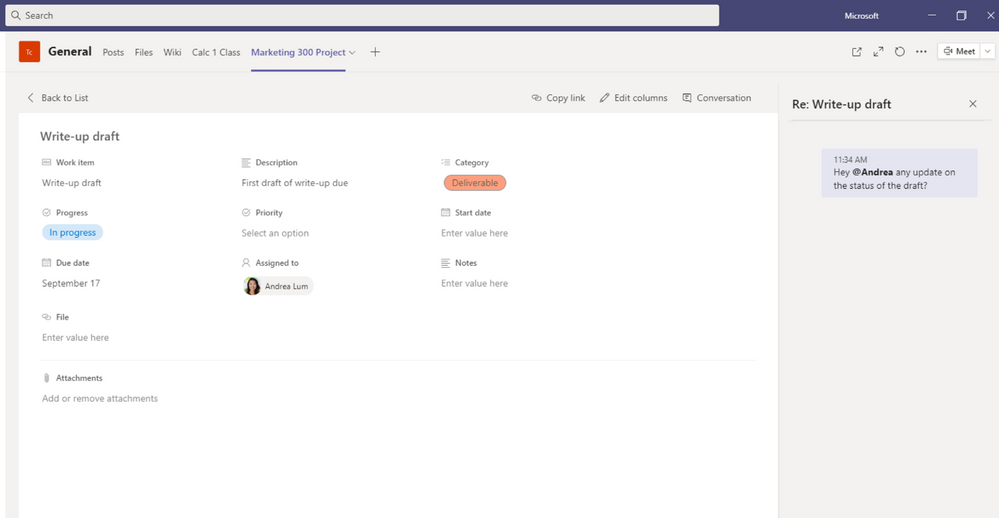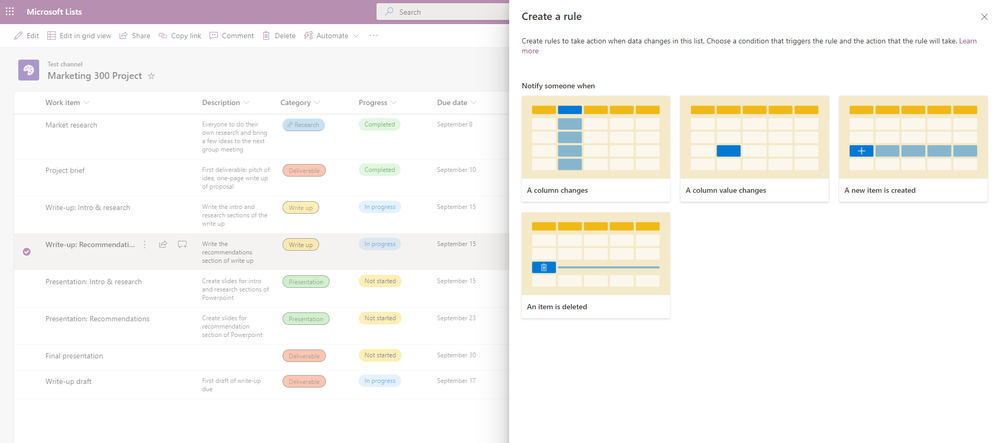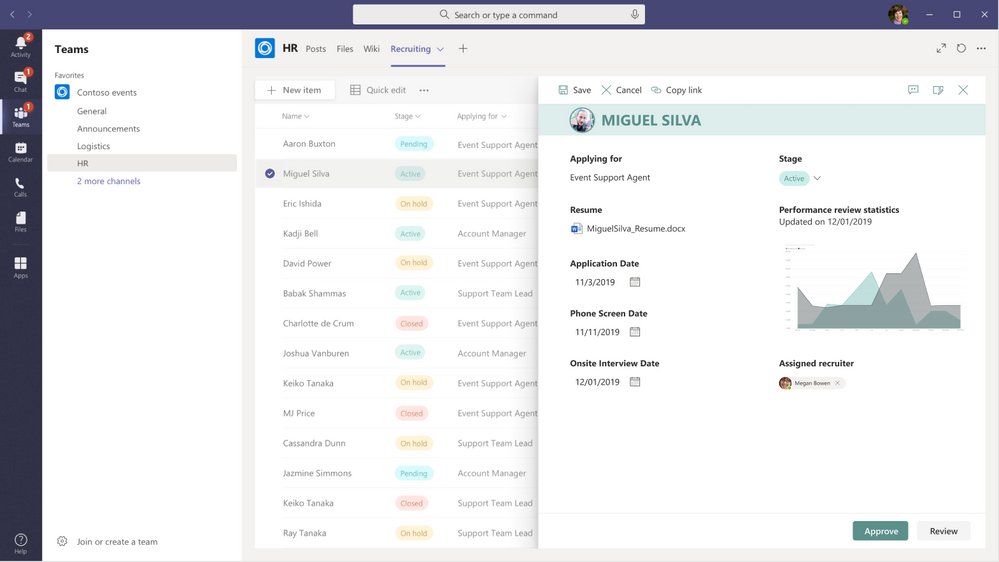Organize School and Class Information with Microsoft Lists
We know the world of education is becoming increasingly more complex. With hybrid and remote learning, there is more information to track than ever. Fortunately, new technology can help teachers, students, and administrators get organized. Gone are the days of juggling information between paper planners, computer files, and group chats – Microsoft 365 has you covered.
Introducing Microsoft Lists
Microsoft Lists helps you optimize your productivity and save time by managing your information closely, critical for modernizing your classroom. Lists provide a simple, smart, and flexible way to organize information, and is included in your Microsoft 365 subscription. Use Lists as a standalone Microsoft 365 application or add Lists to your Microsoft Teams channel to collaborate with full functionality (Microsoft Lists is now a default option within Microsoft Teams for Education). For teachers, students, and administrators alike, lets walk through some key Lists features and use cases.
Organize and track information in one central hub
Lists provides an easy to use interface to manage a variety of information. There are numerous ready-made templates available in the app that give a starting point for your list creation. Teachers can use the Work item tracker template to track lesson plans, which comes with columns to note progress, priority, and due dates. Students can use the template to create a study plan or project outline. Other templates like Asset manager, Event itinerary, or Recruitment tracker can be helpful for administrators from a school planning perspective. Asides from creating a list from one of the templates, you can create a list from scratch or import data from Excel into a new list. Choose to start one right from the Lists app, Microsoft Teams, or your SharePoint site.
Each item in your list can be as complex or as simple as you make it. Attach files and due dates to list items so everyone is on track and can access everything in one place. Lists are also customizable, with built-in settings to edit layouts – no coding required. Filters, views, and color formatting make it easy to add personal flair to your or your classroom’s lists.
Plus, access and edit your lists on the go with the Lists mobile app, now in preview for iOS. Fill out this form to get early access to the Lists Mobile App (iOS).
Foster classroom collaboration and sharing
If you’re using Lists with your classroom, it’s is a great way to encourage students and teachers to work together. Share a list from a SharePoint site or class Teams channel to give everyone live access to view and edit. Anyone can leave comments on list items, @mention others to draw attention, and open a chat window alongside your list. Students can work remotely on a shared list with their group and keep track of project responsibilities among members. Teachers can create a list in their class Teams channel to organize classroom resources and assignments, providing instant access to students and filterable views so they can find exactly what they are looking for.
Lists also lets you add rules and notifications to items, triggering reminders to specified class members with upcoming due dates. For example, students working on a group project can set up email notifications to each assigned member when an item deadline is coming up.
Unlock your school or classroom’s full potential
Microsoft Lists handles project management and organization so you and your students can focus on what’s really important: growth and learning. Lists offers endless flexibility to create a solution for your needs.
Lists integrates with Microsoft’s Power Platform, allowing you to easily customize a list form. Change the size, orientation, or display of a list, and save your new form for others to use. Teacher evaluations coming up? Administrators can create an evaluation questionnaire with Microsoft Forms and use Power Automate to automatically send details to a list. Similarly, add automation to an incident list to track details from classroom incident report forms, creating an easy way to keep records and analyze trends.
Get Started with Lists
You can read about more education-specific use cases in this informational flyer, or watch a quick Lists for education tutorial. Ready to equip your school or classroom with Lists? Launch the Lists app from the app launcher of your organization’s Microsoft 365 homepage or add a Lists tab to your Microsoft Teams channel to get started. You can find best practices, guides, and resources on creating a Lists adoption plan for your organization on the Lists Adoption site.
For additional Lists resources, head over to the Lists Resource Page.
https://techcommunity.microsoft.com/t5/education-blog/organize-school-and-class-information-with-microsoft-lists/ba-p/1882642 https://techcommunity.microsoft.com/t5/education-blog/organize-school-and-class-information-with-microsoft-lists/ba-p/1882642 2020-11-12 21:30:00Z