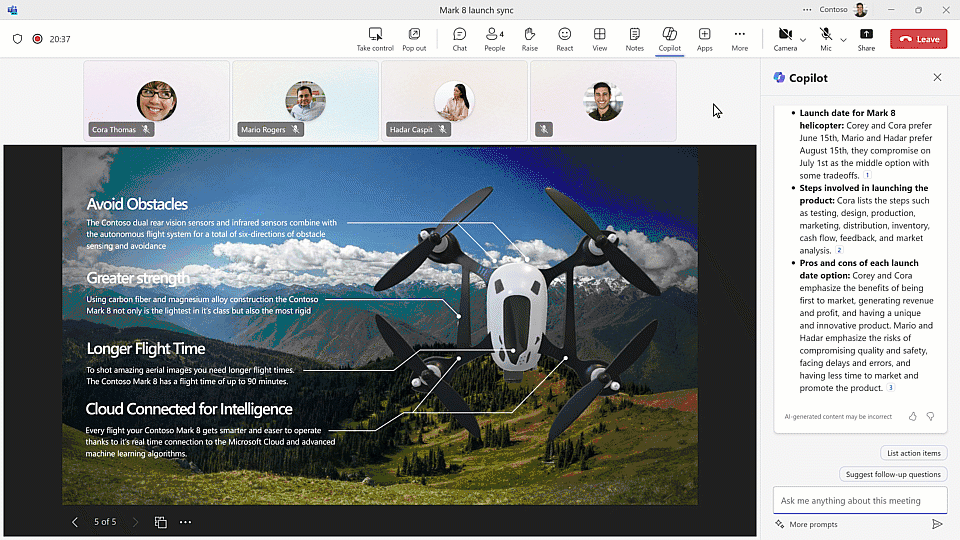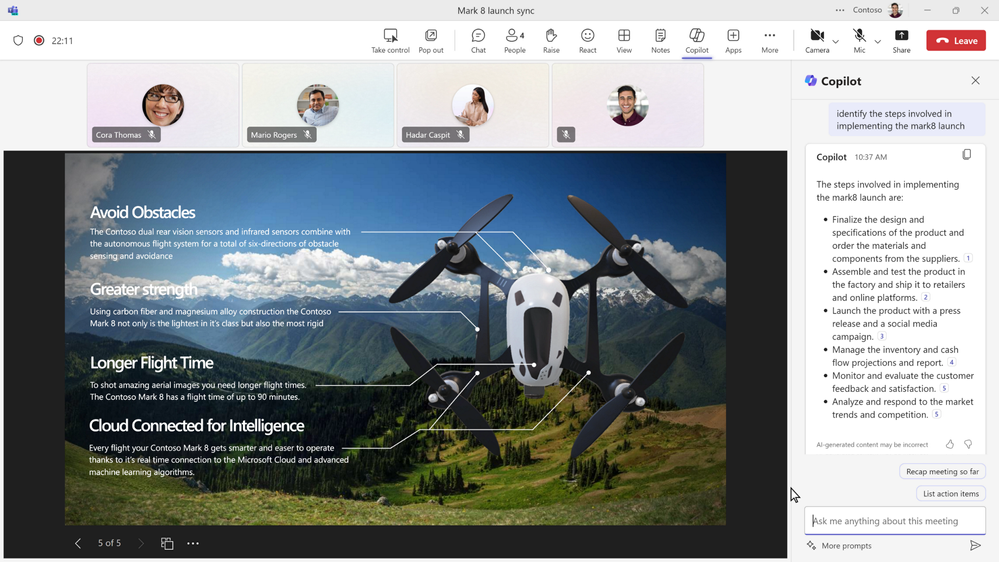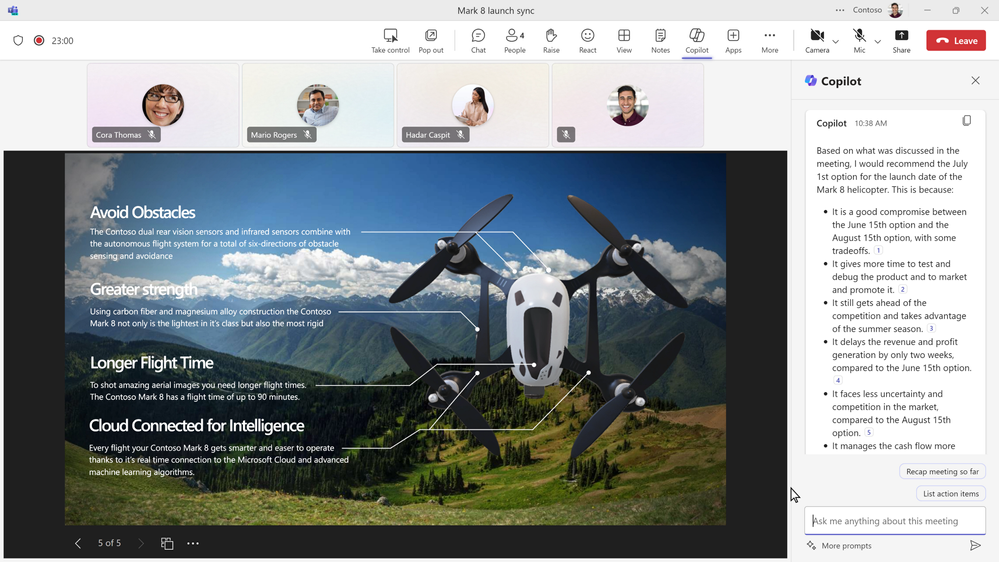Prompt Like a Pro: Get to decisions faster in Teams meetings with Microsoft Copilot
Summary:
In this new normal of more flexible work, decision-making can be a much more complex and time-consuming process. With Microsoft Copilot in Teams, you can get to decisions quicker during and after your meetings – no matter where everyone is connecting from. In this “Prompt Like a Pro,” you’ll learn how to leverage prompts that will help visualize and evaluate each team member’s ideas as well as make decisions based on those ideas. Now you can avoid those dreaded meetings that could have been an email by unlocking faster and more inclusive decision-making in your meetings – all in seconds, with the power of Copilot in Teams.
Get an overview of your team’s ideas
The first step to making decisions during (and after) a meeting begins with identifying the ideas discussed and their benefits and drawbacks. Rather than trying to keep up with the conversations while taking notes or watching a recording later, you can focus on and engage in the discussing knowing that Copilot has you covered! In seconds, you can use prompts to organize all the ideas presented at any point during the meeting and have Copilot create a table that includes all the information related to the ideas you want to know. For example, you can use a prompt to ask Copilot: “Identify the pros and cons of each idea formatted as a table with 3 headers: ideas, pros, cons.”
By formatting into a table – you now have a side-by-side comparison making it easier to evaluate the ideas and add your thoughts to the discussion. This not only accelerates decision-making but also ensures that all ideas are considered before making your decision. In just a couple of clicks, you can easily copy and paste the table Copilot made to the meeting chat so your team can check it and give more feedback or ideas before the meeting ends. You can go even further, asking Copilot other questions* such as who suggested a specific idea, who disagreed/agreed with it and why, etc.
Create an implementation plan for your idea(s)
Once your team has aligned on an idea to move forward with, you can go a step further by asking Copilot to outline the steps to bring an idea to fruition. This helps you continue the momentum and get started with implementation faster. Just build on your original prompt with a follow-up like: “Identify the steps involved in implementing [idea].”
Copilot will use the discussion during the meeting about that specific idea and lay out a simple implementation plan if your team had discussed one. This prompt is crucial as it lays out a roadmap for action, detailing the necessary stages from inception to completion. It will help you assess the feasibility of an idea and to allocate resources effectively.
Generate additional ideas
And to end your meeting and decide on a path forward, you can even ask Copilot: “Based on what was discussed in the meeting, what idea would you recommend?” This prompt is best used when your meeting is wrapping up and most of your discussion is over. Copilot will then synthesize all the information brought up and suggest the most viable option, considering the pros, cons, and implementation strategies discussed. But feel free to try it out earlier in the meeting, it may help you add to the conversation if your team is getting stuck.
If your team clearly states that no decision has been made by the end of your meeting, Copilot will let you know when you use this prompt. Keep in mind, you can always ask Copilot these questions again after the meeting is over if you recorded or transcribed the meeting.
Accelerating your decision-making
Copilot isn’t just a tool; it’s your co-creator. It amplifies your team’s brilliance, streamlines decision-making, and transforms meetings into efficient, productive, and fulfilling uses of your time. By utilizing the prompts mentioned in this blog, and utilizing your own follow-up prompts to get specific results relevant to your conversation with Copilot in your Teams meetings, your meetings will no longer be interchangeable with an email. Instead, it encourages a more collaborative and efficient approach to decision-making, ensuring that the best ideas are not just heard but are also given the consideration they deserve. With Microsoft Copilot in Teams, you and your team will be able to take your work to the next level and achieve more in meetings – and beyond – faster and easier.
Additional resources
For more examples of prompts that Copilot can help you with, check out Copilot Lab. Filter by M365 app – Teams – to learn what prompts to use for meetings, in chats, and get tips for better optimized prompts in Teams and beyond!
What’s coming next
Stay tuned for more tips on how to work with Copilot in Microsoft Teams and before you know it you will be prompting like a pro! If you’re already using Copilot in Teams, share your favorite prompts in the comments for the chance to get featured in a future “Prompt Like a Pro” blog spotlighting some community favorites!
*Copilot in Teams is constantly evolving and improving thanks to your input and feedback. If a Copilot prompt does not work the way you expect it to, let us know how by using the thumbs-down button that appears after a response.
Date: 2024-04-25 15:00:00Z
Link: https://techcommunity.microsoft.com/t5/microsoft-teams-blog/prompt-like-a-pro-get-to-decisions-faster-in-teams-meetings-with/ba-p/4123197