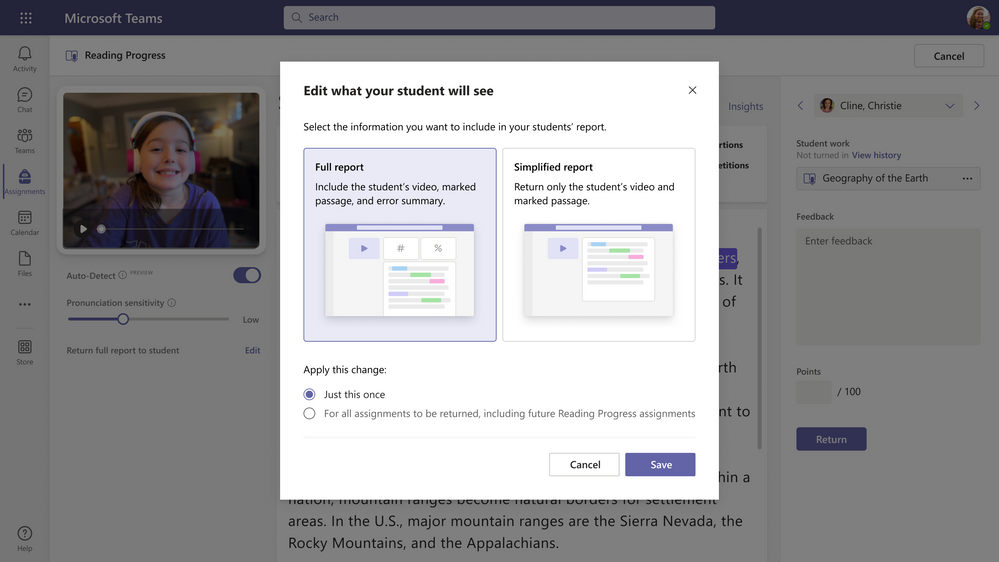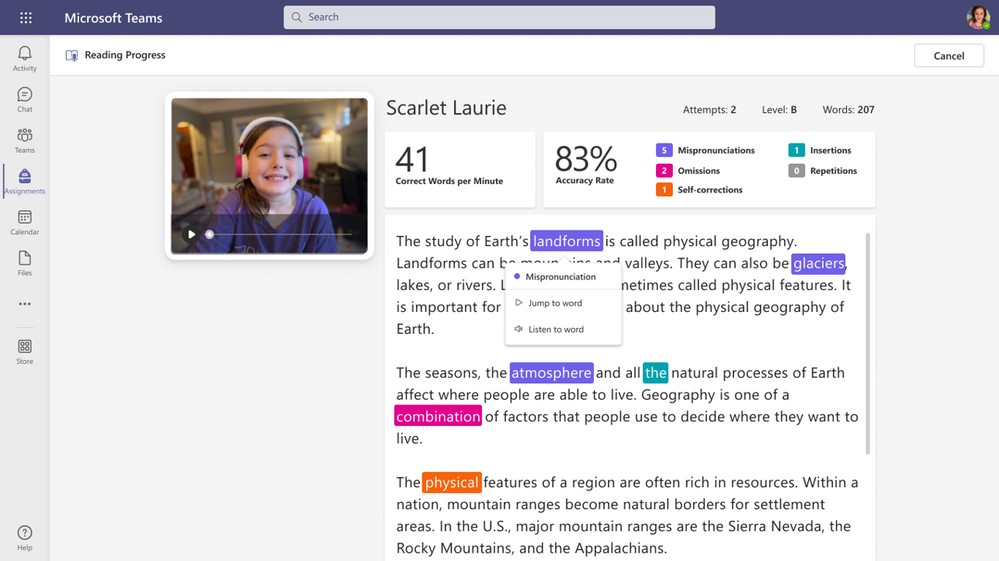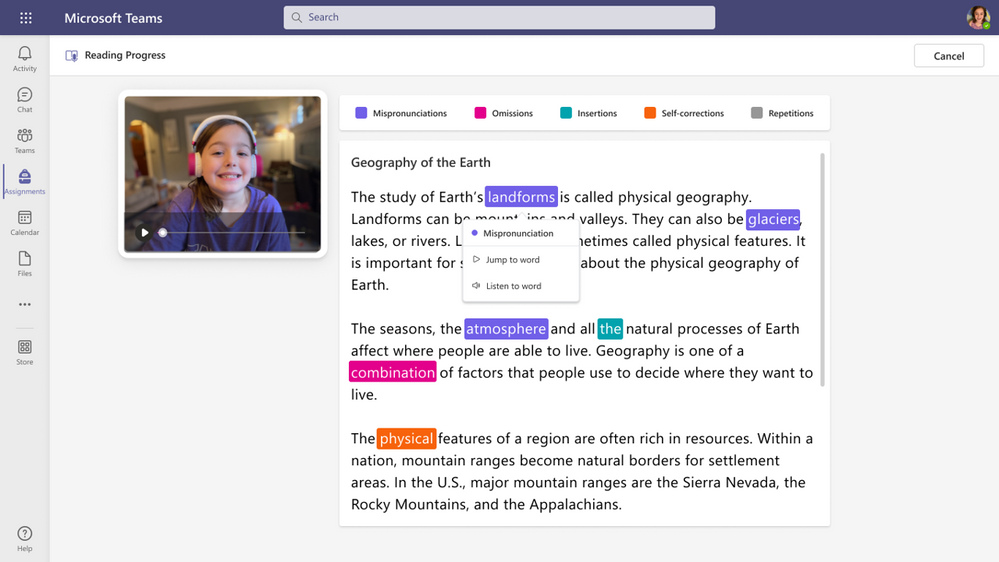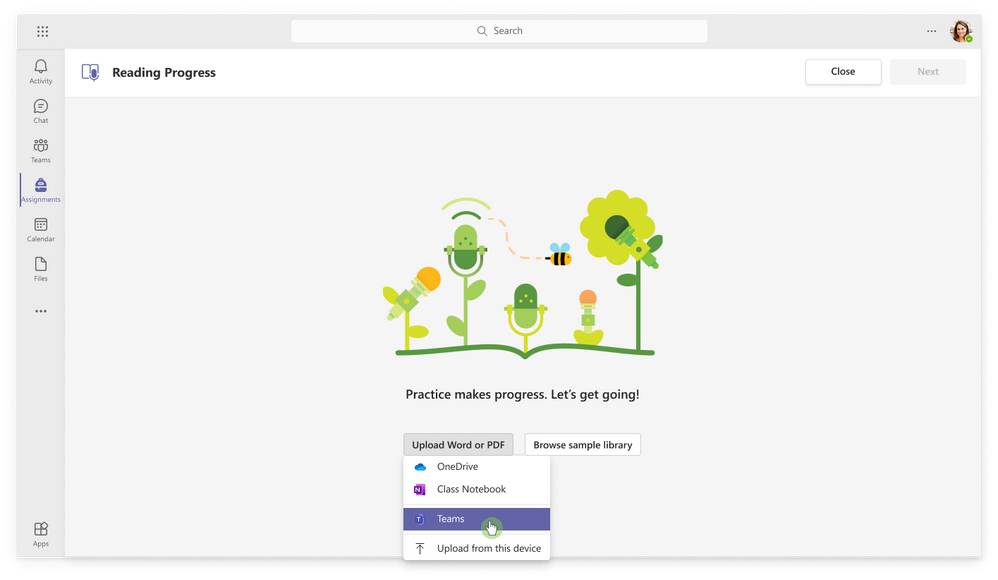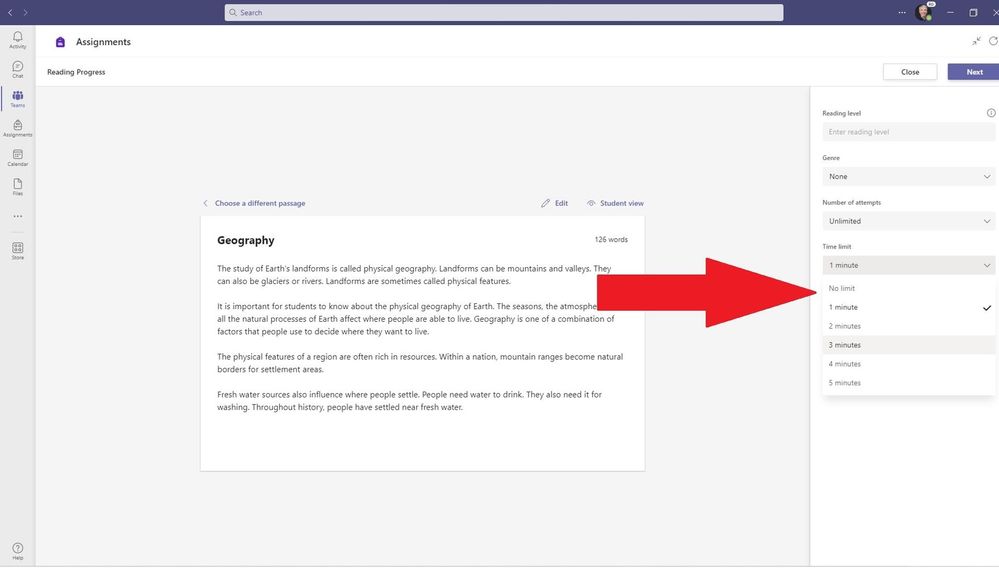Top requested updates for Reading Progress in Microsoft Teams for Education
Ever since launching Reading Progress in August, we’ve heard powerful stories from educators and students across age ranges and disciplines. In K-5, middle school, and high school environments, as well as in world language classes and adult literacy situations, Reading Progress has been supporting educators in creating personalized reading experiences that improve students’ reading fluency. This free tool, built directly into Assignments in Teams, makes it easy to create and differentiate reading opportunities for impactful instruction and regular data collection.
We are the most excited about reports that students are becoming more invested in their own learning; many students are asking teachers for more reading passages to practice, and want to view their results and track their progress as their educator can. In the words of educators:
One of my good readers went from 89 to 95 to 98 accuracy. One of my so/so readers went from 46 to 87 to 98. Another reader went from 60 to 76 to 96 accuracy.. We just get goosebumps whenever we look at this. The thing that I am most excited about though, is the kids’ attitude. They look forward to it. They want immediate feedback. One student recently came to me and said, "Can I have a copy of this to take home? I want to take you home and practice with my mom". I never would have had that in the past. Jackie Haines, educator in Pennsylvania
This is a game changer for my special education teachers. One teacher was emotional when I tested it with her resource room. We went to her reading fluency binder. She went to her hand-colored graphs and she said “I don’t have to spend all day Friday getting this done. I can literally get rid of this binder. The graphs and data is just done for me.” She does fluency twice a week and already had 8 weeks of data. The data was SO accurate for all of her students. This blew us both away! We also have used it with our DLI classes who have to do fluency in Spanish and English and it is so accurate! Reading progress is one of the best tools I have ever seen. Suzanne Lamb, Atlanta Public Schools
It’s always our top priority to listen to our educator and student community, and after getting frequent requests, our team has been hard at work on making updates to improve Reading Progress for maximum impact. Also, here is a YouTube video demonstrating each of these features in detail.
Return reading passage details to student
Educators and students, have been vocal about wanting the ability to return the accumulated fluency data back to students. Students want to see how they’ve performed, and educators want to share that information! We’re adding the ability to return a dashboard (like the educator’s view) to students. With consideration of the diverse needs in any classroom, options will be available to return the entire passage with words-per-minute, percentage data, and all the markings, or to keep the view simple, for younger or more sensitive students. From the Teacher Review experience, Educators can choose to apply either Full or Simplified report for entire class, or apply changes for specific students. By default, Full report is enabled. We are adding even more customization options in the future, so watch for this in December!
Teacher view of return to student options. Full report or simplified
When a student receives a returned reading passage, in addition to seeing the video, marked up passage, and data, students will be able to select any word and choose Jump to word to watch and listen to their reading at that moment. By selecting any word and choosing Listen to word, students can hear the correct pronunciation of that word as read by our Read Aloud neural text-to-speech. Below you can see the student’s view of both the full and simplified report, as well as their listening tools.
Example of “Full” view option that student can get from the teacher.
Example of “Simplified” view that student will see.
Pick a passage from OneDrive or Teams
We’ve also heard educators’ call to expand their options for where they can upload reading passages from. For example, if all the 5th grade teachers in a school or district would like to store their planned reading passages in a shared Teams location so they have consistency in materials. Other educators have organized their passages in OneDrive or Class Notebook. To increase flexibility, we are adding the capacity to pick files (Word or PDF) from an existing Team, your OneDrive, and later this year, your Class Notebook.
Set Time Limit
Another common request we’ve heard is to let educators set a time limit on a reading passage. We offer several intervals that educators could choose from to help standardize data or take more formal assessments.. This Time limit update is now rolling out globally, and can be found when creating the assignment. Example is below.
Edit assignment
We’ve added the ability to edit the assignment in draft view after the reading passage has been attached. Previously, educators would have to re-create the assignment from scratch in order to make changes.
Keyboard navigation for speedy review
To support educators in quickly navigating the review and grading experience, we’ve added keyboard shortcuts and other timesavers, like using Space bar to play/pause the video. New keyboard shortcuts include:
- If focus is on a word and you hit Space bar, the video jumps to the selected word and begins to play the video. Hitting the Space bar again will pause the video.
- Once you’ve selected a word in the passage, Ctrl + > jumps to the next error to the right of where the current focus is and auto-jumps the video and then plays the video
- The right arrow key will take you to the word immediately to the right
- The left arrow key navigates to the word immediately to the left
- Pressing the down arrow while any word is selected will open the dropdown the menu of error types
- When the dropdown menu is open, pressing down will navigate to your desired error type
- Select Enter to mark the error, this will also close the dropdown menu
- To close the dropdown menu without selecting an error, press the up arrow
- If focus is selected within the passage, Home will take the focus to the first word of the passage and End takes the focus to the last word of the passage
Some of these new capabilities are available now, while others will be rolling out in the coming days and weeks. Here is a YouTube video showing each of these new features in details. We can’t wait for schools to put Reading Progress to work with updates that to make reading fluency practice easier and more impactful. Thank you for the feedback that allows us to improve experiences for students and educators around the world – keep it coming! We hope you leverage these updates in your class as they roll out in the coming week.
Group Product Manager
Microsoft Education
https://techcommunity.microsoft.com/t5/education-blog/top-requested-updates-for-reading-progress-in-microsoft-teams/ba-p/2963615 https://techcommunity.microsoft.com/t5/education-blog/top-requested-updates-for-reading-progress-in-microsoft-teams/ba-p/2963615 2021-11-18 16:04:47Z