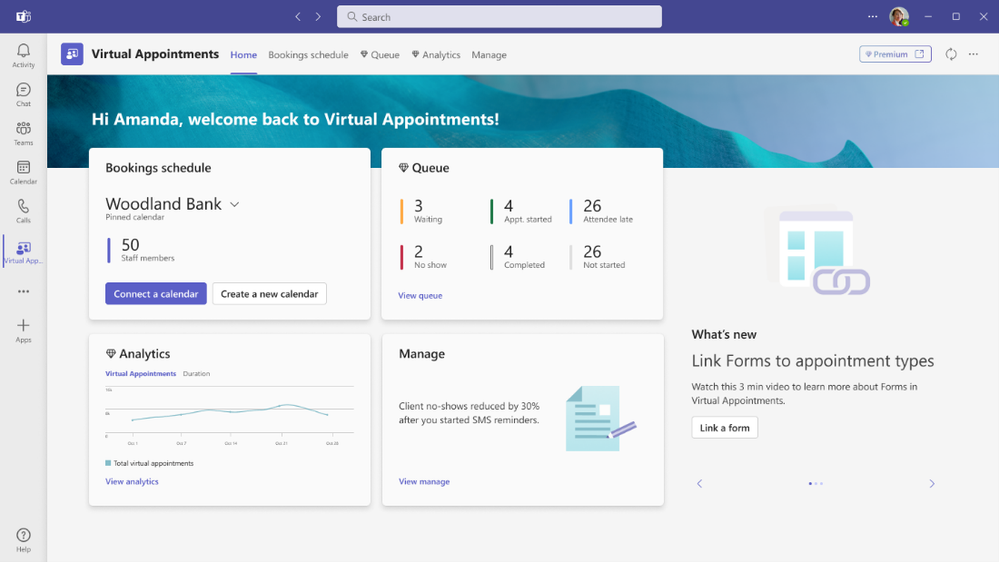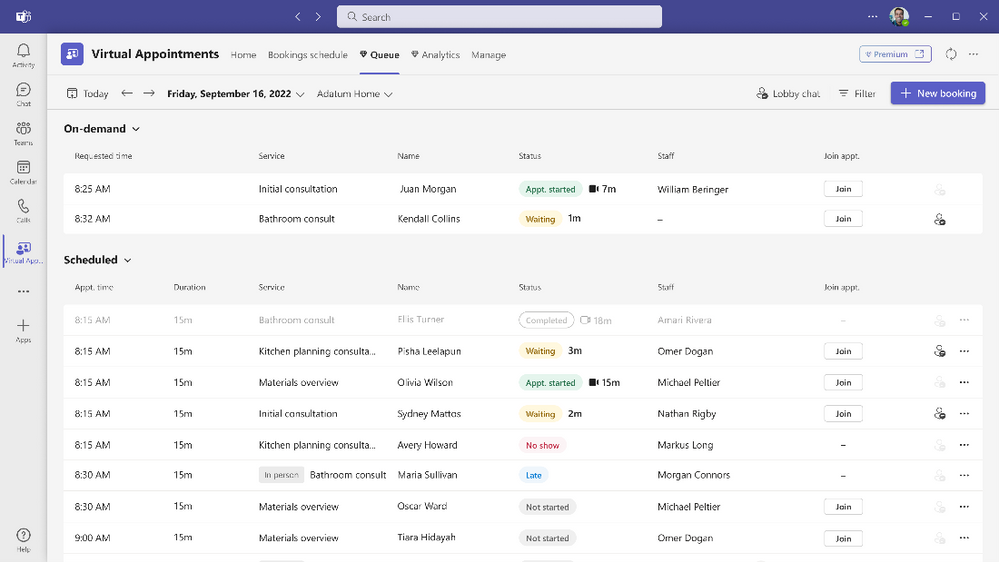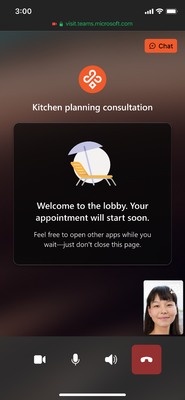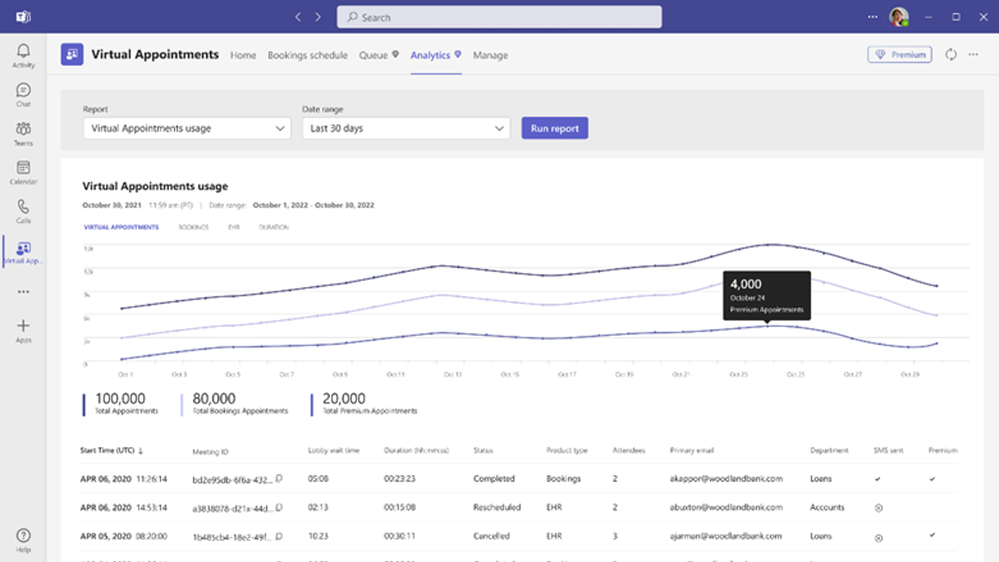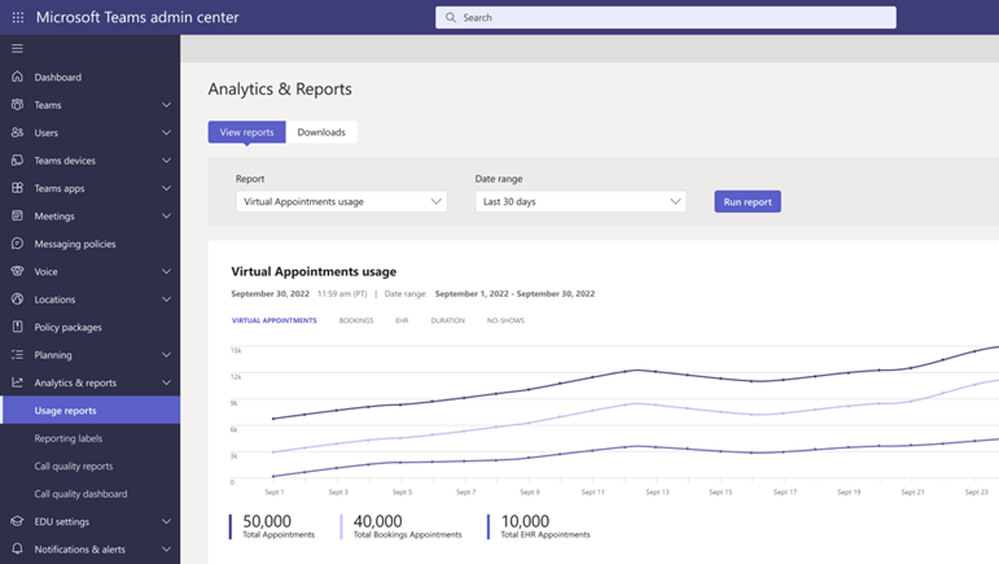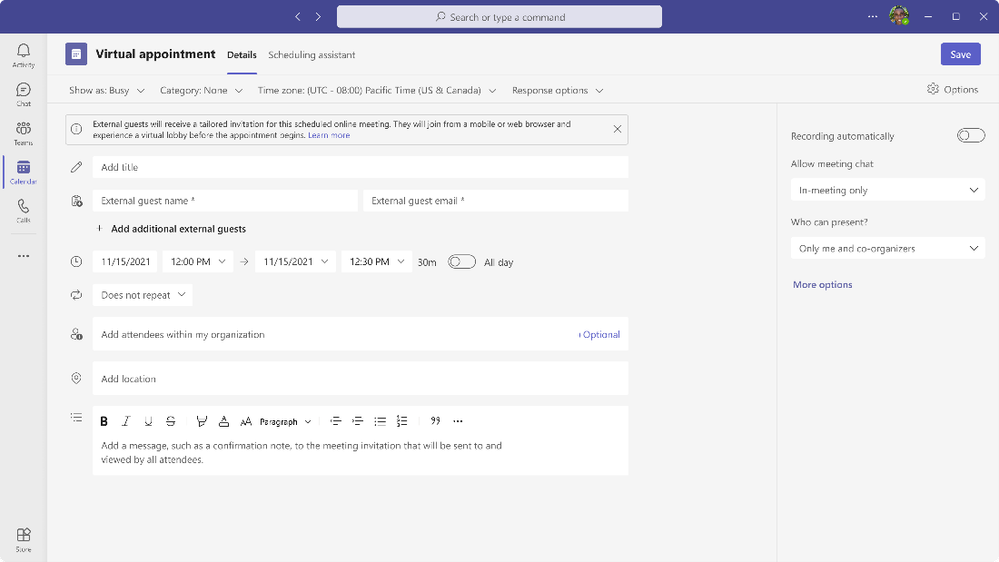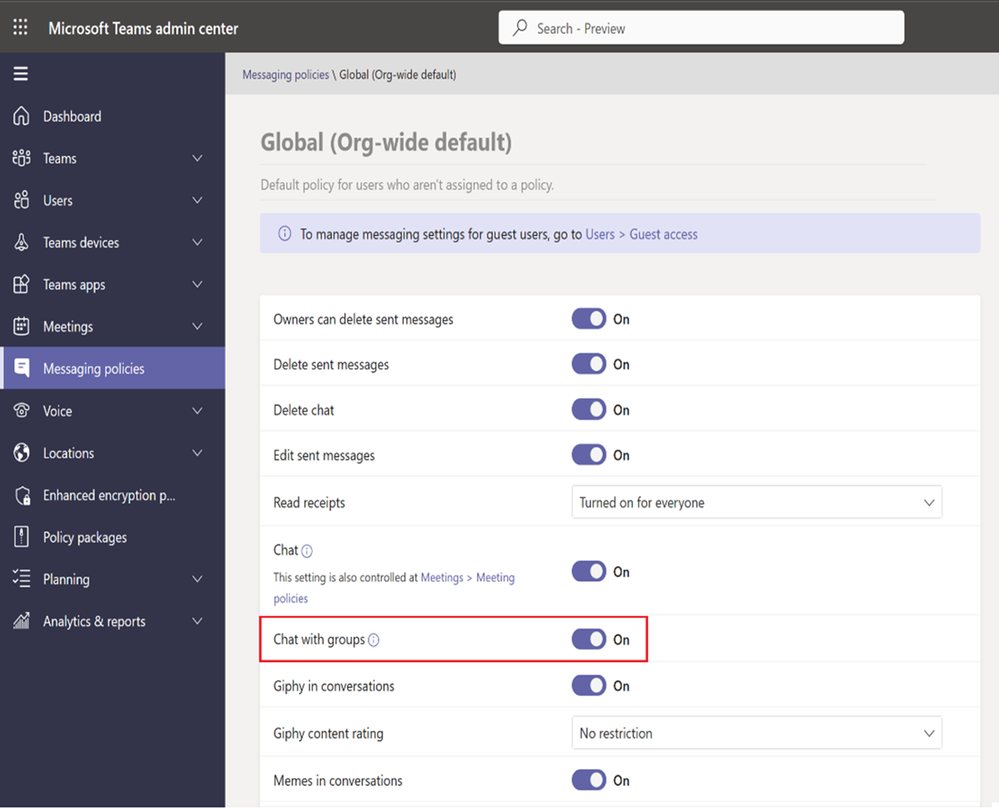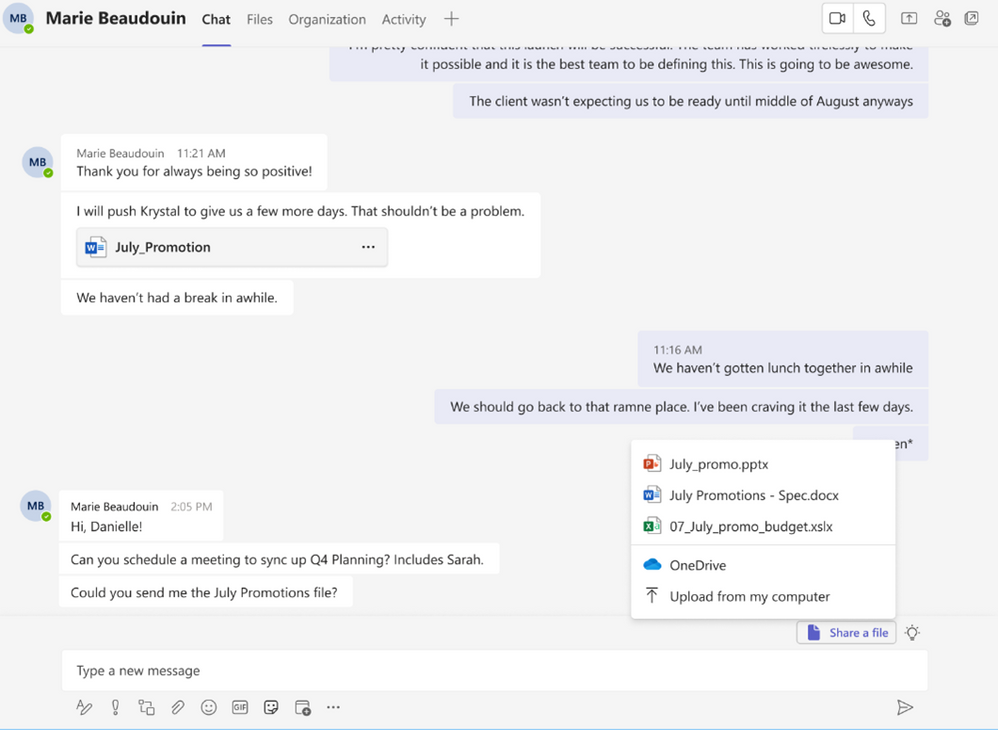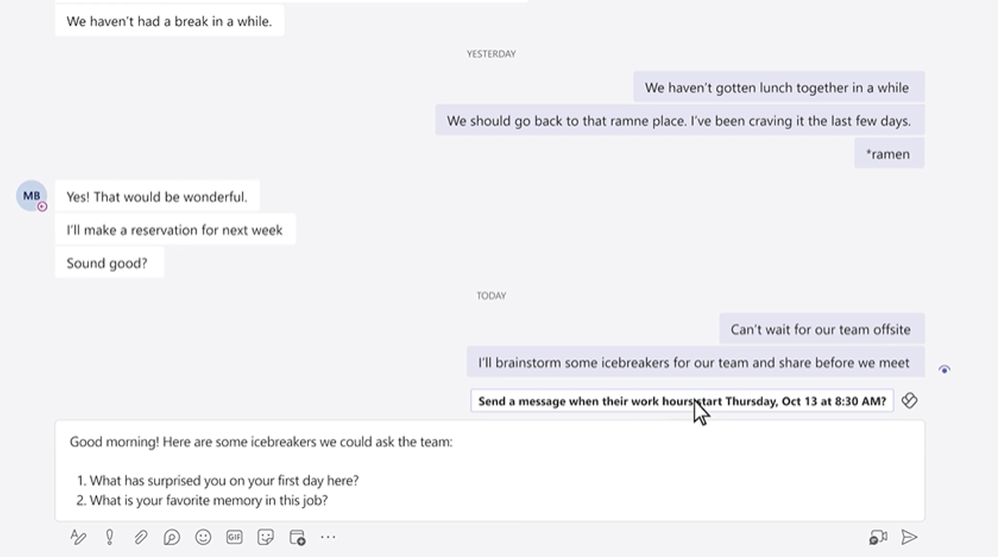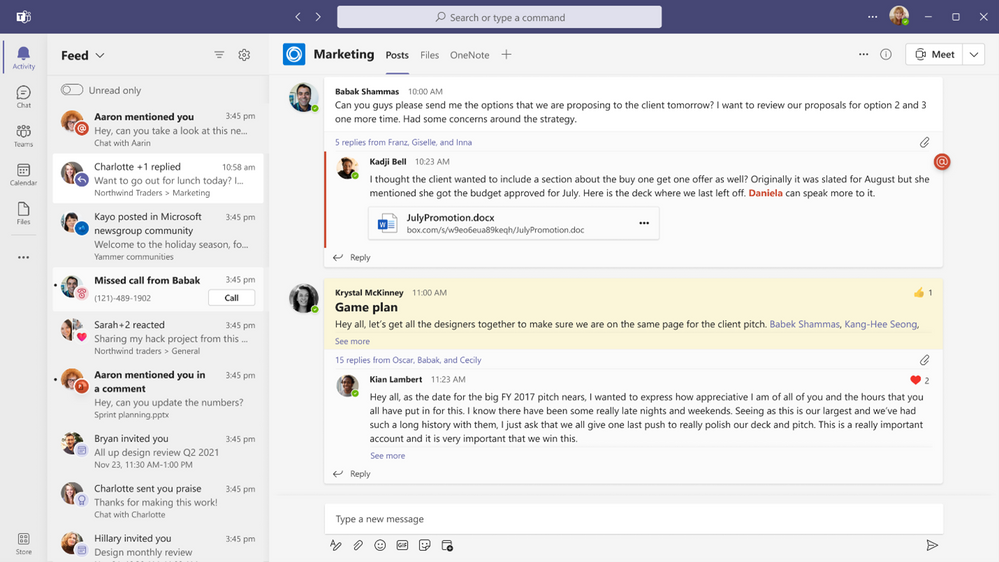What’s New in Microsoft Teams | February 2023
Summary:
Welcome to the February 2023 edition of What’s New in Teams! This month is all about Teams Premium. We had a big announcement earlier this month that highlighted the new features and use cases in Teams Premium. What I am most excited about are the new AI features being built into Teams and to see AI being deployed in a useful way for everyday knowledge workers. New AI features such as Intelligent Recap allow all of us to be more productive and focus on tasks that matter. Rather than taking meticulous notes or recalling key moments from meetings, Intelligent Recap will do that work for us while we focus on other tasks and connections. I will not go through every feature detail here, but feel free to scroll through and learn about all the new Teams Premium capabilities hitting the market.
In addition to Teams Premium, several other great updates have been released. My personal favorite is Suggested Files in Chats. This is another example of AI being integrated into Teams to help you stay in the flow of work by automatically finding documents you wish to share with colleagues. Please read about all the updates and let me know your thoughts! I’ll do my best to respond and answer questions as they come up.
Premium
Non-Teams Premium announcements
Virtual Appointments—basic functionality
Teams Premium
Microsoft Teams Premium
Microsoft Teams Premium launched this month, providing a better way to meet. Teams Premium is more personalized, more intelligent, and more protected. Learn more about the new features included by reading below or by reading the Teams Premium announcement blog.
To get access to Teams Premium, go to this link to get started.
More intelligent
Intelligent Recap
With Intelligent Recap, you can now save time spent reviewing meeting recordings. Available now, AI-generated chapters based on PowerPoint Live divide the meeting into sections using the contents from the presentation, so it’s easy to pick and choose the segment most relevant to you. Intelligent Recap also will automatically generate meeting chapters based on the meeting transcript in the future.
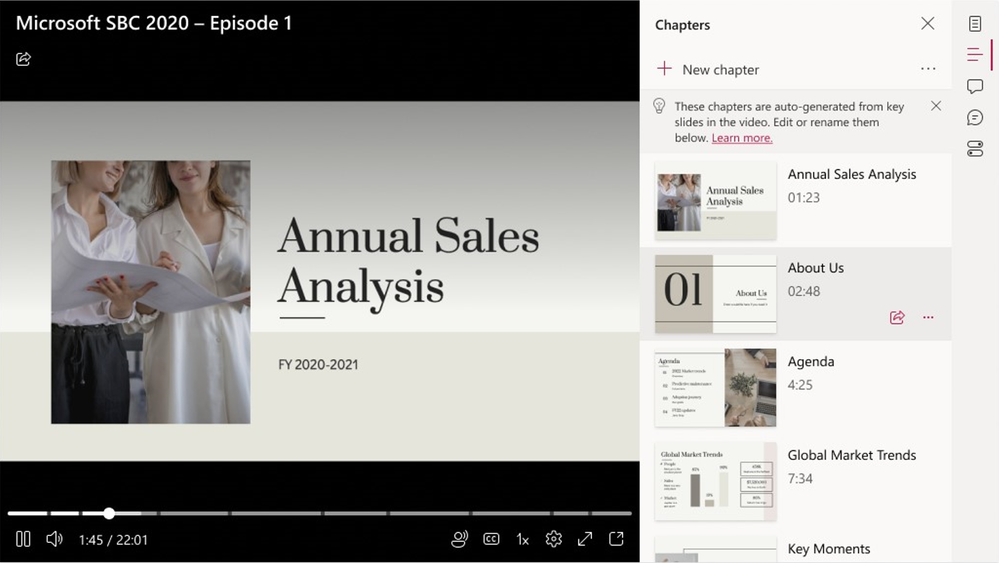
In addition, there may be specific points in a meeting that you want to revisit. Available now, personalized timeline markers that only you can see call out when you joined or left a meeting in the recording, so you can quickly click and listen in on what you missed. Personalized timeline markers will expand to include when your name was mentioned and when a screen was shared.
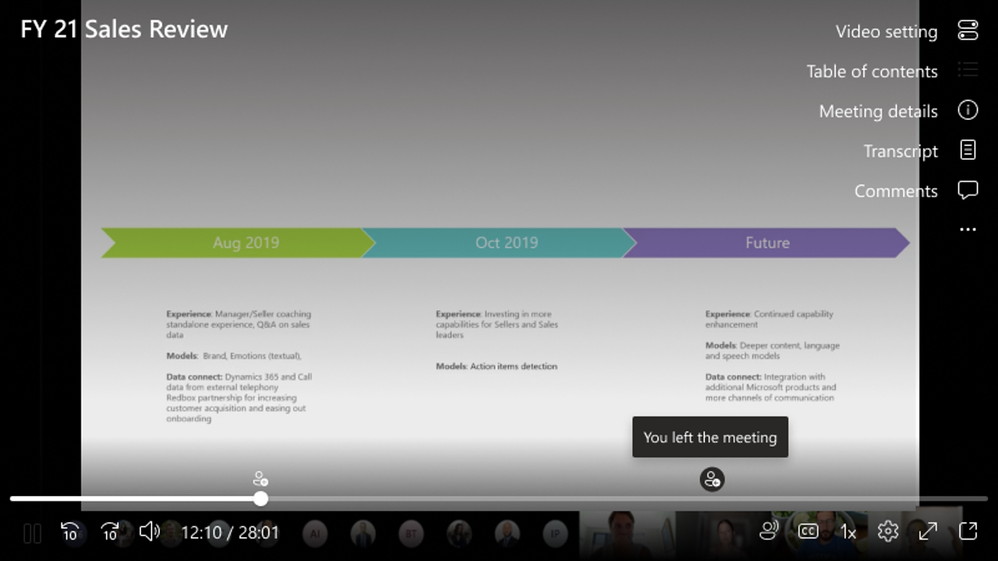
Live translation
AI also can help with some of the toughest collaboration challenges—working with people who natively speak different languages. Anyone can turn on live captions in Teams and see real-time captions in the spoken language. But if meeting participants speak different languages, organizations often spend thousands of dollars for additional real-time meeting translation services. With live translations for captions in meetings, now available in Teams Premium, you get AI-powered real-time translations in 40 spoken languages. By default, regular closed captions are displayed in the language that’s spoken during the meeting. Live translated captions allow you to see captions translated from the spoken language into the language you’re most comfortable with, saving money and making meetings more productive and effortless. Only the meeting organizer needs to have Teams Premium for all meeting attendees to enjoy live translations for captions in meetings.

More personalized
Meeting templates
Meetings are not “one size fits all.” Traditionally, when you schedule an online meeting, you just use the default settings because drilling into meeting options takes valuable time out of your day. Now with Teams Premium, IT admins can create customized meeting templates—like a client call, brainstorming meeting, or help desk call— to automatically include the correct settings, reducing the time and thought process it takes to create and get the meeting right. Also with templates, leaders can ensure that their meetings adhere to company best practices and policies.

Branded meetings
With Teams Premium, you can unlock advanced personalization experiences, which can help your organization have a professional and unified impact in meetings. Branded meetings let everyone see the logo and colors of your company when you join the meeting and allow your brand colors to be infused in the meeting itself.

Organization backgrounds and organization together mode scenes
During the meeting, you can enable brand-approved organization backgrounds and organization together mode scenes, so that what makes your company—and your people—unique will shine through in every part of the meeting.

Custom user policy packages
Just like meetings are not “one size fits all,” different Teams policies often are assigned based on your groups or departments. Assigning meetings, messaging, and app policies individually can be a complex task. But with custom user policy packages now available, IT can save time by creating a customized bundle of policies for users with similar roles in the organization. It’s a simplified, streamlined tool that provides consistency when managing policies for groups of users across your organization.
More protected
Watermarking
Watermarking, a new meeting option, can help to deter leaks when sharing sensitive or confidential meeting content. Meeting organizers can leverage a unique watermark over attendee screen shares and video feeds to confidently present and display sensitive information.

Who can record
With who can record, you have additional protections to keep discussions private and can limit who can record specific meetings.
End-to-end encryption (E2EE) for online meetings
For those rare, extremely sensitive meetings that require disabling core meeting features like recording for an advanced encryption option, you can apply end-to-end encryption (E2EE) to the meeting. As a reminder, data exchanged during Teams calls or meetings always is secured using industry-standard encryption in transit and at rest.
Sensitivity labels for Teams meetings (for Microsoft 365 E5 customers)
We know that meetings can often change topics and sometimes that includes discussing business-sensitive information that needs an extra layer of protection. Microsoft 365 E5 customers with Teams Premium can now enable Microsoft Purview Information Protection sensitivity labels for Teams meetings. Meeting organizers can leverage sensitivity labels to automatically apply the most relevant and important meeting options based on the sensitivity of meeting content. Compliance admins can configure this integration with Teams meetings in the Microsoft Purview compliance portal to determine which meeting options should be enforced if the label is used in a meeting.
Advanced webinars: Host events with seamless registration and customized experiences
Many organizations want an end-to-end solution to host various types of virtual events—whether those events are customer-facing webinars to grow business or online organization-wide trainings—that offer personalized touches for presenters and attendees alike. Teams Premium includes webinars to easily host these events while also saving you time and money by eliminating the need for add-on solutions or working across different platforms.
Registration waitlist and manual approval
Once registration is set and invites are sent to attendees, you can enable registration waitlist and manual approval to make it easier to manage registration ahead of a webinar. Enabling the waitlist will keep webinar registration open even after the event has reached the capacity set by the organizer. This allows additional people to register and be automatically added to the list. As new spots open up, people will be automatically moved to the pending approval state, which enables the organizer to review their registration information and manually approve or reject each of the registrants.
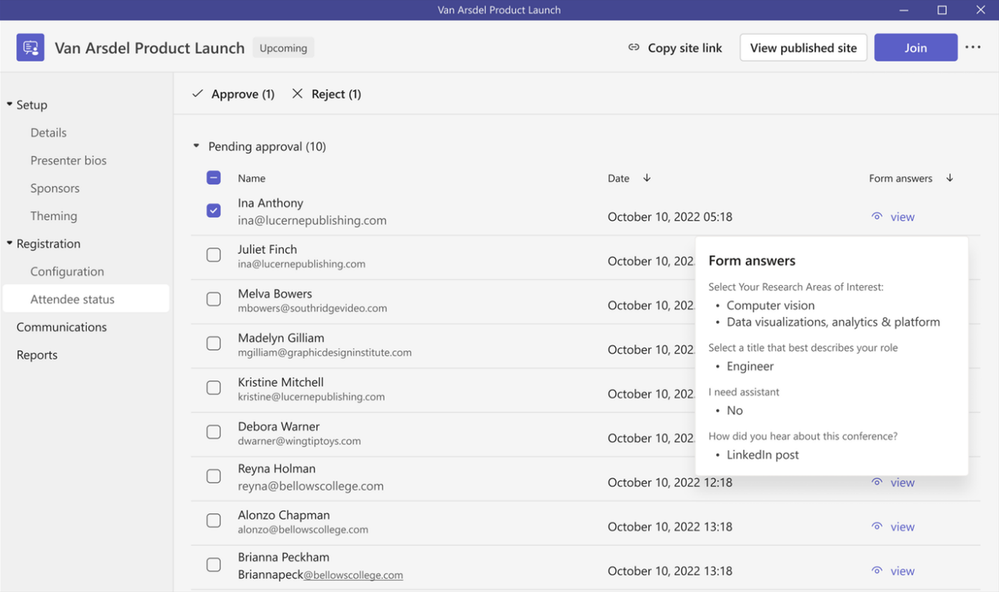
Customize registration start and end times
Webinar hosts also have the ability to customize registration start and end times to specify when you want registration to start and end, making it easier to plan for and manage your event.
Virtual green room
Webinars allow presenters to join the virtual green room so that preparation before the webinar is seamless. Presenters have the time and space to connect and do a quick briefing or test run without disturbing attendees. While attendees wait for the event to start, they can engage with the presenters and one another through chat and Q&A.
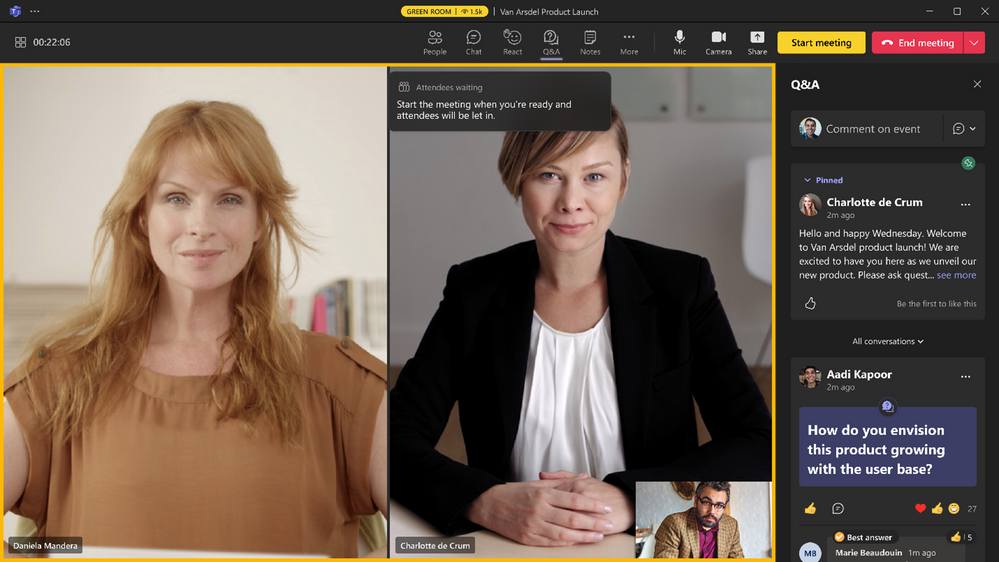
Manage what attendees see
During a webinar, presenters can more effectively manage what attendees see. These host controls create more professionally produced events and make it easy to create more dynamic engagement for presenters and attendees.
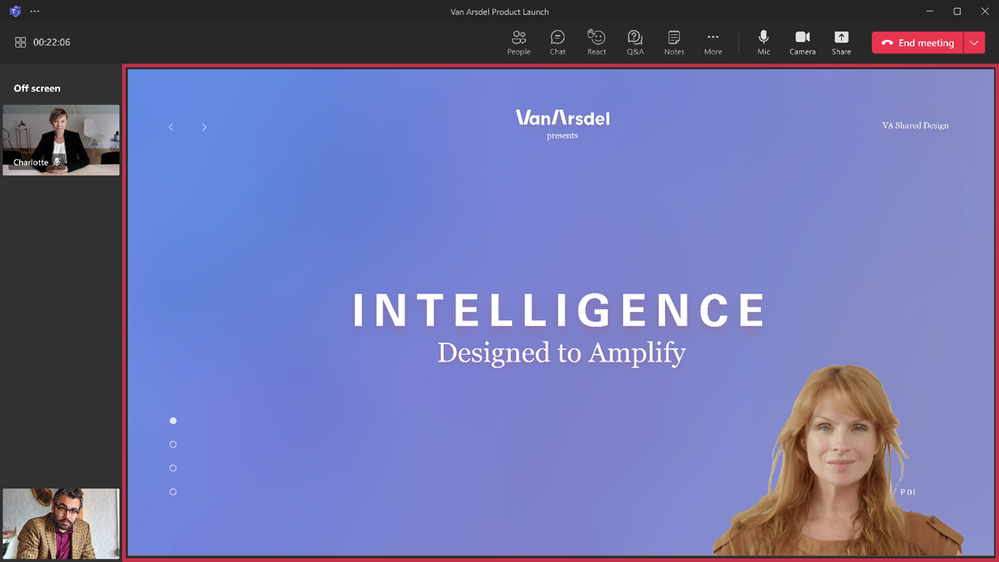
RTMP-in (Real-Time Messaging Protocol)
To elevate your presentation and deliver more dynamic content, integrate different external media feeds into your webinar using RTMP-in. By leveraging an external encoder and enabling RTMP-in, you’ll be able to livestream a custom RTMP source, whether it’s a professionally produced video or high-quality screen sharing, to all attendees in the meeting.
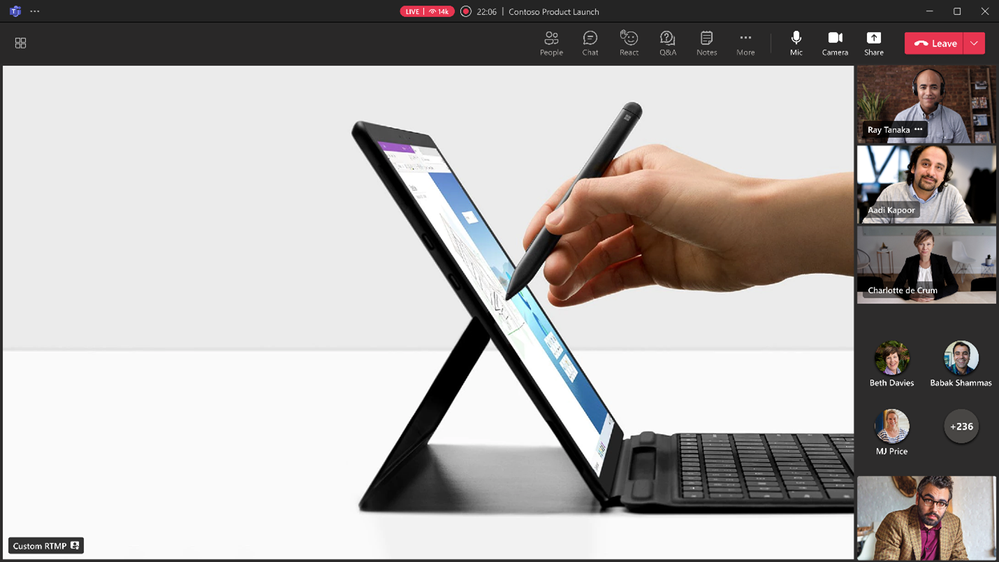
Microsoft eCDN: Improve live event experiences
To improve live event experiences within your organization, Microsoft eCDN (Enterprise Content Delivery Network) is now included in Teams Premium. With Microsoft eCDN, you can seamlessly and securely live stream global meetings, all-hands gatherings, and town halls and distribute company-wide training using Teams Live Events. Microsoft eCDN helps reduce the load on the corporate network, helps prevent connectivity failure and poor video quality, and does not require any additional installation on your endpoints and devices.
Advanced Virtual Appointments: A new Teams Meeting type for business-to-customer (B2C) meetings
Virtual Appointments is a new Teams meeting type tailored for B2C meetings with people outside of your organization. When using Virtual Appointments, guests will get a meeting invitation that includes important appointment details to make joining easy via SMS or email. They can join from any device—no need to install Teams—and experience a comfortable pre-appointment virtual lobby until they are ready to begin. To learn more about the entire solution, check out this Microsoft Tech Community blog.
Virtual Appointments app
This app provides a single location where professionals and admins can create and manage scheduled and on-demand Virtual Appointments in Microsoft Teams. It includes a comprehensive dashboard that gives a quick view of an employee’s schedule as integrated with Bookings. It is further enhanced with Teams Premium, which unlocks a snapshot of the queue of appointments, a summary of appointment analytics, and options to manage appointments. Download the Virtual Appointments app today through the Teams app store.
Queue view of scheduled and on-demand appointments
Enable employees to manage and service Virtual Appointments in one location with advanced capabilities to track wait times, check on the status of a meeting, and more. Scheduling admins and staff conducting virtual appointments can monitor incoming requests and process them appropriately. Scheduling admins also can set up an on-demand entry point for customers to request services and appointments on demand through a hosted, self-service website with company branding.
Custom virtual lobby for Virtual Appointments
Create a custom waiting room for your external attendees so they receive a branded, first-class experience from the start. This virtual lobby can be customized with your company’s logo, branding, and more.
Virtual Appointments individual and departmental analytics
Individuals or departments can focus on key metrics—no-shows, wait times, and calendar-level analytics—to drive business outcomes and improve customer experiences. Reports include trends over time and the ability to drill down into individual appointment data.
Virtual Appointments organizational level analytics
As a Virtual Appointments admin or operations supervisor, you can view aggregated analytics across your department and the entire organization. You also can see detailed activity for appointments created and conducted through multiple scheduling entry points and date ranges. Reports also include active user information for capabilities unlocked in Teams Premium, including SMS, two-way waiting room chat, and queuing. This data can be easily exported into Excel for additional analysis.
Non-Teams Premium announcements
Meetings
Support for tabs for anonymous users in meetings
Developers now have the ability to show tab experiences for anonymous users in Teams meetings.
Targeted in-meeting notification
You can now send in-meeting notifications to specific people in a meeting via a bot.
Virtual Appointments—basic functionality
The following features are basic Virtual Appointments capabilities available in all Microsoft 365 and Office 365 license plans.
Virtual Appointments Teams meeting template in Teams Calendar for external meetings
Directly from a Teams calendar, schedulers can create an external meeting using the Virtual Appointments Teams meeting template. The template has the familiarity of a basic Teams meeting but comes with custom fields that are tailored for personalized, external business-to-customer (B2C) meetings. Employees get a hassle-free meeting experience without having to set up, learn, or manage new tools. The template also lays out a routine scheduling flow, but with valuable B2C features, such as a tailored meeting invitation for external guests, the ability to join on any device without first having to install Teams, and a pre-appointment lobby that guests can enter before their meeting begins. Create a seamless external meeting by navigating to the Teams Calendar, then select the dropdown menu next to the “New meeting” button, and select “Virtual appointment.”
Virtual Appointment Graph APIs
Enable developers to programmatically create and manage Virtual Appointments for business-to-consumer scenarios with Graph APIs. Virtual Appointments join links can be embedded in any application and currently include a waiting room and mobile browser join experience for your customers. In the future, Teams Premium will unlock additional advanced capabilities in the Virtual Appointments Graph APIs to enable developers to build solutions that deliver even richer business-to-customer engagement. Learn more about what is available today with Virtual Appointments Graph APIs.
Calling
Multitask with Picture in Picture mode on iPhone/iPad
With the new picture-in-picture mode for iOS, you can adjust your Teams meeting window to different sizes with your fingers and place it in the location of your choice on the screen. The option will become available automatically when you navigate away from the Teams app while in a meeting. This makes it easy to use other apps at the same time and allows for multitasking on your iOS mobile device while in a meeting.
Support for co-organizers to manage Breakout Rooms
Co-organizers can create, manage, and move between Breakout Rooms like meeting organizers with this feature.
Presenter window usability improvements in screen sharing
With the new Presenter window, controls are located at the top to make active speakers’ faces clearly visible during screen sharing. In addition, the “raise hand” notifications are surfaced for improved awareness.
Authentication improvements
Sign-in reliability has been improved to reduce the impact of outages and to ensure the correct online/offline status of a phone is reflected in the Teams admin center. In addition, further improvements have been made to show detailed error messages around authentication failures to help your team members clearly understand what went wrong.
Enabling new call controls with Survivable Branch Appliance
Service continuity during a network outage is critical, so we are continuing to invest in our Survivable Branch Appliance capabilities. In the event of a network outage, you will now have access to call controls with Survivable Branch Appliance. You also will be able to use contact search, dial by name, and initiate a call from their call history.
Support for Android devices in the Teams Rooms Pro Management portal
The Teams Rooms Pro Management portal now enrolls, monitors, and reports on Android devices. With Teams Rooms Pro, you get a multi-OS, multi-brand device management system with an AI-powered platform enabling proactive management for easy access to reports and insights, inventory management, and usage reports for both Android and Windows Teams Rooms devices.
With the new support for Android devices, you can easily manage both Windows and Android devices from the Teams Rooms Pro Management portal. Android devices, including touch consoles, are now visible with essential health monitoring signals. Some of the actions available include remote restart¹ and gathering a complete log history to make troubleshooting easier. Visible device settings² include the device ID, make, model, serial number, IP address, Microsoft Teams Rooms app version, firmware version, agent versions, and Company Portal app versions.
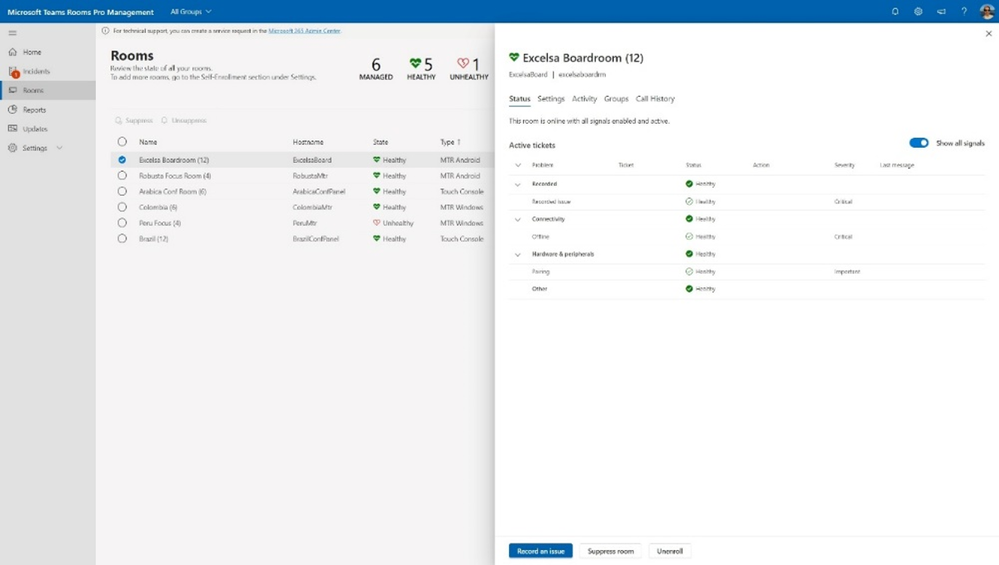
¹Restart of a touch console requires it not to be paired with a Teams Meeting Rooms Android device.
²Settings are visible under the Room Settings tab. Editing of settings available in a future release.
Newly certified devices for Microsoft Teams
In February, these devices were certified for Team Rooms systems:
Lenovo ThinkSmart One collaboration bar and Lenovo Core Bundle for Teams Rooms on Windows
Learn more about this innovative collaboration device at ThinkSmart One | Lenovo Tech Today US.
Crestron FLEX Microsoft Teams Rooms kit* with the Dell OptiPlex for Teams Rooms on Windows
Learn more about the Crestron FLEX solution for Microsoft Teams Rooms at Flex – Microsoft Teams [Crestron Electronics, Inc.] and the Dell OptiPlex 7080 at OptiPlex 7080 Desktop System Guide | Dell US.
*Certified configuration includes HD-CONV-USB-300 being used as HDMI ingest.
In February, these devices were certified for personal peripherals:
Logitech Zone Wireless 2 Headset
Learn more about this Teams-certified device at Logitech Zone Wireless – Bluetooth Headset with Microphone.
Yealink UH37 Dual/ Mono Headset
Learn more about this Teams-certified device at UH37 – USB Wired Headset | Yealink.
Chat and collaboration
Start a Teams chat with distribution Groups, mail-enabled security groups, and Microsoft 365 groups
To collaborate and share information at scale, you now can reach distribution groups, M365 groups, or mail-enabled security groups through Teams chat. You can search, select the group, and start chatting with members of the group. Additionally, admins can enable or disable this capability to chat with groups in the Teams admin center. Learn more here.
Edit and delete events support for messages in user:bot chats
As a developer, you now can access message events. This feature allows you to access, edit, or delete event updates on messages in user:bot chats.
Suggested files in chats
Save time searching for your most recently used files to attach and share in a Teams chat. As an extension to suggested replies in chats, whenever AI detects you want to share a file, your most recently used files will be suggested. Users can then respond to the chat message and attach a file in one click.
Schedule send suggestions with Viva Insights
Maintaining a work-life balance often requires establishing healthy work habits. If you need to send a chat message to a colleague whose work hours differ from yours, once you start typing your message in the chat compose box, you automatically get scheduled send suggestions with Viva Insights. With just one click, you can send a chat message in confidence knowing it will be delivered at the start of your colleague’s work hours.
Mention everyone in chat
Similar to using @ mention individuals in chat, users now have a new option to notify everyone in a group chat with a single message. When a user types @ everyone, all participants in the chat will receive a notification at once, removing the hassle of @ mentioning each person’s name one at a time.
Missed call notification in activity feed
You now have the option to call back on a missed call directly from the activity feed in Teams by simply clicking on the “call” button. With one click, you start your call quickly.
Teams for Education
Invite parents via SMS for Communication
Parent Connection allows teachers to communicate with the parents or guardians of a student. To enable parent-teacher communication, admins can now choose either email or SMS as their preferred Parent Connection invitation channel. Sending messages in an SMS-heavy market makes it easier to connect with parents while keeping teachers’ experience simple. These messages sent to parents and guardians are in plain text, without HTML, formatting, or styles applied. Learn more details here.
Parent-teacher meetings
This enables teachers to easily schedule virtual meetings with parents or guardians of students through Teams.
Management | Platform
Manage Surface Hubs as Teams devices from Teams admin center
As an admin, you can manage the entire lifecycle of Surface Hubs as Teams devices from the Teams admin center. Available features include remote restart, download of logs, configuration of settings, and detailed device information.
Notification granularity
You can use Intune to determine the types of content users can see in notifications on their mobile lock screens.
Ability for Teams users to manage their third-party app subscriptions from within Teams Client
Teams users now can view and manage in a single place all third-party app subscriptions purchased in the Teams app store—all without leaving the Teams client. This allows users to easily add more licenses for purchased subscriptions, cancel, upgrade and downgrade subscriptions, and access invoices.
Delete or rename files in a channel and in your OneDrive folder in Teams
To rename or delete a file in a channel, go to the files tab and find the file you want. Then select “more options” (the three dots) on the file. To rename or delete a file from your OneDrive, select “more” at the bottom of the app, then select "files.” Once you find the file you want, select the three dots, and choose to rename or delete it.
Surface Message Actions by most recently used menu
This feature surfaces the most recently used Message Actions into the level one menu for you to access quickly.
License management in Microsoft Teams and Teams admin center for SaaS offers built by ISVs
With Microsoft’s license management solution for SaaS offers built by independent software vendors (ISVs), customers can easily assign, use, and track SaaS licenses in Teams and the Teams admin center. This also provides ISVs with a ready-to-use solution without the need to develop their own license management and enforcement system.
Upload files to your approval request via Power Automate portal
Files that you upload within the Power Automate portal will now be shown within the view details window of an approval request within Teams.
Enhanced flyout design for app engagement and discovery
Enhanced visual layout helps you quickly launch apps that you have in addition to discovering new ones to help you complete your day-to-day tasks in Teams.
Date: 2023-02-28 22:45:56Z
Link: https://techcommunity.microsoft.com/t5/microsoft-teams-blog/what-s-new-in-microsoft-teams-february-2023/ba-p/3755049